|
Form Names This Help File Page was last Modified on 11/01/2013 |

|

|
|
|
Form Names This Help File Page was last Modified on 11/01/2013 |

|

|
Form Names
This Help File Page was last Modified on 11/01/2013
|
Form Names This Help File Page was last Modified on 11/01/2013 |

|

|
|
|
Form Names This Help File Page was last Modified on 11/01/2013 |

|

|
| □ | Almost every Screen Page within the Micro Key Millennium Series (MKMS) - whether used for data entry, look-up, or printing a report - also has an associated Form Name. |
| • | The associated Form Name may, or may not, be displayed as the Form's Title, when the Form is viewed within the MKMS program. |
| • | Why is this important? |
| • | Form Names, along with the permitted Forms Based Access Rights, are used to assign Security & Access Management Rights to Employees, and/or Employee Groups. |
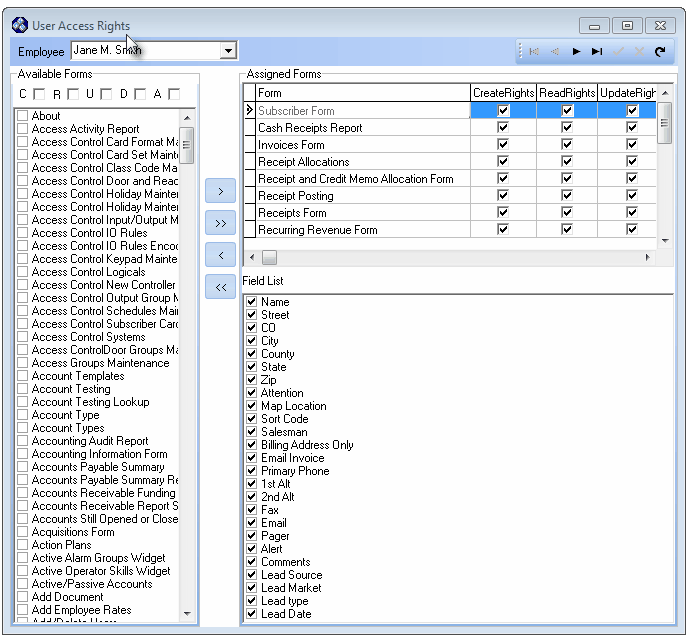
User Access Rights Form with Available Forms and Assigned Forms lists
| • | Form Names, along with the permitted Forms Based Access Rights, are used to identify the specific assignment of User Access Rights (Create, Read, Update, Delete, and/or Audit) to Screen Pages. |
| • | Based on selected Form Names and the permitted Forms Based Access Rights, the Employee Groups Form allows you to define specialized sets of Form Names and associated User Access Rights which may then be assigned to specific Employees (by assigning the Employee to the appropriate Employee Group on the Security tab of the Employees Form). |
| • | So, knowing the actual Form Name, and for what, and where the associated Form is used, allows the System Administrator to accurately permit or deny specific types of Forms Based Access Rights to each of these Forms. |
| ► | Important Note: Several of the Form Names listed below have "No longer used" in the Reference Link, Purpose and/or Function column. |
| o | In many cases you will not have these Form Names listed in either the User Access Rights or Employee Groups Maintenance Forms. |
| o | However, in other cases you may find that one or more of these "No longer used" Form Names are included in those Forms. |
| o | It does no harm to provide, or exclude, Access Rights to these Form Names if any are included in your installation. |
| □ | All of the Form Names - which are listed in the User Access Rights and Employee Groups dialogs, the Module(s) in which they are found, a Reference Link, and their Purposes or Function - are identified in the chart below. |
Form Name |
Module |
Reference Link, Purpose and/or Function |
||||||||||
|---|---|---|---|---|---|---|---|---|---|---|---|---|
About |
Micro Key Millennium Series applications and utility programs |
The About box is accessed from the Main Menu of all applications by Choosing Help and then Selecting About and provides Version Numbers and other application related information (see Introduction for a sample). |
||||||||||
Access Activity Report |
Access Control Systems |
There are many Form Names that begin with the word Access, all of which pertain to Access Control Systems which are Under Development. |
||||||||||
Access Control Card Format Maintenance |
Access Control Systems |
Under Development |
||||||||||
Access Control Card Set Maintenance |
Access Control Systems |
Under Development |
||||||||||
Access Control Class Code Maintenance |
Access Control Systems |
Under Development |
||||||||||
Access Control Door and Readers Maintenance |
Access Control Systems |
Under Development |
||||||||||
Access Control Holiday Maintenance |
Access Control Systems |
Under Development |
||||||||||
Access Control Holiday Maintenance (Main) |
Access Control Systems |
Under Development |
||||||||||
Access Control Input/Output Maintenance |
Access Control Systems |
Under Development |
||||||||||
Access Control IO Rules |
Access Control Systems |
Under Development |
||||||||||
Access Control IO Rules Encoder |
Access Control Systems |
Under Development |
||||||||||
Access Control Keypad Maintenance |
Access Control Systems |
Under Development |
||||||||||
Access Control Logicals |
Access Control Systems |
Under Development |
||||||||||
Access Control New Controller Definition |
Access Control Systems |
Under Development |
||||||||||
Access Control Output Group Maintenance |
Access Control Systems |
Under Development |
||||||||||
Access Control Schedules Maintenance |
Access Control Systems |
Under Development |
||||||||||
Access Control Subscriber Card Sets |
Access Control Systems |
Under Development |
||||||||||
Access Control Systems |
Access Control Systems |
Under Development |
||||||||||
Access ControlDoor Groups Maintenance |
Access Control Systems |
Under Development |
||||||||||
Access Groups Maintenance |
Access Control Systems |
Under Development |
||||||||||
Account Templates |
This is the Account Templates Form used in the Mass Account Creation process. |
|||||||||||
Account Testing |
This is the Account Testing Form used to define a Subscriber's Recurring System Test Signals requirement. |
|||||||||||
Account Testing Lookup |
No longer used. |
|||||||||||
Account Type |
This is the Account Type Form used to identify the Type of Subscriber Account for the Central Station Monitoring module. |
|||||||||||
Accounting Audit Report |
This is the Accounting Audit Report dialog which provides a selectable list of any (or All) changes made to Sales Invoices, Receipt Allocations, Vendor Bills and Payment Allocations, after the initial posting process was completed. |
|||||||||||
Accounting Information |
This is the Accounting Info tab on the Subscribers Form which may be opened as an unattached, separate Form, if needed. This is useful when the User needs to simultaneously view more than one of the tabs on the Subscribers Form. |
|||||||||||
Accounts Payable Summary |
This is the Accounts Payable Summary Report dialog which provides a list of all of the Invoices (Bills) that are unpaid, or just those that are Past Due. |
|||||||||||
Accounts Receivable Funding |
This is the Accounts Receivable Funding report dialog provides a list of Past Due Accounts which is usually printed for those Dealers (Divisions) for whom you provide Monitoring Services and Dealer Billing, or for Acquired Accounts that you've purchased and are tracking their performance. |
|||||||||||
Accounts Receivable Report Summary Dialog |
This is the regular Accounts Receivable Report dialog which provides an standard aged accounts receivable report format. |
|||||||||||
Accounts Still Opened or Closed |
This is the Accounts Still Opened or Closed report dialog that lists those Accounts that are still opened, or still closed, beyond their supervised Events time "window"? |
|||||||||||
Acquisition Form |
This is the Acquisitions Form which is an optional feature provided for those companies that want to record detailed information relating to Accounts that were acquired through a buy-out or direct purchase agreement. |
|||||||||||
Action Plans |
This is the Action Plans Maintenance Form which is used to define custom - step-by-step - Alarm Processing procedures replacing the standard Operator Guided Responses. |
|||||||||||
Active Alarm Groups Widget |
This is the Active Alarm Groups Widget Form which provides a list of each Alarm Processing Group (Alarm Group) and the number (Count) of Operators (Users) currently available to process Alarm Signals for each of those Groups. |
|||||||||||
Active Operator Skills Widget |
This is the Active Operator by Skills Group Widget Form which displays a list of all of the Operator Skills sets which have been previously defined (see Operator Skills in the Central Station Monitoring section), and shows the Number (Count) and Names (Users) of Operator(s) who are currently Processing Alarm Signals and who have been assigned to those Operator Skills sets within the Operator Skills tab of the Employee Form. |
|||||||||||
Active/Passive Accounts |
This is the Active Accounts report dialog (the report is required from those companies that are providing UL® Grade Monitoring Services) which lists the Total of all Active Account, and/or the detailed listing of those Accounts. |
|||||||||||
Add Document |
This is the actual Add Documents dialog opened from within the Documents Form that allows certain types of electronic documents (and or the location of those documents) to be selected and linked to, or directly attached to, a Subscriber, Prospect, Job Costing and/or Vendor record. |
|||||||||||
Add Employee Rates |
This is the the Add Technician Rate dialog which is displayed on the Service Request Form's Labor tab, on the Time Sheet Form, and on the Labor tab of the Job Costing Form, if the selected Technician does not have at least one Employee Pay Rate defined. |
|||||||||||
Add/Delete Users |
This is the Add/Delete Users Form which is used to identify which Forms each User may access and the Access Rights they will have when they do. This Form may only be accessed by the User known as Admin. |
|||||||||||
Additional Restoral Information |
Any number of Additional CSID Restoral Zone Information records may be entered in both the CSID Zones and the CSID Zone Overrides Forms. |
|||||||||||
ADI Parts Import |
This is the ADI Parts List Import Form which allows those companies, using ADEMCO® as a major Parts and Inventory supplier, to selectively import that Inventory List directly into their Sale-Purchase Items Form. |
|||||||||||
Alarm Activity |
This is the Alarm Activity Report dialog which provides many options to selectively Choose the Alarm Signal Activity that will be listed. |
|||||||||||
Alarm Conditions Codes Maintenance Form |
This is the Alarm Conditions Codes Form that is used to define the reasons or purposes for which Alarm Signals are transmitted from a Subscribers Control Panel to the Central Station's Receiver(s). |
|||||||||||
Alarm Group Maintenance |
This is the Alarm Group Maintenance Form that is used to transfer selected monitored Subscribers from, and/or to, one of the Alarm Processing Groups. |
|||||||||||
Alarm Groups |
This is the Alarm Processing Groups Form which is used to define each of those that are assigned within the Alarm Group Maintenance Form. |
|||||||||||
Alarm History |
User Access Rights to this Alarm History Form Name is required to view the results of an Alarm History Summary report (see below).
|
|||||||||||
Alarm History Lookup |
This is the Alarm History Lookup dialog which allows you to locate (based on several search method options), view, and Manually append the Alarm Signal Detail History, as required. |
|||||||||||
Alarm History Summary |
This is the Alarm History Summary report menu option which provides access to the many options to selectively choose the Alarm Activity data that will be listed. The User must also have User Access Rights to the Alarm History Form to view the results of an Alarm History Summary report. |
|||||||||||
Alarm History Summary by Dealer |
This is the Alarm History Summary by Dealer report dialog which is intended for those companies that provide Central Station Monitoring Services for other Alarm Dealers. |
|||||||||||
Alarm Signal Detail |
For users of the special MKMSCS application that simply provides reports of Alarm Activity without providing the means to respond to Active Signals, this is the Alarm Signal Detail Form provides a similar functionality to that of the Alarm History Lookup dialog. |
|||||||||||
Alarm Stack List Form |
This is the Operator Skills Form that allows you to define the various types of Operator Skills which can then be assigned to Employees, who are Operators, on the Operator Skills List tab. |
|||||||||||
Alarm Stack List Report |
This is the Operator Skills report dialog which lists each of the monitoring related Operator Skills that have been recorded in the Operator Skills List tab for each of your Operators. |
|||||||||||
Alarm Ticket |
This is the Alarm Ticket report dialog which is used to produce a detailed report of exactly what was done while an Operator processed an Alarm Signal. |
|||||||||||
All Events |
This is the All Events Report dialog which can list every Alarm Signal received by the Central Station - within the specified Date Range - and with the special Formatting options you may select. |
|||||||||||
AP Credits Issued Report |
This is the Credits Issued report used within the Accounts Payable System to see what Credits were Applied to which Bills within the Date Range you've specified. |
|||||||||||
Appointment Status |
This is the Appointment Status Form used to define various Status Categories for Service Appointments and to Color Code the description of each Appointment Status. |
|||||||||||
AR Widget |
This is the AR Chart Widget Form which displays a Summary of the Monies - the Accounts Receivable - that Subscribers Owe to your Company. |
|||||||||||
Area Codes Maintenance Form |
No Longer in Use. |
|||||||||||
Areas |
This is the Areas Form that is used to define an Area or Partition within a Subscriber's Alarm System. |
|||||||||||
As Of Accounts Payable |
This is the Accounts Payable (As Of) Report that provides an automatic "look-back" capability for any Date within any Month in the past for which Purchase and Payment records have been entered within the MKMS Accounts Payable System module. |
|||||||||||
As Of Accounts Receivable |
This is the Accounts Receivable (As Of) Report that provides an automatic "look-back" capability for any Date within any Month in the past for which Sales and Receipts records have been entered within the MKMS Accounts Receivable System module. |
|||||||||||
Asset Breakdown Widget |
This is the Asset Breakdown Widget Form which provides a Bar Chart that displays the 5 General Ledger Accounts with the greatest Asset value - based on the Department(s) selected in its Configuration Option Form. |
|||||||||||
Assign Contracts |
This is the Assign Contract Form which will be displayed if the Contract Tracking System has been activated (the AssignInvoiceToContract option is set to True ("T") in the Company Settings Form) when Converting a Proposal to an Invoice and/or a Generating an Invoice for a Service Request (Work Order). |
|||||||||||
Assign SaleItem Groups |
This is the Sale Item Group Assignment Form which is used to facilitate the assignment of Sale Item Groups to Sale-Purchase Items. |
|||||||||||
Attrition Report |
This is the Attrition Report dialog which will provide clear, valuable and up to the minute information about your Recurring Revenue and account base stability. |
|||||||||||
Attrition Types |
This Attrition Types Form is used to codify the type of reasons why Recurring Revenues are acquired and/or lost. |
|||||||||||
Audit Report |
This is the Audit Report which allows you to specify the Date Range to be reported, the data entries, processes, and changes that occurred (e.g., Forms, Employees, Accounts), and the Type of the Data Related Events that are to be included in the report |
|||||||||||
Auto Draft |
This is the Auto Draft Setup Form that is used to define how a Subscriber's Recurring Revenue Invoices may be paid automatically using a Credit Card, or Bank Electronic Funds Transfer (see EFT and see Auto Draft Pre-Approved Payments). |
|||||||||||
Auto Draft Accounts Report |
The Auto Draft Accounts Report dialog provides access to a list of whichever types of these Auto Drafts you need to see. |
|||||||||||
Auto Draft Pre Processing |
This is the Auto Draft Pre Processing Form that provides the means to validate, and if necessary Correct, then Update the predefined Auto Draft information before executing the Auto Draft Pre-Approved Payments process. |
|||||||||||
Auto Draft Preview |
This is the Auto Draft Preview Form which is used to inspect the predefined Auto Draft information associated with Recurring Revenue Invoices before actually executing the Auto Drafting of Pre-Approved Payments procedure. |
|||||||||||
Auto Service |
This is the Auto Service dialog which is used to automatically create the Service Request Work Orders for the Subscribers who have a Recurring Service Requirement defined. |
|||||||||||
Average Recurring Revenue |
This is the Average Recurring Revenue Report dialog which is designed to help track your Recurring Revenues by amount and category. |
|||||||||||
Balance Sheet Report Dialog |
This is the Balance Sheet report dialog providing one of the core General Ledger Reports that lists, on a month by month basis, the value of your Assets, Liabilities and Equity. |
|||||||||||
Bank Account Balance Widget |
This is the Bank Balance Widget Form which displays a Pie Chart and explanatory Legend showing the Current Balance as listed in the Chart of Accounts report in the General Ledger System for each Bank Account defined in the Bank Maintenance Form. |
|||||||||||
Bank Maintenance Form |
This is the Bank Form where you identify the Bank Accounts into which your Receipts will be deposited, from which Payments will be made, and where you define the Electronic Funds Transfer information for any Banks where these types of transactions are used. |
|||||||||||
Bank Transaction Form |
This is the Bank Transaction Form which allows for entries that do not normally have a Sales Invoice or Bill for documentation. Although General Ledger users can enter these transactions via General Journal Entries, this Bank Transaction Form makes it easier and faster to accomplish - while still creating the appropriate General Journal Entries automatically. |
|||||||||||
Bill Form |
This is the Bill Form through which the Invoices are recorded for the Purchases, that were made from your Vendors. Unless you also have User Access Rights to the Vendor Information Form, you will only be able to View and Search for a specific Invoice, but not add, modify or delete any of them. |
|||||||||||
Bill Payer Groups |
This is the Bill Payer Groups Form which allows you to view all Service Locations for the Bill Payer displayed in the Billing Address Form |
|||||||||||
Billing Address Change Form |
This is the Bill Payer Form used to identify the appropriate Billing Address of the currently selected Subscriber's Service location. |
|||||||||||
Billing Cycles Report |
This is the Billing Cycles Report dialog which will list those Subscribers that are billed within each of the Recurring Revenue Billing Cycles and for what they are being billed. To be able to access this report, you must have access to at least one other Accounts Receivable System report. |
|||||||||||
BillPayer Listing |
This is the Bill Payer Listing report dialog which provides many options to specify which Subscribers may be included in the list of Bill Payers. |
|||||||||||
Bills Due Widget |
This is the Bills Due Widget Form which lists those Invoices for Purchases from Vendors which are currently Unpaid and that have a Due Date within a selected Date Range. |
|||||||||||
Bills on Payment Hold |
This is the Bills on Payment Hold report dialog which provides a list of the Vendors and the Invoices that have been placed on Payment Hold. |
|||||||||||
Bills -vs- Payments Widget |
This is the Bills -vs- Payments Widget Form which provides a Pie Chart view that compares the Dollar Value of the Bills (Invoices from Vendors) that were received and recorded, versus the Dollar Value of Payments (Paid to Vendors) that were made and recorded - in the Current Calendar Month. |
|||||||||||
Budget Adjustment |
This is the Budget Adjustment Form which is used to modify Budget Line Item(s), as needed, to refine the Budget Calculations that were created using the Budget Declaration Form. |
|||||||||||
Budget Declaration |
This is the Budget Declaration Form which is used to initialize, and subsequently produce the Budget Calculations required to create the Budget Declaration. |
|||||||||||
Budget Report |
This is the Budget Report which provides a summarized Budget versus Actual listing of Sales and Expenses related General Ledger Transactions for the Current, the Quarter To Date and Year To Date Periods, based on the Options that are selected. |
|||||||||||
Calculate Inventory Item Cost |
This is the Calculate Inventory Item Average Cost procedure which is used with the Average Cost of Inventory option is implemented (see the Inventory Valuation Methods chapter for detailed information), for all items identified as an Inventory Item, when the Price In (Average Cost) and (total in stock) Value displayed on the Sale-Purchase Item Form - must be (re-)calculated. |
|||||||||||
Call Info Lookup |
No longer used. |
|||||||||||
Call List Conditions |
This is the Call List Conditions Form available using the Conditions Call Icon on the Subscriber Panel(s) area of the Central Station Data Form which allows you to identify a Condition Code that, when sent by the Selected Subscriber Panel(s) CSID, will utilize a customized People To Call List previously defined as such in the CSID Zones Form. |
|||||||||||
Call List by Municipality |
This is the Call List by Town Code report which shows all the various Municipalities that are providing Emergency Responses to Alarm Signals. |
|||||||||||
Call List Verification Report |
This is the Call List Verification Report used to notify Subscribers of the information currently on file at the Central Station and request from those Subscribers the updates and changes as appropriate. |
|||||||||||
Call Listing Report |
This is the Calls Report dialog which allows you to view the time, date, comments and results of Account related Calls to Subscribers, Calls to Vendors, as well as Calls to Prospects - reporting both Incoming and Outgoing contacts. |
|||||||||||
Call Order Form |
This is the Call Order Form used to revise the sequence in which the People To Call should be contacted during the Notification process. |
|||||||||||
Call Types |
This is the Call Sources Form that is used to define the various kinds of Telephone Contacts you want to track. |
|||||||||||
Calls Form |
This is the Calls Form used to create, update and complete the Telephone Calls made to, or by, Subscribers, Prospects and/or Vendors, and to view the history of those Calls. |
|||||||||||
Cash Receipts By Employee |
This is the Cash Receipts by Employee Report which provides the detail as to the Type of each Receipt (e.g., Check, Credit Card), the Date and Batch number used when those Receipts were posted, the actual Day they were Posted (if the Receipts entry were back or forward dated), from whom those Receipts came, and the Employee who Posted the Receipt. |
|||||||||||
Cash Receipts by Sales Category |
This is the Cash Receipts by Sales Category report dialog which lists the paid and allocated dollar volume, and unit volume, of each Sales Category. |
|||||||||||
Cash Receipts by Salesman |
This is the Cash Receipts by Salesman report that is produced based on a selected Date Range, Bank (into which the Receipts were deposited), and/or Division; and lists those Paid Sales by (selected or all) Salesperson(s), by Sales Category and provides other Sales Invoice, Receipt and Allocation information, as well. |
|||||||||||
Cash Receipts Report |
This is the Cash Receipts Report Preview tab which lists when and where your Receipts come from. |
|||||||||||
Cash Receipts Report Dialog |
This is the Cash Receipts Report options tab which allows you to specify exactly which Receipt(s) will be included in the detailed listing of when and where those Receipts were posted. |
|||||||||||
Cash Receipts Summary By Month |
This is the Cash Receipts Summary by Month report which lists each (or a specified) Batch Number and Amount, and the Total Amount received for the specified Month and Year |
|||||||||||
Cash Receipt Search |
This the the Receipt Search Form that provides the ability to look up a Receipt based on the Amount posted, Date posted, or the Check Number recorded. |
|||||||||||
Cash Receipts Totals |
This is the Cash Receipts Totals report which creates a spreadsheet like list of (up to) the past five full years plus the current year for the value of the Receipts that were posted for each Month/Year. |
|||||||||||
Cash Requirements Report Dialog |
This is the Cash Requirements Report dialog which lists each of the outstanding Bills that must be Paid before a specified Date. |
|||||||||||
Cash Requirements Widget |
This is the Cash Required Widget which displays the Bills Due, Receipts, and Required Amount (Bills - Receipts = Cash Required) for Today (the default date), the current Week and the current Month. |
|||||||||||
Central Station Form |
This is the Central Station Data Form, including its own Forms Menu, where a monitored Account is initialized and its CSIDs and related information is entered. |
|||||||||||
Central Station Off-Line Date |
This is the Central Station Off-Line Date dialog which, if the User has Access Rights, allows them to take an Account Off-Line, or to return an Account to an On-Line status. |
|||||||||||
Change Expiring Password |
This is the Change Expiring Password dialog which is presented if thePasswords Expire? box is Checked in the Company Options tab on the User Options Form, and the allowable number of days to use the current Password has expired. |
|||||||||||
Change User Password |
This is the Change Passwords Form in which a User may change their Password. |
|||||||||||
Chart of Accounts |
This is the Chart of Accounts Form, available from the Maintenance Menu, that lists all of the General Ledger Accounts including closed month and current balances for each account. |
|||||||||||
Chart of Accounts History |
This is the Chart of Accounts History report that lists the closing Account Balance and the Percentage Change from the previous year for (up to 5) selected General Ledger Accounts (for a maximum of 5 years), starting with a selected Year - with the ability to choose a specific Month within that Year - and then looking back from there - either Year over Year, or Month over Month based on the user's choice. |
|||||||||||
Chart of Accounts History Graph |
This is the Chart of Accounts Graph report which provides a graph of the closing Account Balance for (up to 5) selected General Ledger Accounts for a maximum of 5 years. |
|||||||||||
Chart of Accounts Report Dialog |
This is the Chart of Accounts report dialog which offers several report formatting options to provide you with the exact results you need. |
|||||||||||
Check Register |
No longer used. |
|||||||||||
Check Register Report Dialog |
This is the Check Register report dialog which lists all Check Numbers that have been used within a designated Date Range, including Bank Transactions, Hand Written Checks, and those that were Voided - for a selected Bank or for all of the Bank Accounts that you maintain. |
|||||||||||
Close Year |
This is the Close Year dialog. |
|||||||||||
Commission Adjustment Types |
This is the Adjustment Types Form that is used to define the Types of Commission Adjustments that will be permitted within the Commissions Tracking System. |
|||||||||||
Commissions Approval (Invoice) |
This is the Approve Commissions dialog accessed by Clicking the Approve Icon located on the Commissions Menu bar of the Sales Form. |
|||||||||||
Commissions Adjustments |
This is the Commissions Adjustment Form which provides several functions related to the Commission Calculation process including the ability to Look Up previously entered Commission Adjustments, to Add a Commission Adjustment, and to Delete a previously entered Commission Adjustment. |
|||||||||||
Commissions Approval |
This is the Commissions Approvals Form which is used to do just that - Approve the Commissions, Bonuses and the net "Dollar" Value of the Banked Commission Points that determines the Commission Payment that is owed to the appropriate Salespersons and Technicians. |
|||||||||||
Communicator Format Form |
This is the Communicator Format Form used to define each of the Communicator Formats being sent by your Subscriber's Alarm Systems. It also provides the only access point to the Panel Zones Form - to access which, the User must have access provided, also. |
|||||||||||
Communicator Formats Report |
This is the Communicator Formats report dialog and provides a list of all of the Communicator Formats that have been defined with options to include, the Panel Zones for each, the Subscriber's CSIDs that are using each format, and the comments entered for each format. |
|||||||||||
Company Settings |
Micro Key Millennium Series applications and utility programs |
This is the Company Settings dialog accessed through the Company tab on the User Options Form where you may turn certain program features on and off. |
||||||||||
Complete Signal |
No Longer Used. |
|||||||||||
Condition Code History |
This is the Condition Code History report which lists the number of Signals by Condition Code in descending order by volume, and offers a Summary or Detail version (which may be sorted by Control Panel Type or CSID), for All, or a Specified set of (one or more) User Selected Condition Codes. |
|||||||||||
Conditions Codes Report |
This is the Condition Codes List report dialog which includes all of the Conditions Codes that have been defined including their Reporting rules. |
|||||||||||
Contract Form |
This is the Contracts Form appearing as an option on the Subscriber's General Quick Access Menu which allows the user to identify all of the Central Station Monitoring related Contract Types to which the Account has subscribed. |
|||||||||||
Contract Type Maintenance Form |
This is the Contract Type Form which is used to define the types of contracts (for various Central Station Monitoring related services) which Subscribers are eligible to purchase. |
|||||||||||
Convert Prospect |
This is the Prospect Conversion Form used to identify certain required Dates, Codes and Settings which are not entered on the Prospect Information Form but are required for a Subscriber record. |
|||||||||||
Credits Issued Report |
This is the Credits Issued Report dialog which is used to report credits that have been issued within the Accounts Receivable System. |
|||||||||||
CSID Generator |
This is the CSID Generator Form which is used to create the starting point for a numerical series of new CSIDs. |
|||||||||||
CSID Zone Lookup |
No Longer Used. |
|||||||||||
CSID Zones |
This is the CSID Zone (and CSID Zone Override) Data Entry Form found on the Subscriber's Central Station Data Form's menu. It is used to define specific details for handling Signals differently than what is defined in Panel Zones when a Communicator Format is assigned, or to define the Physical Zones pertaining to this Subscriber. |
|||||||||||
CSID Zones Lookup |
No Longer Used. |
|||||||||||
Custom Fields |
This is the Custom Tabs & Fields dialog which allows a User to add an additional tab with new fields to the Subscriber and/or Prospects Forms. |
|||||||||||
Custom Pay Increase |
This is the Custom Pay Increase Form which allows you to modify the Pay Rate entered as a Custom Pay Amount (by Checking the Custom Pay Amount? box on the Auto Bill form to Override the pre-set Price established in the Pay Groups Form) in that Subscriber's Auto Bill Form. |
|||||||||||
Custom Reports |
This is the Custom Reports creation option.
|
|||||||||||
Customer Ranking Report |
This is the Customer Ranking Report which provides a Bar Chart and Legend identifying the Top 5 (10, or 20) Customers based on one of three User selected criteria (Recurring Revenue, Invoices, or Receipts) within a User designated Date Range. |
|||||||||||
Database Backup |
Micro Key Millennium Series applications and utility programs |
This is the Backup DatabaPay Groupsses Form within MKMS which facilitates the copying of the database and log files used by this application to a separate location on your network. |
||||||||||
Database Validation |
This is the Validate Database Form that is used to check that your database has no errors. |
|||||||||||
Dealer |
This is the Dealer Form which is used to identify each Alarm Dealer for whom you are providing Contract Monitoring Services. |
|||||||||||
Dealer Breakdown Report |
This is the Dealer Breakdown Report dialog:
|
|||||||||||
Dealer Code Listing |
This is the Dealer Code Listing report dialog which is a simple report that itemizes each Dealer entered in the system. |
|||||||||||
Dealer Technicians |
|
This is the Dealer Technicians Form (which offers the same functionality as the Tech Details button on the Security tab of the Employees Form and on the Dealers Form) where the Names and related Password and Contact information of the Dealer Technicians who are employed by an Alarm Dealer, and are therefore allowed to perform service work on that Dealer's Accounts. |
||||||||||
Dealer Users |
This is the Dealer User Maintenance Form where the Dealer's Authorized Persons, who are to be permitted access to the Dealer Access Connection, must be identified. |
|||||||||||
Departments |
This is the Departments Form This is the Departments Maintenance Form used to create new Departments utilized by the General Ledger System where each Department's Names and their Department Numbers are defined. |
|||||||||||
Determine Excessive Services |
This is the Determine Excessive Services report dialog that, based on the parameters you enter, lists those Subscribers who have had an excessive number of Service Requests within a specified time period and includes. each Subscriber, the Work Orders, Technicians who performed the services, the Charges (or Costs) of providing that service and, optionally, the description of the Services Performed. |
|||||||||||
Disbursements Form |
This is the Disbursements Form which is used to globally review all outstanding Invoices and then Check off those to be paid thereby completing both the Payments and the Allocation process in one step. |
|||||||||||
Dispatched Alarms Widget |
This is the Dispatched Alarms Widget which provides a list of the most recently Dispatched Alarms from your Central Station based on the selected Configuration Options for Dispatch Type and Date Range. |
|||||||||||
Divisions |
This is the Divisions Form which is used to create new Divisions, and optionally, Custom Invoice Headers for each of those Divisions which may then be used within Accounts Receivable System to allow for the identification of Multiple Offices within the same Company, and/or for implementing Dealer Billing. |
|||||||||||
Division Groups |
This is the Division Groups dialog which allows you to identify those Divisions that belong to each of these Division Groups.
|
|||||||||||
Documents |
This is the Documents Form which allows certain types of electronic documents (and or the location of those documents) to be linked to, or attached to, a Subscriber, Prospect, Job Costing and/or Vendor record.
|
|||||||||||
E-mail Invoices |
This is the E-mail Invoices dialog which is presented when E-mail is selected as the Print Option from an Invoice Form, or from within the Print Invoices report dialog. Additional information pending. |
|||||||||||
Earned Commissions |
This is the Earned Commissions Report which provides a list of the Sales Commissions, Bonuses, the Value of the Commission Points that have been Earned during a specified Date Range for All or a specified set of (one or more) Salespersons or Technicians. |
|||||||||||
Earned/Deferred Revenue |
This is the Earned/Deferred Revenue report dialog which lists the Earned and Deferred Revenues that are automatically calculated as part of the Recurring Revenue Billing procedure. |
|||||||||||
Edit Pending/On Hand Values |
This is the Edit Warehouse Inventory Values Form allows you to (Re-)Set the rules for Re-ordering Inventory Items, and allows you to Adjust one or more of the Inventory Count(s) displayed in the Warehouse Inventory Form for an Inventory Item based on the results from taking a physical Inventory count. |
|||||||||||
Electronic Payments |
The is the E-Payments Form with which the User may Validate and/or Authorize an E Check and/or Credit Card Payment for the currently selected Subscriber, Sales Invoice, and/or Service Request. |
|||||||||||
Eligible for Service Contract |
This is the Eligible for Service Contract report which has not pre-dialog (except a simple Y/N question) and then displays the report on-screen of all those Subscribers that may be sold a Service Contract. |
|||||||||||
Employee Appointment Editor |
This is the New Appointment editor Form that is used to schedule a new appointment that is to be included in the Employee Calendar. |
|||||||||||
Employee Appointment Widget |
This is the My Appointments Widget which lists - based on the selected Configuration Option - the Appointments for Today or the current Work Week (Mon - Fri) that have been previously entered for the current User. |
|||||||||||
Employee Codes |
This is the Employee Codes List dialog which provides a list of all of your Employees and includes their Employee Type, Telephone Number and optionally, their Social Security Number. |
|||||||||||
Employee Group Report |
This is the Employee Group Report which provides a list of all Employee Groups and optionally, the Form Names to which each are assigned access, the Access Rights for each Form and the Employee Members of each group. |
|||||||||||
Employee Groups |
This is the Employee Groups Form which is used to define the Security and Access Rights for groups of Employees based on areas of responsibility and/or their specific job. Once the Employee Groups are defined, assigning that Employee Group to the appropriate Employee record (within the Employee Form's Security tab) will allow that Employee to inherit all of the Security and Access Rights assigned to that Employee Group.
|
|||||||||||
Employee Maintenance Form |
This is the Employee Form, including all of its tabs, used to define your Employees, assign certain Security settings, and enter various data relating to each Employee's acquired Skills, their Hourly Pay Rates, work Schedule, etc. Each module has its own unique data entry tab that is filled in as part of starting that module. |
|||||||||||
Employee Schedules |
This is the Employee Calendar Form which provides an easy to use interface that shows Employee Appointments and Tasks in the familiar Daily, Multi-Day or Monthly appointment calendar format, with Recurring Appointments and automatic Appointment Reminder functions included. |
|||||||||||
Employee Teams |
This is the Employee Teams Form which is used to identify the "Sales Teams" that may exist within your Company.
|
|||||||||||
Encrypted Data Edit/Entry |
These are the Encrypted Data Edit/Entry sub-forms that are used in the Personal tab of the Employee Form, the Medical Information Form, the Auto Draft Setup form, the Acquisitions Form and the Bank Maintenance Form to enter and enter the data in Secure Fields. |
|||||||||||
Equipment Form |
This is the Installed Equipment Form which is used to identify all of the major components of a Subscriber's Alarm System (and other special features that are installed) including serial numbers, warranty expiration, description, location and the system type of each component. |
|||||||||||
Equity Breakdown Widget |
This is the Equity Breakdown Widget which provides a Bar Chart that displays up to a maximum of 5 General Ledger Accounts with the greatest Equity value - based on the selected Configuration Option. |
|||||||||||
Event Lookup |
No longer used. |
|||||||||||
Events Form |
This is the Events Form which is used to enter supervisory information for each Subscriber who is an Active account. |
|||||||||||
Excessive False Alarms |
This is the Excessive False Alarms report dialog which provides a detailed analysis of who, what, and when these False Alarms occurred. |
|||||||||||
Excessive Signals |
This is the Excessive Signals report dialog which will create the report based only on those Alarm Signals received within the Date Range specified, and either all Accounts that are not being monitored for an Alarm Dealer (or are being monitored for an Alarm Dealer but do not have signal count limitations set in their Dealer Form) and have exceeded the signal count limitations established in the Excessive Signals Report dialog for Active and Passive Accounts; or only those Accounts being monitored for a specific Dealer, based on the signal limitations that have been established on its Dealer Form. |
|||||||||||
Expenses Breakdown Widget |
This is the Expense Breakdown Widget which provides a Pie Chart and Legend that displays up to the 5 General Ledger Accounts with the greatest Expense value - based on the Department(s) selected in Configuration Option. |
|||||||||||
Expiring Contracts |
This is the Expiring Contracts report dialog which lists all of the Subscribers whose monitoring related Contracts are about to, or have already, expired based on the Date Range specified. |
|||||||||||
External Services |
This is the External Service Form which allows a User to identify a Web Site address they want to be directly accessible from within the Subscribers and/or Prospects Form. |
|||||||||||
Failed To Test Report |
This is the Failed to Test Report which lists the Accounts which have their automatic system test requirement currently in a Failed State. |
|||||||||||
False Alarm Tracking Account Maintenance |
This is the False Alarm Tracking Account Maintenance Form that allows you to designate which Subscribers are to be specifically tracked for the number of False Alarm Signals they may transmit before being subject to a Fine or No Alarm Response. |
|||||||||||
False Alarm Dispatch Tracking |
This is the False Alarm Dispatch Tracking Form which provides an easy to use interface to retrieve, review and properly identify - as to whether or not an Alarm Signal was False - all of the Alarm Signals for which an Operator has initiated an actual Dispatch. |
|||||||||||
Favorites Widget |
This is the Favorites Widget which displays three option buttons - each representing one of three different record types.
|
|||||||||||
Financial Summary Report |
This is the Financial Summary report which graphs the Year-End General Ledger Account Balance for one selected General Ledger Group for a specified Year, or for up to a specified Date within the Current Year. |
|||||||||||
Floor Plans |
This is the Floor Plan dialog used to attach a Floor Plan image file to the Selected Subscriber Panel CSID: |
|||||||||||
FmLabelDlg |
This is the Labels printing dialog, the basic purpose of which is to create mailing Labels for (selected) Subscribers. In its more advance format, it provides several tools to help you create customized label sets based on your own specifications. |
|||||||||||
FmLaserCheck |
No longer used. |
|||||||||||
Form 1099 Report |
This is the Form 1099 Report dialog which provides a list of the Vendors whose Payments dollar volume threshold was exceeded within a specified Date Range. |
|||||||||||
General Journal Form |
This is the General Journal Entries Form where individual Transactions may be entered manually, when required. |
|||||||||||
General Journal Report Dialog |
This is the General Journal Listing report dialog which provides - on a month by month basis, a report of all transactions that were manually entered using the General Journal Form. |
|||||||||||
General Journal Templates |
This is the General Journal Templates Form provided to expedite your repetitive General Journal adjustment of entries, and thereby ensure they are posted in the same manner each time. |
|||||||||||
General Ledger Detail Report |
This is the General Ledger Detail report dialog which provides a detailed listing of the transactions that were automatically created by the Accounts Receivable and Accounts Payable modules as well as entries made through the General Journal. |
|||||||||||
General Ledger Report Dialog |
This is the General Ledger report dialog which offers no options. It is what it is - your Company's General Ledger. |
|||||||||||
Generate Passcodes |
This is the Generate Passcodes Form which allows you to overwrite existing, or create new, Passcodes for a selected Subscriber's People To Call, or globally for all of each Subscriber's People To Call who are being monitored for a selected Dealer. |
|||||||||||
GL Account Maintenance Form |
This is the General Ledger Accounts Form in which your Company's Chart of Accounts are defined. |
|||||||||||
GL Close Period Form |
This is the GL Close Month Form used to Close the Month in the General Ledger System. |
|||||||||||
GL Group Maintenance Form |
This is the General Ledger Groups Form used to define Group Names which allow you to sub-divide the five basic Account Types for financial transactions into sub-groups. These General Ledger Group names will appear as sub-headers - shown with their own individual sub-totals - when any of your financial statements are printed. |
|||||||||||
Global Phone Replacement Form |
This is the Global Phone Replacement Form that allows the User to change a Telephone Number anywhere it is entered either in the People To Call and/or Town Codes Form. |
|||||||||||
Global Search |
This is the Search option on the Other Shortcuts Menu Bar on the Main Shortcut Bar from which you may view the contents of any Table within the MKMSDefault.db database file. |
|||||||||||
Group Access Rights |
No longer used. |
|||||||||||
HID Firmware |
Access Control |
This is HID's Access Control system's Firmware Form. |
||||||||||
History By Resolution |
This is the History By Resolution report dialog which provides a list of any Signal Activity based on a selected Resolution Code. |
|||||||||||
Holiday Report |
This is the Holidays report dialog which provides a listing of all the user defined Holidays that have been entered. |
|||||||||||
Holidays |
This is the Holidays Form in which you define all of the Holidays that your Subscribers celebrate - that may require a change in their scheduled supervised Events. |
|||||||||||
Identity Theft/Extended Services |
Under Development - This set of features are being developed for specific Companies and will generally be unavailable until they become "generic" enough to be made available to all of our users. |
|||||||||||
Income and Expense Report |
This is the Income -vs- Expense report that graphs the Income and Expense totals by comparing the results of selected Years, or comparing a range of Months spanning one or more selected Years. |
|||||||||||
Income -vs- Expense Widget |
This is the Income -vs- Expenses Widget which provides a Bar Chart that compares Income (Sales Invoices to Subscribers) to Expenses (Bills for Purchases from Vendors) entered within the most recent three months, based on the Department(s) selected in Configuration Option. |
|||||||||||
Installed Equipment Codes |
This is the Installed Equipment Codes Form which is used to define each major component that could be used during the installation of a Subscriber's Alarm System. The following may be added, when appropriate:
Once these Installed Equipment items are defined, you will be able to:
|
|||||||||||
Insurance Form |
This is the Insurance information Form that is used to identify the Insurance Company(s) used by the Subscriber for property and casualty protection coverage, and to print Alarm Certificates. |
|||||||||||
Invalid Phone Numbers |
This is the Invalid Phone Numbers report dialog which provides a list of each Telephone Number that was identified as an Invalid Phone Number by an Operator as they were Verifying an Alarm Signal during Signal Processing through the assignment of a Verification Response code which, when defined in the Verification Response Form, had the Response Type of Invalid Phone # Checked. |
|||||||||||
Inventory Adjustments Report |
This is the Inventory Adjustments Report dialog which provides a printed record of changes made in the Edit Warehouse Inventory Values Form which allows you to adjust one or more of the Inventory Count(s) displayed in the Warehouse Inventory Form for an Inventory Item. |
|||||||||||
Inventory Delivery Report |
This is the Inventory Delivery report which provides a list of Inventory Items that are expected to be received within a specified Date Range, and may be limited to a specific Part and/or a specific Warehouse. |
|||||||||||
Inventory Kits Reorder Report |
This is the Inventory Reorder - Kits report (the report dialog's title is Kits Reorder Report) on the Inventory Tracking Reports menu provides a list of each User Defined Kits, its component parts and the actual quantity on hand of each Kit based on the available number of components required for each Kit. |
|||||||||||
Inventory Kits Report |
This is the Inventory Kits report (the report's dialog is titled Kits List with Components) provides a list of the Kits, and all of the components required to make up those Kits. |
|||||||||||
Inventory Listing Report |
This is the Inventory Listing report dialog which provides a complete list of your Inventory Items - customized based on the choices you make |
|||||||||||
Inventory Price Sheet Report |
This is the Inventory Retail Price Sheet report dialog which provides a list of all Inventory Items with retail pricing, part number and description, and preferred Vendor information. |
|||||||||||
Inventory Purchased/Pending Report |
This is the Inventory Purchased/Pending Report dialog which provides a list of all Inventory Items purchased (optionally, limited to the Date Range specified) with Cost, Quantity and Purchase Date information. |
|||||||||||
Inventory Reorder Report |
This is the Inventory Reorder Report which provides a list of all Inventory Items that should be reordered based on the Quantity On-Hand versus the Reorder Level quantity. |
|||||||||||
Inventory Tracking Reports |
This Inventory Tracking Reports Form name provides access to all of the Inventory Tracking Reports menu's options. |
|||||||||||
Inventory Usage Report |
This is the Inventory Usage Form, accessible from the Service Request Form, that is available if the Work Order was created and the Inventory was Posted while using the Legacy Job Costing system, and allows you to view the Inventory item(s) used on the Work Order that was recorded in that old Job Costing version. |
|||||||||||
Inventory Usage |
This is the Inventory Usage report dialog which lists all Inventory Items used within the Dates specified. |
|||||||||||
Inventory Worksheet |
This is the Inventory Worksheet report dialog which provides an Inventory List that is designed to facilitate a manual inventory count. |
|||||||||||
Inventory/Job Costing Setup |
This is the initial Setup Wizard used ti initialize the Inventory Tracking & Job Costing systems. |
|||||||||||
Invoice Comments Search |
Use this Search Invoice Comments Form to locate any Invoice containing a specific phrase in its Comments field. |
|||||||||||
Invoice Export |
Use this Invoice Export Form to create a text file with selected Recurring Billing Invoices to have a sub-contractor perform the necessary printing, stuffing and mailing. |
|||||||||||
Invoice Listing |
This is the Invoice Listing Form which allows the User to view all, or a designated set, of the Sales made to a Subscriber, based on selected Dates, and their Paid or Unpaid status, and includes the Invoice header information, the detail line items of those Invoices, the ability to print this information.
|
|||||||||||
Invoice Listing by Subscriber |
This is the printed Invoice Listing by Subscriber available using the Print button on the Invoice Listing Form noted above.
|
|||||||||||
Invoice/Bill History |
This is the Accounting History Form which is only provided for Vendor's Invoices - Bills (for more information on Accounting History refer to the Entering Purchases chapter), and Subscriber's Sales Invoices (for more information see Sales - Creating Invoice), that were modified after they were originally entered and saved. |
|||||||||||
Invoices -vs- Collected Widget |
This is the Invoiced -vs- Collected Widget which provides a Pie Chart view that compares the Dollar Volume of Sales that were Invoiced versus the Amount of Receipts that were Collected within the Current Calendar Month. |
|||||||||||
Invoices Form |
This is the Sales Form used to enter new sales to Subscribers and also provides access to the Subscriber Search By Invoice feature. |
|||||||||||
Invoice Statements |
This is the Invoice Statements report which provides a list of Open Invoices (only Invoices with a Balance that is Unpaid), printed using its own unique Format, and available for either the currently viewed Subscriber or All Subscribers. |
|||||||||||
Issue Refunds |
This is the Refunds Form that is accessible (using the Refunds button) from within the Receipts Form which allows you to Issue a Refund for a previously recorded Deposit. |
|||||||||||
Itemized Receipt Allocation |
This is the Itemized Receipt Allocation Form which allows you to specifically Allocate a Receipt to designated Line Items on an Invoice.
|
|||||||||||
Job Cost Info |
This is the Legacy menu's Job Cost Information Form which is no longer supported for creating new Jobs but may be used to view and update older Job Costing records. |
|||||||||||
Job Costing |
This is the master Job Costing Form which contains several tabs that allow the Job to be defined, estimated, updated, expensed, installed, and billed.
|
|||||||||||
Job Costing Reports |
This is the Job Cost Reports dialog used for reporting the Legacy menu's Job Cost Information Form which is no longer supported for creating new Jobs but may be used to view and update older Job Costing records.
|
|||||||||||
Job Inventory Usage |
No longer used. |
|||||||||||
Job Invoice Schedules |
This is the Job Invoice Schedules Form accessible from within the Legacy menu's Job Cost Information Form which is no longer supported for creating new Jobs but may be used to view and update older Job Costing records. |
|||||||||||
Job Listing Report |
This is the Job Listing report dialog which provides a complete list of all Jobs that have been entered in the Version 2.0 Job Costing Form. |
|||||||||||
Job Listing Summary |
No longer used.
|
|||||||||||
Job Profit Summary |
This is the Job Profit Summary report dialog which is configurable in many ways, and provides a Profit & Loss type of report for One or All Jobs. |
|||||||||||
Job Task Invoicing |
This is the Job Task Invoicing dialog access that allows you to select the Job Tasks with an unbilled balance to be Invoiced automatically by using the Generate Invoices button on that Job Task tab. |
|||||||||||
Job Types Maintenance |
This is the Job Types Form where each type of Job that you install may be defined. When starting a new Job using the Job Costing Form, the Job must be assigned one of these Job Types. |
|||||||||||
Job Work Sheets |
This is the Job Work Sheets report dialog which provide a detailed (selectable) listing of all Job Costing entries for a selected Job, or All Jobs. |
|||||||||||
Jobs Not Invoiced |
No longer used. |
|||||||||||
Labels |
This is the Labels Report dialog that is used to create mailing Labels for (selected) Subscribers, and in its more advance format, it provides several tools to help create customized label sets based on User specifications. |
|||||||||||
Late Fee Generation Form |
This is the Late Fee Invoice Generation Form that charges Late fees automatically based on a selected Late Fee Group where the percentage rate, grace period, minimum charge is defined. |
|||||||||||
Late Fee Group Maintenance |
This is the Late Fee Group Maintenance Form which allows selected filtered sets of Subscribers to be assigned to a specified Late Fee Group. |
|||||||||||
Late Fee Groups |
This is the Late Fee Groups Form where the percentage rate, grace period, minimum charge for Late fees are defined. |
|||||||||||
Lead Sources |
This is the Lead Source Form which allows you to define the Sources of Sales Leads that you want to be able to track. A Lead Source code is assigned to each Prospect and Subscriber record. |
|||||||||||
Lead Type |
This is the Lead Type Form which allows you to define the Sources of Sales Leads that you want to be able to track. One of these Lead Type codes is assigned to each Prospect and Subscriber record. |
|||||||||||
Leads Analysis Report |
This is the Leads Analysis Report dialog which provides a list of all (or by specific categories) of your Lead Categories based on the Sales Leads that were received within a specified Date Range. |
|||||||||||
Leads by Source |
This is the Leads by Source Report dialog which provides a Summarized (or Detailed) listing of the Value of the Sales made to Subscribers based on each Account's identified Lead Source(s) (optionally by specified Lead Source(s), specified Company Division(s), and/or within a specified Date Range), and which may include or exclude any associated Recurring Revenues Sales in that Value calculation. |
|||||||||||
Leads by Salesperson |
This is the Leads by Salesperson report dialog which provides a list sorted by Salesperson, then listed with the Subscribers and/or Prospects and, optionally, with the Proposals and actual Invoices that were created. |
|||||||||||
Leads Report |
This is the Leads Report dialog which provides a list of which Subscribers and/or Prospects were produced from all (or a selected portion) of your Leads that is sorted by Lead Sources, sub-divided by Lead Type, and includes the number of Proposals and actual Invoices that were created as a result of these Leads. |
|||||||||||
Ledger Card Report Dialog |
|
This is the Ledger Card report dialog, available from within the Subscriber Information Form via the Reports button, that provides either a Contemporary or Traditional formatted Ledger Card for the currently selected Subscriber. |
||||||||||
Liability Breakdown Widget |
This is the Liability Breakdown Widget which provides a Bar Chart that displays the 5 General Ledger Accounts with the greatest Liability value - based on the Department(s) selected in Configuration Option. |
|||||||||||
Loss Prevention Disposition Maintenance |
This feature is being developed for a specific Company and so will be unavailable until it becomes "generic" enough to be made accessible to all of our users.
|
|||||||||||
Loss Prevention Incident Categories |
Part of new Loss Prevention feature that is being developed for a specific Company and so will be unavailable until it becomes "generic" enough to be made available to all of our users.
|
|||||||||||
Loss Prevention Violations Maintenance |
Part of new Loss Prevention feature that is being developed for a specific Company and so will be unavailable until it becomes "generic" enough to be made available to all of our users.
|
|||||||||||
Manual Alarm Entry |
No longer used. |
|||||||||||
Manual Contact |
This is the Manual Contacts option which provides the ability to contact a person on the Call List, an Employee, a Dealer or a Subscriber immediately via a Pager or Email message when the Communications Module is active. |
|||||||||||
Manual Signal Detail |
This is the Manual Signal Detail Form which allows you to enter additional information relating to a select Alarm Signal in the Alarm History Lookup Form. |
|||||||||||
Marketing Areas |
This is the Marketing Area Form which allows you to define the Originating City or Region that you want to be able to track. A Marketing Area code is assigned to each Prospect and Subscriber record. |
|||||||||||
Mass Account Creation |
This is the Mass Account Creation Form used to create a block of new accounts for an Alarm Dealer. |
|||||||||||
Medical Information |
This is the Medical Information Form where Client's Medical Information is entered for each Subscriber that is being Monitored for this purpose. |
|||||||||||
MKMS GL Setup Wizard - Mandatory Account Declaration |
This is the Mandatory Account Declaration Form which is initially completed when using the Set Up Wizard to start the General Ledger System, or later to Modify those Account Declarations. |
|||||||||||
Modify Package Points |
This is the Modify Package Points is defined as a separate Form but is actually used so that specific Access Rights may be individually granted to the Package Points field on the Proposal Packages Form. |
|||||||||||
Monitored Accounts List |
This is the Monitored Accounts List report dialog which lists the Monitored Accounts you have in each Account Type, and totals, calculated based on the total number of Subscribers, or the total number of Subscriber Panels (CSIDs) that are defined. |
|||||||||||
Month Close - Accounts Payable |
This is the Accounts Payable System Month Closing Menu Option. |
|||||||||||
Month Close - Accounts Receivable |
This is the Accounts Receivable System Month Closing Menu Option. |
|||||||||||
Month Close - General Ledger |
This is the General Ledger System Month Closing Menu Option. |
|||||||||||
Net Worth Report |
This is the Net Worth report which graphs the Assets and Liabilities for a selected Date Range and displays the Company's Net Worth for each reported Month and/or Year. |
|||||||||||
New Appointment Form |
This is the Appointment Editor Form used in the Technician Scheduling and Employee Calendar Forms to enter a new, or modify an existing Appointment. The User must also have access to the Technician Schedules (New) Form to access the Appointment Editor. |
|||||||||||
No Service Since |
This is the No Service Since report dialog which provides a list of either those with an active extended Warranty/Service Agreement, or All Subscribers, who have had No Service Since a date you specify (usually one year ago). |
|||||||||||
No Signals Since Report |
This is the Panels with No Signals Since report dialog which provides a list of all Subscribers (or just the Subscriber's being monitored for a specific Alarm Dealer) from whom you have not had an Alarm Signal transmitted since a date of your choosing. |
|||||||||||
Non Restored Accounts |
This is the Non-Restored Accounts function that is accessed from the Central Station Maintenance Menu option which is used to View and, if appropriate, Clear any Signals that are known to have restored, but were not automatically removed from the Non Restored Signals tab. |
|||||||||||
Non-Restored Alarms |
This is the Non Restored Alarms report dialog which will list those Alarm Signals that reported Alarm Conditions that need to be reported as having been corrected, but have not yet done so. |
|||||||||||
Notification List |
This is the Notification List dialog for Communication Module users, which allows each CSID Zone (and CSID Zone Override) to have an additional Notification List for Paging and/or Emailing a notification of this event, as needed. |
|||||||||||
Online/Offline Report |
This is the Online/Offline Report dialog which provides an up-to-date calculation of how many accounts came on line, and how many went off line, in the Date Range you specify. |
|||||||||||
Open Service Requests |
This is the Open Service Requests report dialog which provides a clear, comprehensive and selective method to view all of your pending Service Requests. |
|||||||||||
Open/Close Report |
This is the Open and Close Report dialog which provides selectable detailed information for Openings and Closings which may be selected based on a Date Range, selected Subscribers and Dealers. |
|||||||||||
Operator Activity |
This is the Operator Activity report dialog which provides a list of each Alarm Signal to which an Operator had to respond, limited to a specific Date Range., plus Stack Maintenance and MKMSCS Security Login/Logout actions. |
|||||||||||
Operator Efficiency Report |
This is the Operator Efficiency Report dialog which provides the means to track Alarm Signal processing efficiency based on how long, on average, that an Operator takes to actually process Alarm Signals or re-processing signals that were previously placed On Hold. |
|||||||||||
Order Job Inventory |
This is the Order Inventory dialog which, after identifying the Vendor and Warehouse to which this Ordered Inventory should be assigned, Creates a Purchase Order for the Selected Inventory Item(s) and, once ordered, automatically Transfers that information to the Inventory Reserved tab |
|||||||||||
Pager Service |
To Page Events within the Communications Module you must identify the Pager Services that will be used for this purpose. This is the Pager Service Form where you identify those service providers. |
|||||||||||
Panel Connection Maintenance |
This is the Panel Connections Maintenance Form that is used to assign Panel Connections to groups or sets of Subscribers based on selectable common characteristics (all having the same type of Control Panel, same Town Code, same Receiver, are being monitored for the same Alarm Dealer, etc.). |
|||||||||||
Panel Connections |
This is the Panel Connections Form which allows you to define all of the Types of Connections that your Subscribers' Alarm System's Control Panels use to Communicate with your Receiver(s). One of these are assigned to each CSID in Subscriber Panels. |
|||||||||||
Panel Connections Report |
This is the Panel Connections Report which provides a list of each Type of Panel Connection that is identified as being in use (on the Subscriber Panel(s) section of the Central Station Data Form), and the quantity of those Subscriber Panel CSIDs that are assigned to each.
|
|||||||||||
Panel Zones |
This is the Panel Zones Form which is used to document the generic set of Alarm Signals can be sent by the associated Communicator Format, and the Operator Guided Responses or Action Plans that specify the appropriate Signal Processing Procedure.
|
|||||||||||
Panel Zones Lookup |
No longer used. |
|||||||||||
Pass Code Labels |
This is the Pass Code Labels dialog which are created to identify each Pass Code assigned to an individual entered in People To Call Form for each Subscriber being monitored for an Alarm Dealer, and, if All Dealers is selected, for the Company's own Subscribers that are not being monitored for a Dealer. |
|||||||||||
Passcode Search |
This the Passcode Search dialog which allows an Operator to quickly validate a Password provided by a Subscriber, someone on the Call List, an Alarm Dealer, or an Alarm Dealer's Technician. |
|||||||||||
Pay Groups Maintenance Form |
This is the Pay Groups Form which allows you to establish the pre-set Pay Rates for the Auto Billing records defined for your Recurring Revenues. |
|||||||||||
Pay Import (Generic) |
This is the generic Payment Import Form use to accommodate custom designed payment import file field definitions. |
|||||||||||
PayGroup Change |
This is the Pay Group Change Form which allows you to globally reset one or more of the Pay Rates established in the Pay Groups Form. |
|||||||||||
Payment Allocations |
This is the Allocations Form used to Apply Payments and Credits to specific Bills. |
|||||||||||
Payment Gateways |
This is the Pay Integrator Gateways Form, the information from which is used to identify the appropriate Login Names, Passwords, and Special Instructions required to be predefined before using the E-Payments Form to charge E-Checks and Credits Cards for a selected Subscriber. |
|||||||||||
Payment Import |
This is the Regulus Import Payment Form which is used to import a file containing Receipts provided in the Regulus Import file format. |
|||||||||||
Payments Form |
This is the Payments option on the Vendor Form's Payables Quick Access Menu that is used when Paying Bills to request that a Check be printed, and to record previously created Hand Written Checks. |
|||||||||||
Payroll Import |
This is the Import Payroll dialog that allows you to import the transactions required to post your Payroll expenditures into the General Ledger System as a batch of transactions contained in one, specially formatted, text file. |
|||||||||||
Payment List |
No longer used. |
|||||||||||
People To Call Maintenance Form |
This is the People To Call Form which allows you to enter the contact and password information for individuals who are available for Notification purposes. |
|||||||||||
Place Accounts On Test |
This is the Panel Test Information dialog used to enable an Operator or any authorized User to Place an Account on Test from within the MKMS application. |
|||||||||||
Positive File Export |
This is the Wells Fargo Positive File Export utility. |
|||||||||||
Post Auto Drafts |
This is the Post Auto Drafts Form that will Automatically Draft Pre-Approved EFT and Credit Card Payments for previously billed Recurring Revenues. |
|||||||||||
Post Deferred Revenue |
The is the Post Deferred Revenue Form which is used to execute the Post Deferred Revenue procedure which distributed Earned and Deferred Revenues to the appropriate General Ledger Accounts. |
|||||||||||
Post Pending Credits/Deposits |
This is the Post Pending Credits & Deposits Form that is used to automate the process of locating each Deposit (a Receipt that has yet to be Allocated to an Invoice) and unused Credit Memo, and applying those to the appropriate unpaid Sales Invoices. |
|||||||||||
Predefined Messages |
This is the Predefined Messages Form where Text Messages incorporating macro substitution methodology (similar to a Mail Merge document) are defined. These are sent via Email through the Communications Module for special Notifications. |
|||||||||||
Pricing Mark Up Group Maintenance |
This is the Pricing Mark Up Groups Form which is used to create any number of Mark Up Percentages, and then assign each a Description and a system ID number. These are then, optionally, assigned to Prospects and/or Subscribers.
|
|||||||||||
Print Checks Dialog |
This is the Print Checks dialog which allows you to specify the Bank from which these Checks will be paid, whether you'll make Disbursements for one or all Vendors, and the starting Check Number. |
|||||||||||
Print Invoices |
This is the Print Invoices report dialog which allows you to (selectively) (Re-)Print (Unprinted) Invoices, as needed. |
|||||||||||
Print Proposals |
This is the Print Proposals dialog which allows you to selectively print Proposals, as needed. |
|||||||||||
Print Purchase Orders |
No longer used. |
|||||||||||
Print Schedules |
This is the Print Technician Schedules dialog is accessible from within the Technician Scheduling form, or from the Service Tracking Reports menu, and provides for All Technician's Schedules or a specific Technician's Schedule for the Date(s) you select. |
|||||||||||
Print Time Sheets |
This is the Time Sheets report dialog which provides a "pay-week" style report for each Technician for your selected dates including hours, Work Orders that were Completed, W.O. # and Daily Totals. |
|||||||||||
Profit And Loss Comparison |
This is the Profit & Loss Comparison report |
|||||||||||
Profit & Loss w/Budget Comparison |
This is the Profit & Loss with Budget Comparison report (also referred to as an Income Versus Budget Report) which compares Revenue to Expenses for All or a selected set of (one or more) Departments, for the Current Month and Year to Date, or optionally for a selected Month and Year to Date; reporting the Budget Variance for each General Ledger Account and/or Account Group. |
|||||||||||
Profit & Loss Report Dialog |
This is the Profit & Loss Statement report dialog, sometimes referred to as an Income Statement, provides a comparison between your Revenue and your Expenses showing the net difference as the Profit (or Loss, if the Expenses are greater than the Revenue). |
|||||||||||
Progressive Billing Reports |
This is a Job Costing related Report used by the Legacy Job Costing System that is no longer available. |
|||||||||||
Proposal Expiration Report |
This is the Proposal Expiration report dialog which will provide a list of any Proposal (for a Prospect and/or a Subscriber) that will expire within the specified Date Range. |
|||||||||||
Proposal Packages |
This is the Proposal Packages dialog which allows the creation of set system installation packages that are used to speed the entry of Proposals for Prospects and/or Subscribers. |
|||||||||||
Proposal Paragraphs |
This is the Proposal Paragraphs Form that is used to create Headers and/or Footers that may easily be inserted into a Proposal. |
|||||||||||
Proposal Recurring Billing |
This is the Proposed Recurring Revenue form available on the Recurring Items tab of the Proposals Form which is used to define the Recurring Monitoring & Services that may be purchased along with the proposed system. |
|||||||||||
Proposals |
This is the Proposals dialog used to enter a Proposal for a Prospect and/or a Subscriber. |
|||||||||||
Prospect |
Because the Prospect Information and the Subscriber Information Forms are strongly linked together internally (Prospects may be instantly converted to Subscribers), both of these Forms are assigned the same internal Form Name. |
|||||||||||
Prospect Address |
This is the Prospect Addresses Form used to define an additional "Billing" or "Home Office" address for an existing Prospect. |
|||||||||||
Prospect Filters |
This is the Prospect Filters dialog - accessible from several Forms and reports - which establishes a User Defined selection of Prospects. |
|||||||||||
Prospect Information Report |
This is the Prospect Information report dialog which provides two report formats (Full Information and Short List), and additional options to limit which Prospect(s) will be listed by using a Prospect Filter. This report is available on the Quick Access Menu on the Prospects Form, and as a Prospect Tracking Reports menu option. |
|||||||||||
Prospect Listing |
This is the Prospect Listing report dialog which provides a list of Prospects that you may view or print (to paper or a file) at will and offers Filtering capability and the advanced Prospect Filters (described above). |
|||||||||||
Prospect Status Maintenance |
This is the Prospect Status Maintenance Form which is used to define a set of descriptions for identifying the Prospect record's current Status within the Sales Cycle. |
|||||||||||
Purchase Analysis Report |
This is the Purchase Analysis Report dialog which provides quick, and easy to understand, Answers to some pretty complex information such as what was purchased, when it was purchased, and from Which Vendors it was purchased, within your specified Date Range. |
|||||||||||
Purchase Category Codes |
This is the Purchase Categories Report dialog which lists all Purchase Category Codes that are assigned a Type of either Purchase or Both. and includes its normal price, and if using the General Ledger System, the assigned General Ledger Account. |
|||||||||||
Purchase Order Form |
This is the Purchase Order Form which enables you to enter the exact items you wish to Purchase designating the specific Vendor from whom it will be Purchased, at an agreed upon price, and optionally, for a specified Job. |
|||||||||||
Purchase Order Listing Report |
This is the Purchase Order Listing report dialog which lists the Purchase Orders for product and service acquisitions allowing you to better track your spending by incorporating this process into a Purchasing Procedure. |
|||||||||||
Purchases by Month by Year |
This is the Purchases by Month by Year Report which provides a graphic analysis and tabular (spreadsheet like) chart summarizing the value of those Purchases made each month for the last five years. |
|||||||||||
Purge Alarm History |
This is the Purge Alarm History dialog that is used to Delete all Alarm Signal History recorded prior to a specific Date. |
|||||||||||
Purge Appointments |
This is the Purge Appointments Form is where you may delete certain Appointments from the Appointments History table.
|
|||||||||||
Purge Audit Data |
Micro Key Millennium Series applications and utility programs |
This is the Purge Audit Data dialog which is used to Delete all Audit History recorded prior to a specific Date. |
||||||||||
Purge Reminders |
The Purge Reminders Form is used to purge Reminder records based on a selected Date Range, and/or a Reminder Type, and/or a specific Employee. |
|||||||||||
Quarterly Budget Comparison |
This is the Quarterly Comparison Budget report which provides Budget versus Actual listing of Sales and Expenses related General Ledger Accounts for the selected Year and optionally, filtered for a Specific set of (one or more) Departments, based on the Options that are selected. |
|||||||||||
Quality of Sales Report |
The Quality of Sales report provides a Bar Chart along with a detailed Legend that provides an analysis of the Quality of the Accounts Receivable being added - viewed over a one year period ending in a specified Month and Year. |
|||||||||||
Quick Data Entry Selections |
As part of the Quick Data Entry procedure, this is the Select a Template dialog used to Select a previously defined Quick Subscriber Data Entry Template using the Drop-Down Selection List provided. |
|||||||||||
Quick Data Entry Templates |
This is the Manage Templates Form used to define the generic setup of an account when using the Subscriber Quick Data Entry feature. |
|||||||||||
Quick Note Form |
This is the Quick Notes Form that is used to pre-define commonly used Notes and/or Phrases that Operators use to document a specific action taken or completed for an Operator Guided Response or Action Plan step. |
|||||||||||
Quick Search Widget |
This is the Quick Search Widget which provides easy access to a Search utility (the Search option, located on the Other Shortcuts Menu, provides a Global Database Table Look-up function that is more advanced than this Widget provides). |
|||||||||||
Quick Work Orders |
This is the Quick Work Order Form which is used to enter a Service Request with the minimal amount of effort, and is accessible by an Operator from within MKMSCS and by any authorized User from within MKMS. |
|||||||||||
Receipt Allocations |
This is the Receipt Allocations Form which provides the means to apply Receipts from Subscribersto specific Sales Invoices. |
|||||||||||
Receipt List |
No longer used. |
|||||||||||
Receipt Posting |
No longer used. |
|||||||||||
Receipts By Payment Method |
This is the Receipts By Payment Method report which provides a summary list of all or a selected set of (one or more) Receipts by Date, for each Day within a specified Date Range of All, or filtered for a selected set of (one or more of the 8) Payment Methods |
|||||||||||
Receipts Posting(*) |
This is the Receipt Posting Form which offers two ways to identify the source of the Receipt (by the Invoice Number that was Paid or by the Subscriber who paid it), then Posts it to the Subscriber's account, and Allocates it to the appropriate Invoice(s) - all in one step! |
|||||||||||
Receipt Queue Processing |
This new set of features are currently Under Development. |
|||||||||||
Receipt Transfer |
This Receipts Transfer Form is used to Assign Receipts representing those Regulus Imported Payments sent by a third party collector, bank, lock box service, etc. |
|||||||||||
Receipts By Payment Method |
This is the Cash Receipts by Payment Method report dialog which provides a summary list of Receipts by Date, for each Day within a specified Date Range of All, or a selected set of (one or more of the 8) Payment Methods |
|||||||||||
Receipts Form |
This is the Receipts Form which is used to post payments from Subscribers and to Bounce Checks and Issue Refunds. |
|||||||||||
Receiver Distribution Report |
This is the Receiver Distribution Report dialog that lists the CSIDs that are on-line for each Receiver / Receiver Line combination which also groups the information based on the User Defined Receiver Group. |
|||||||||||
Receiver Groups |
This is the Receiver Groups Form that is used to define any number of Groups, and indicate the Receiver IDs and their related Line Card Numbers that you want to be included in each Group. The Receiver ID, and Line field data entered in the Subscriber Panels section of the Monitoring information Form is used to identify the group's members that are actually attached to each Line Card and Receiver within each of the Receiver Groups. |
|||||||||||
Reconcile Bank Accounts Form |
This is the Bank Reconciliation Form which is used to reconcile the the Receipts, Payments, and other Bank Transactions that have affected your Bank balance. |
|||||||||||
Recurring Service Preview |
This is the Recurring Service Preview report dialog which allows you to Print and/or View a preview of the list of the Work Orders that will be generated for a specific month when the Auto Service (Automatically Generate Service Requests) function is executed. |
|||||||||||
Recurring Purchase Preview Report Options |
This is the Recurring Purchases Preview report dialog which allows you to list the Recurring Purchases that will need to be paid in the up-coming (selected) month. |
|||||||||||
Recurring Purchases |
This is the Recurring Purchases Form which is used to set up the rules for the automatic creation of the Invoices for the Recurring Purchases representing expenses that repeat on a regular cycle for the same amount. |
|||||||||||
Recurring Purchases List |
This is the Recurring Purchases List report dialog which provides a complete list of all of the Recurring Purchases that have been defined. |
|||||||||||
Recurring Revenue Billing Cycles |
This is the Recurring Billing Cycles Form which allows you to divide your Subscribers into billing groups so each Billing Group may be Invoiced for their Recurring Revenue at different times of the month and/or for different purposes (such as those that pay automatically with credit cards or whose invoices are to be sent via e-mail). |
|||||||||||
Recurring Revenue Breakdown |
This is the Recurring Revenue Breakdown report dialog which provides a list sorted by General Ledger Department, and with each Department, by the Billing Frequency (Monthly, Quarterly, Annually, etc.) of each Recurring Revenue item and may be limited to a specific Department, Billing Frequency and/or Start Date. |
|||||||||||
Recurring Revenue Form |
This is the Auto Bill Form used to define the rules for billing Recurring Revenue to pay for the on-going monitoring and other services that your Companyprovides for each of your Subscribers. |
|||||||||||
Recurring Revenue Preview Report Options |
This is the Recurring Revenue Preview report dialog which list the Recurring Revenue items that will be billed to Subscribers within the Specified Billing Period and Billing Cycle. |
|||||||||||
Referral |
Referral Tracking starts with the Referred By Form. This Referred By Form is used to document when Subscribers, Prospects (or both) have referred an additional Subscriber or Prospect to you. |
|||||||||||
Referrals |
This is the Referrals Report dialog which lists those Subscribers, Prospects (or both) who have referred an additional Subscriber or Prospect to you. |
|||||||||||
Refunds |
This is the Refunds dialog opened on the Receipts Form using the Refund button which allows a Refund to be recorded (both on the Receipts Form and in the General Ledger System). |
|||||||||||
Release Inventory |
This is the Reassign Inventory Form which is used to Release Inventory items that were previously Reserved, but are no longer needed for that purpose and so should to be returned to an In-Stock status. |
|||||||||||
Reminder Item |
This is the Reminder Item Form which is used to Enter, Edit and Complete a Reminder entry. |
|||||||||||
Reminder Resolutions |
This is the Reminder Resolutions maintenance form that is used to enter the Definitions of how your Reminders are completed. |
|||||||||||
Reminder Types |
This is the Reminder Types Form which is used to define the Categories of the Reminders you want to track. |
|||||||||||
Reminders |
This is the Reminders Form, an available option on the Subscribers and Prospect Form's General Quick Access Menus, and the Accounts Receivable Outlook Bar Menu - which allows you to quickly enter a Reminder related to the currently selected Subscriber or Prospect. |
|||||||||||
Reminders Manager |
This is the Reminders Manager Form which allows the User access to all filtering options used to customize a list of Reminder records enabling that User to selectively add, update, and complete Reminder records, as needed.
|
|||||||||||
Reminders Reports |
This is the Reminders Report dialog which provides a list of all (or a selected set) of the Reminder records. |
|||||||||||
Report Writer |
No longer used. |
|||||||||||
Reschedule Reminders |
This is the Reschedule Reminders dialog, accessible using the ReSchedule button on the Reminders Form, that allows you to change the Date of a Reminder, when necessary. |
|||||||||||
Reserve Inventory |
This is the Inventory Reservation Form, accessible on the Inventory Reserved sub-tab of the Inventory tab found on the Job Costing Form, that is used to Reserve an Inventory Item for a Job. |
|||||||||||
Reserved Inventory Report
|
This is the Reserved Inventory report dialog which provides a list of all Inventory Items that have been Reserved for Jobs, or specific items reserved for specific Jobs.
|
|||||||||||
Reset Automatic Service Form |
This is the Reset Service Start dialog which is displayed when Completing a Service Request if the Work Order being completed represents a Service and/or Inspection Procedure for which that Subscriber has an Auto Service Requirement defined. |
|||||||||||
Resolutions |
This is the Resolution Codes Form that is used to provide Operators a set of precisely defined reasons (the Description assigned to the Resolution Code) for halting the Dispatch for, or for indicating the Completion of, an Alarm Signal. |
|||||||||||
Response Ticket Analysis |
This is the Response Tickets Analysis Form where you define a selection criteria to specify which Response Ticket(s) you want to subsequently view, update, complete and/or invoice. |
|||||||||||
Response Time |
This is the Response Time report dialog which provides a calculation of how long - on average - it takes your Operators to respond to an Active Signal for those signals processed within the specified Date Range. |
|||||||||||
Revenue by Month and Year |
This is the Revenue by Month & Year report dialog which provides a long range view of your Company's Gross Revenues - separated month over month, and year over year, to help identify your strong and weak months (if such a pattern exists); and the growth (or lack of it) of your gross annual revenue. |
|||||||||||
Revenue by Type and Year |
This is the Revenue by Type & Year report dialog which provides a long range summarization of your Revenue Growth - for Recurring Revenues, Sales for non-recurring Sales Categories, All Sales, or a User Defined Set of Sales Categories. summarized annually for each Sales Category Code and for all Years in which sales data has been recorded. |
|||||||||||
Run Auto Billing Form |
This is the Auto Billing Form that allows you to run the Automatic Recurring Revenue Billing procedure. |
|||||||||||
Run Automatic Payments Form |
This is the Auto Payment Form which will Automatically Post & Pay Recurring Purchases (by inserting the necessary Invoices in the Bills Form and Paying them using monies from the selected Bank account and making the appropriate entries in the Payments form) for the selected Payment Period, following the rules set up in the Recurring Purchases Form. |
|||||||||||
Sale and Purchase Items Maintenance Form |
This is the Sale-Purchase Items Form where all of your Sales Categories, Recurring Revenue Types, Inventory Items, and Purchase Categories are defined. |
|||||||||||
Sale Item Check (Auto Billing) |
This is the Unearned Revenue - Sale Items dialog needed by General Ledger System Users:
|
|||||||||||
Sale Item Groups |
This is the Sale Item Group Form which allows you to define any number of Group Names that may later be assigned to Sale-Purchase Items. Once Sale-Purchase Items have been assigned to a Sale Item Group, they are able to be easily located either individually within a Drop-Down Selection List, or - if you have a very long list - more rapidly using the Advanced Sale Item Lookup function. |
|||||||||||
Sales Analysis |
This is the Sales Analysis Widget which displays Sales (Report and Non-Report) for Today, the Current Week and the Current Month, and which may be filtered by Division and/or Salesperson. |
|||||||||||
Sales Analysis Report |
This is the Sales Analysis Report dialog which provides a list of Sales by Sales Category Code (summed both by Non-Inventory Sales and Sales of Inventory Items), the Subscribers to whom they were sold, all presented within the specified Date Range. |
|||||||||||
Sales Breakdown Widget |
This is the Sales Breakdown Widget which provides a Bar Chart that displays up to 5 General Ledger Accounts with the greatest Sales value - within the Department(s) selected in Configuration Option. |
|||||||||||
Sales Category Codes |
This is theSales Category Codes report which has no pre-report dialog and simply lists all of the Sale-Purchase Items that have been defined. |
|||||||||||
Sales Taxes Breakdown Report |
This is the Sales Taxes Breakdown Report dialog which provides the detailed information for Taxing Authorities that have multiple Local Option Sales Tax Rates. |
|||||||||||
Sales Taxes Collected Report |
There are two ways to report and pay Sales Taxes: remit the Sales Tax on an "As Collected" or an "As Billed" basis. This is the Sales Taxes Collected Report dialog which provides a list of the Sales Tax that were assessed on an "As Collected" basis. |
|||||||||||
Sales Taxes Invoiced Report |
There are two ways to report and pay Sales Taxes: remit the Sales Tax on an "As Collected" or an "As Billed" basis. This is the Sales Taxes Invoiced Report dialog which provides a list of the Sales Tax that were assessed on an "As Billed" basis. |
|||||||||||
Schedule View |
No longer used. |
|||||||||||
Schedule View (New) |
Access Rights for the Schedule View (New) Form name allows a User to access the Planner View Icon and its related Form on the Technician Scheduling and Employee Calendar Forms. |
|||||||||||
Scheduled Reports |
The information entered in this Scheduled Reports Form is used by the Communication Module to trigger the transmission (via Fax or Email) of certain Monitoring Reports to Subscribers. |
|||||||||||
Search Options |
This is the Global Search option available on the Other Shortcuts menu. |
|||||||||||
Security Companies |
This is the Security Companies Form that allows you to define the private firms which provide security response services for some of your Central Station's Subscribers. |
|||||||||||
Service Calls By Resolution |
This is the Service Calls by Resolution report, which can analyze the usage of the Work Order Resolution Codes that are assigned to Work Orders when you Complete a Service Request and/or while using the Work Order Invoicing & Review Form to invoice and complete a Service Request. |
|||||||||||
Service Contracts Maintenance Form |
This is the Service Contracts Form used to define the types of Service Agreements that your Company offers to your Subscribers. |
|||||||||||
Service Group Maintenance |
This is the Service Group Maintenance Form where, on the Service Info tab on the Subscribers Form, you assign each Subscriber to a specific Tech Group to simplify the Technician Scheduling process. |
|||||||||||
Service Information |
This is the Service Info tab on the Subscribers Form which may be opened as an unattached, separate Form, if needed. This is useful when the User needs to simultaneously view more than one of the tabs on the Subscribers Form. |
|||||||||||
Service Request (Work Order) Form |
This is the primary Service Request Form which is used to Enter a Service Request for a work order at a Subscriber's premises. |
|||||||||||
Service Request Forms |
No longer used. |
|||||||||||
Service Required Report |
No longer used. |
|||||||||||
Service Transfer |
No longer used. See Transfer Service History. |
|||||||||||
Service Types Maintenance Form |
This is the Service Types Form where you categorize the various types of Installation and Service Call Tasks you perform. |
|||||||||||
Services Performed |
This is the Services Performed report dialog which provides a summary of all Completed Work Orders within a specified Date Range and listed by Service Type. |
|||||||||||
Shipping Methods Form |
This is the Shipping Methods Form which is used to predefined the normal ways shipping services are identified for Purchase Orders. |
|||||||||||
Still Opened or Closed |
The Accounts Still Opened or Closed Report will provide this information, whenever it's needed, and for a specific Dealer, if required. |
|||||||||||
Subscriber Addresses |
This is the Addresses dialog which is used to identify special mailing Addresses which may be used by the Subscriber for receipt of specific types of system produced documents such as Invoices, Proposals, Work Orders, Statements, O/C Reports, etc..
|
|||||||||||
Subscriber Breakdown by Receiver |
No longer used. |
|||||||||||
Subscriber Configuration |
This is the Subscriber Reports Configuration Form which, once the Addresses are defined, using the Configuration Form, those Addresses may be assigned to the appropriate Report Types (Invoices, Proposals, Call List Verification, etc.) based on the needs of this Subscriber. |
|||||||||||
Subscriber Filters |
This is the Subscriber Filters dialog - accessible from several Forms and reports - which establishes a User Defined selection of Subscribers. |
|||||||||||
Subscriber Form |
This is the main Subscriber Information Form and without Access Rights to this Form a User cannot access Subscriber data. |
|||||||||||
Subscriber Holidays |
This is the Subscriber's individual Holidays Form, that is accessible from the Central Station Data Form's sub-menu, which allows for the entry of one or more of the predefined Holidays that this Subscriber celebrates and therefore will affect the normal timing of their Open & Close Events. |
|||||||||||
Subscriber Information Deletion Form |
No longer used. |
|||||||||||
Subscriber Information Form |
This is the Subscriber Information Forms report accessible in the Central Station Reports menu, that provides a variety of Central Station Monitoring related data, based on the selected Options, which may be viewed, printed, emailed, or exported. |
|||||||||||
Subscriber Ledger Card Report |
No longer used (see Ledger Card Report Dialog above). |
|||||||||||
Subscriber Listing |
This is the Subscriber Listing report dialog for which:
|
|||||||||||
Subscriber Service Labels |
This is the Subscriber Service Labels dialog which allows you to print labels based on upcoming Recurring Services that will need to be Scheduled. |
|||||||||||
Subscriber Statements |
This is the Subscriber Statements report dialog used to produce account statements.
|
|||||||||||
Subscriber Temp Notes |
This is the Temp Notes tab Form on the Subscribers Form and allows for the viewing of any Temporary Notes even when the User does not have access to add, modify or delete them. |
|||||||||||
Subscriber with No Contract |
This is the Subscriber with No Contract report dialog which provides a list of those Subscribers without a Monitoring Agreement contract. |
|||||||||||
System Audit Report |
This is the System Audit Report dialog which allows you to specify the Date Range of, and the Parameters for listing the system processes and updates that were performed by User(s), and/or the system Event(s) that have been executed, within the specified Date Range and Parameters. |
|||||||||||
Tax Classification Codes Maintenance Form |
This is the Sales Tax Classes Form which is used to define the State (or Province), County and Local Option Sales Tax Rules and Rates required to properly charge Sales Tax. |
|||||||||||
Tax Rate Breakdown |
This is the Tax Rate Items dialog, accessible within the Sales Tax Classes Form, which is used to identify the distribution of a Sales Tax Rate among a number of governmental agencies. |
|||||||||||
Taxes Billed |
This is the Taxes Billed report dialog which includes all Bills that were entered for a specified period (sorted by Vendor Classification Code and within each Vendor Classification by Vendor, then by Invoice Date and within each Date by Invoice Number) listing which, and at what Tax Rate, each of the Bill's Invoice Items were charged Sales Tax. |
|||||||||||
Technician Activity |
This is the Technician Activity report dialog which provides a list of all of the Status Changes of one, or all, of your Technicians within a specified Date Range. |
|||||||||||
Technician Groups |
This is the Technician Groups Form used to define sets, to which Technicians may be assigned. These sets may be created to recognize Skill sets, Technicians who work within a specific Company Division, their location, specialized language capability, etc. Employees who are Technicians may be assigned to more than one on these Technician Groups. Throughout MKMS, a Technician Group may also be referred to as a Service Group, Tech Group, or a Technician Group.
|
|||||||||||
Technician Performance |
This is the Technicians Performance report dialog which shows the amount of a Technician's Time that you can actually account for, and how much Revenue a Technician has generated for your Company. |
|||||||||||
Technicians Schedules |
No longer used (see Technicians Schedules (New) below). |
|||||||||||
Technicians Schedules (New) |
This is the Technician Scheduling Form which provides an easy to use dialog that shows Service Appointments in a familiar Daily, Multi-Day and Monthly appointment calendar format. Appointments for Service Requests (and other reasons) are set using the Drag & Drop method. |
|||||||||||
Technician Skills |
This is the Technician Skills Form which is used to identify specific Skills acquired by one or more of your Technicians. Technicians are assigned one or more of these on the Skills tab of the Employees Form. |
|||||||||||
Technician Status |
This is the Technicians Status Form that allows you to maintain an up-to-the-minute view of the work status of each of your Technicians by allowing you to make - in real time - updates to the work status of each Technician. |
|||||||||||
Temp Notes |
This is the Temp Notes Form option on the Central Station Data Form's sub-menu, which allows a user to enter Temporary Notes that are viewable as Temp Notes by Operators, when needed. |
|||||||||||
Time Sheets |
This is the Time Sheet Form which allows you to enter - and therefore account for - each Technician's Time that was used for each Work Order they serviced (or time required to complete some other project). Time, once recorded, may then be reported using the Time Sheets Report. Time Sheet information may also be entered using the Inventory Tracking & Job Costing module's Job Costing Form's Labor tab. |
|||||||||||
Tools Setup SubMenu |
This is the Tools Menu Setup dialog that allows you to define personalized menu selections to provide immediate access to utilities you often use, such as the Windows® Calculator and Notepad, or other Micro Key Millennium Series modules such as the Central Station Monitoring module. |
|||||||||||
Top Alarm Groups Widget |
This is the Top 5 Alarm Groups Widget which lists up to 5 Alarm Processing Groups with the number of Alarm Signals received from the Subscribers assigned to each of those Groups - displayed as a Tabular List or Bar Chart, and based on the selected Configuration Options. |
|||||||||||
Top Customers Widget |
This is the Top 5 Subscribers Widget which lists certain Subscribers rated as the Top 5 in one of three selected transaction types (Sales, Receipts or Recurring Revenue) for transactions dated within the last 12 months. |
|||||||||||
Top Dealers By Alarms Widget |
This is the Top 5 Dealers Widget which displays the Alarm Count for up to 5 Alarm Dealers of certain specified Alarm Signals which have occurred within the Date Range specified in Configuration Options. |
|||||||||||
Top Vendors Widget |
This is the Top 5 Vendors (Purchases) Widget which shows - based on the selected Configuration Option - those 5 Vendors with the most Purchases, whether Paid or Unpaid, based on Purchases (including Sales Tax) that were dated within the last 12 months. |
|||||||||||
Town Codes Maintenance Form |
This is the Town Codes Form which allows you to define the Police, Fire and Medial response services that Operators must contact to Dispatch on Alarm Signals that require these types of responses. |
|||||||||||
Transaction File Form |
This is the Transaction File dialog which allows a User to filter and select a range of General Ledger System Financial Transactions, look up the original document that created the Transaction and print (or export) a report of those specifically selected Transactions. |
|||||||||||
Transaction File Report Dialog |
This is the Transaction File report dialog which allows you to track, every step of the way, how each Financial Transaction was actually posted to the General Ledger. |
|||||||||||
Transfer Service History |
This is the Transfer Service History Form that allows you to move the Service History for a premises from one Subscriber's account to another - used when the premises is sold to a different entity that continues to use the original Alarm System. |
|||||||||||
Trial Balance Report Dialog |
This is the Trial Balance Report dialog which provides a comparison of all of your Debit and Credit transaction entries, made to all of your Debit and Credit accounts, and determines whether your General Ledger is, or is not, in balance. |
|||||||||||
Unallocated Payments/Credits |
This is the Unallocated Payments and Credits report dialog which lists the Paymentsand Credit Notes that have not been fully Allocated to Bills. |
|||||||||||
Unallocated Receipts/Credits |
This is the Unallocated Receipts/Credits report dialog which lists the Receipts and Credit Memos that have not been fully Allocated to Invoices. |
|||||||||||
Universal Account History (Subscriber/Prospect) |
This Universal Account History Form provides a complete and immediate listing of Accounting Transactions (Sales, Receipts, Credits, and Rate Increases), Calls, Proposals, Service Requests, and Alarm History that exists for the selected Subscriber or Prospect. |
|||||||||||
Universal Salesperson Update |
This is the Universal Salesperson Update Form which is used to replace one selected Salesperson with another (in a Subscriber and/or Prospect record) when a Salesperson is promoted, leaves your Company, or moves to a different department. |
|||||||||||
Unprinted Checks |
This is the Unprinted Checks report dialog which lists all of the Payments that have been entered (excluding Handwritten Checks) but have not yet been printed. |
|||||||||||
Unreconciled Items Report |
This is the Unreconciled Items report dialog which lists all financial transactions that have yet to be reconciled in the Bank Reconciliation Form. |
|||||||||||
Unverified Zones |
This is the Unverified Zones Form which is used to (re-)set the Test Status of an Account (Subscriber Panel) that has been Placed On Test by a Technician working on that system at the Subscriber's premises. |
|||||||||||
Universal Email Update |
This is the Universal Email Update utility which provides an easy to use Email Address Search & Replace dialog. |
|||||||||||
Update Forms Table |
0This is the Update Forms Table function that, as part of an Upgrade Process, installs the form.txt file containing the new Form Names, that are required with the upgrade, into the Available Forms column within the User Access Rights and Employee Groups Forms. |
|||||||||||
User Access Rights |
This is the User Access Rights Form which allows the System Administrator with the ADMIN login to grant additional, or remove certain, Access Rights to specified Form Names for an Employee thereby making their Access Rights different from the Access Rights granted by their Employee Group assignment. |
|||||||||||
User Options |
Micro Key Millennium Series applications and utility programs |
This is the User Options Form, including all of its Tabs, where key information is entered to properly define various items that are critical to the system. |
||||||||||
Validate Documents Form |
This is the Validate Documents Form, explained within the Utilities list, that allows the User to Confirm the existence (or lack of the same) of all - or selected type(s) of - Form(s), View the contents of these Form(s) and Remove them from thee List of previously identified and assigned Documents. |
|||||||||||
Vehicle Information |
This is the Vehicle Information Form that is used to identify all of the Vehicles that are to be tracked (for Maintenance requirements), update the mileage for these Vehicles as to when services were performed, and record other critical vehicle related information (insurance, tag info, loan info, etc.)within the Vehicle Maintenance System. |
|||||||||||
Vehicle Maintenance Options |
This is the Vehicle Maintenance Options Form which is used to define the Service Cycles that your Company wants to follow for the Maintenance of your Vehicles. |
|||||||||||
Vehicle Mileage List |
This is the Mileage List report dialog which lists each Vehicle and provides a space in which its current mileage may be recorded for updating the Vehicle Information Form in the Vehicle Maintenance System. |
|||||||||||
Vendor Classification Codes |
This is the Vendor Classification Codes Form used to separate your Vendors into groups that are based on your Sales Tax Payment obligations, or on the Service, Type, Need, or whatever else you deem appropriate. |
|||||||||||
Vendor History |
This is the Vendor History Form which provides a complete and immediate listing of Accounting Transactions for Bills, Payments, Credits, and Purchase Orders, and the record of the documented Calls to and from the selected Vendor. |
|||||||||||
Vendor Information Deletion Form |
No longer used. |
|||||||||||
Vendor Information Form |
This is the Vendor Information Form used to enter each of the Vendors from whom you make Purchases and to whom you pay Bills. |
|||||||||||
Vendor Invoice Notes |
No longer used. |
|||||||||||
Vendor Item Identification |
This is the Vendor Item ID Form opened through the Sale-Purchase Items Form where you may enter the actual Part Number (the Vendor Item ID) for each of the Vendors from whom you purchase this specific item. This Vendor Item ID will be used in place of the Purchase Category code for that item when printing a Purchase Order |
|||||||||||
Vendor Ledger Card |
This is the Vendor Ledger Card report dialog which provides a simple to read document containing all of the Accounts Payable related transactions for the selected Vendor. |
|||||||||||
Vendor Listing Report |
This is the Vendor Listing Report which includes their Vendor Name, address information, and contact information including an email address. |
|||||||||||
Vendor Purchase History Report |
This is the Vendor Purchase History report dialog which provides a simple to read document containing all of the Purchase transactions for the selected Vendor. |
|||||||||||
Verification Response Maintenance Form |
This is the Verification Response Form which allows you to pre-define the types of Verification Responses that an Operator is likely to encounter.
|
|||||||||||
Virtual Phone Lines Maintenance Form |
This is the Virtual Phone Lines Form which allows you to define where the incoming signals, which are designated as Listen In (Two Way Voice) accounts, are actually being received. |
|||||||||||
Visible Schedules |
No longer used (see Visible Schedules (New) below). |
|||||||||||
Visible Schedules (New) |
This is the Visible Schedules dialog which provides the ability to Choose which Technicians or other Employees are to be displayed in the Technician Scheduling and/or the Employee Calendar Forms. |
|||||||||||
Void Bad Check |
No longer used (see Void Check below). |
|||||||||||
Void Check |
This is the Void Unused Checks Form which provides the means to identify Check Numbers which should not be used when you Print Checks. |
|||||||||||
Warehouse |
This is the Warehouse Form which allows you to define any number of Warehouses in which Inventory Items are stored. |
|||||||||||
Warehouse Inventory |
This is the Warehouse Inventory Form, accessed from within the Warehouse Form, which allows you to Edit Warehouse Inventory Values, execute Warehouse Transfers, and Print an Inventory by Warehouse lists. |
|||||||||||
Warehouse Transfer |
This is the Warehouse Transfer dialog that allows you to move Inventory Items from one Warehouse location to another. |
|||||||||||
Wholesale Billing Report |
This is the Wholesale Collections Report dialog which lists (by a selected Recurring Billing Cycle and optionally by a selected Division Code) the amounts that were Invoiced, the amounts Collected, and any amounts you are still owed. |
|||||||||||
Wholesale Group/Rate Report |
This is the Wholesale Groups Report dialog, sorted by Wholesale Groups, lists the Wholesale Rate that was Paid from the Allocations of Receipts from Invoices which were generated for Recurring Revenues, with the listed data based on the specified Date Range of these Allocated Receipts. |
|||||||||||
Wholesale Group Maintenance Form |
This is the Wholesale Groups Form used to identify the Contract Monitoring Providers which are supplying monitoring services for some or all of your Company's Subscribers. |
|||||||||||
Widget Dashboard Configuration |
|
This is the Widget Dashboard Configuration Form which provides the interface used to select which Widgets will be displayed, and the order these Widgets will be presented, within the Widgets Dashboard |
||||||||||
Work In Progress Report |
This is the Work In Progress report that provides a list of all the Jobs and their related Job Tasks that have been defined for those Jobs which are considered a Work In Progress as opposed to Completed. |
|||||||||||
Work Order Fields |
For Web Tech Service Users only, this is the Work Order Fields option that allows you to define up to 40 Custom Work Order Fields which, once defined, will appear on the Work Order Completion section of the Web Tech Work Order Form. |
|||||||||||
Work Order History Detail |
This is the Work Order Detail report dialog which provides a printed (or viewable) listing of all Tech Status or Service Request Detail entries made within the Date Range specified. |
|||||||||||
Work Order Inventory Review |
No Longer Used |
|||||||||||
Work Order Invoicing/Review |
This is the multipurpose Work Order Invoicing/Review Form which allows you to "finish" Work Orders (Service Requests) by Reviewing them, recording Labor, Inventory used and Materials costs, marking them as Completed, and creating Invoices for the services that were provided. |
|||||||||||
Work Order Itemized Invoicing |
This is the Itemized Invoicing dialog used, when Completing a Service Request, to Generate an Invoice to the Subscriber for the Work Order when Inventory Items or Materials are used for, and recorded on, that Service Request. |
|||||||||||
Work Order Resolutions |
This is the Work Order Resolution Form which allows you to define Codes used when you Complete a Service Request and/or while using the Work Order Invoicing & Review Form to invoice and complete a Service Request, to assign one of these Work Order Resolution Codes and later analyze their usage using theService Calls by Resolution report. |
|||||||||||
Yearly Balance Sheet |
This is the Yearly Balance Sheet report. |
|||||||||||
Yearly Income Statement |
This is the Yearly Income Statement report which provides a detailed Profit & Loss Statement for a specified calendar Year for All, or specifically selected set of (one or more) Department(s). |
|||||||||||
Zip Codes |
This is the Zip Codes Form which if the UseZips option is set to True ("T") in the Company Settings Form accessible from within the Company tab on the User Options Form:
|
|||||||||||
Zone Test Verification Report |
This is the Zone Test Verification Report dialog which allows you to view a selectable list of those Accounts which have been placed On Test, and see the current Test Status of each. |