|
Budget Adjustment This Help File Page was last Modified on 05/20/2013 |

|

|
|
|
Budget Adjustment This Help File Page was last Modified on 05/20/2013 |

|

|
Budget Adjustment
This Help File Page was last Modified on 05/20/2013
|
Budget Adjustment This Help File Page was last Modified on 05/20/2013 |

|

|
|
|
Budget Adjustment This Help File Page was last Modified on 05/20/2013 |

|

|
| □ | The Budget Adjustment Form is used to modify Budget Line Item(s), as needed, to refine the Budget Calculations that were created using the Budget Declaration Form. |
| • | Once a Budget Declaration is created, those Budget Line Item(s) will be accessible in this Budget Adjustment Form. |
| • | To access the Budget Adjustment Form, from the Main Menu Select the Maintenance Menu and Choose the General Ledger sub-menu, then Click on the Budget Adjustment option. |
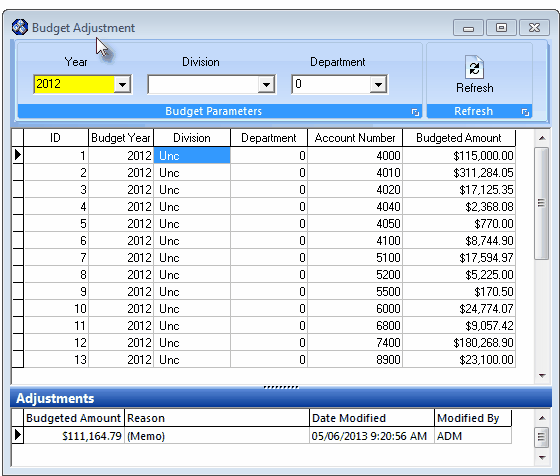
Budget Adjustment Form
| □ | Locating the required Budget Declaration Line Item(s) for use by this Budget Adjustment Form: |

| • | Budget Parameters - Identify the Budget Year, and optionally the Division and/or Department Budget Line Item(s) that will (potentially) need to be adjusted. |
| • | Year - Using the Drop-Down Selection List provided, Choose the Budget Year in which Budget Adjustments may be required. |
| • | Division - If the Budget Adjustment review is to be limited to Transactions for a specific Division, using the Drop-Down Selection List provided, Choose the desired Division. |
| • | Department - If the Budget Adjustment review is to be limited to Transactions for a specific Department, using the Drop-Down Selection List provided, Choose the desired Department. |
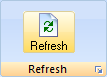
| • | Refresh - Click the Refresh button to display the selected Budget Line Item(s) resulting from the choices made above. |
| • | Only Budget Line Item(s) that were previously Posted in the Budget Declaration Form will be available - regardless of what Budget Parameters are selected. |
| □ | Making Budget Adjustments |
| • | Once the appropriate Budget Line Item(s) have been selected, examine the Budgeted Amount column. |
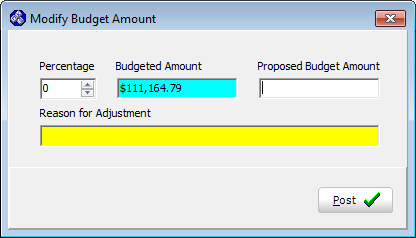
Budget Adjustment Form - Modify Budget Amount dialog
| • | Determine whether any proposed Budgeted Amount - resulting from the Budget Declaration - is inappropriate, and should therefore be adjusted (up or down). |
| ▪ | If an Adjustment is required/desired, Click within the Budget column of that Budget Line Item. |
| ▪ | Then, Click the Ellipse (see the illustration below) to open the Modify Budget Amount dialog. |

Budget Adjustment Form - Budget Line Items - Budgeted Amount column
| • | Modifying the Budget Amount - An Adjustment may be made by a Percentage Value, or by entering a specific Amount. |
| • | Percentage - Adjusting by a Percentage: |
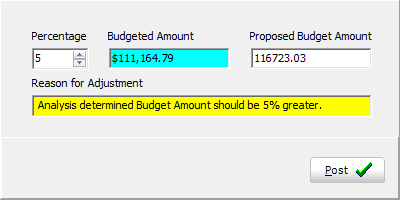
Percentage Value entry - Proposed Budget Amount inserted
| ▪ | Percentage - Enter a percentage adjustment (5 in the illustration above). |
| o | The percentage adjustment may be a positive or negative percentage. |
| ▪ | Prior Year - This is for reference purposes only and displays the Prior Year's Actual Amount (Purchased or Sold) for the selected Budget Line Item. |
| ▪ | Proposed Budget Amount - The calculated Percentage Value result will appear in the Proposed Budget Amount field. |
| ▪ | Reason for Adjustment - Enter an explanation for this percentage adjustment. |
| ▪ | Post - Click the Postübutton to update the Budget column of that Budget Line Item with the calculated Percentage Value. |
| • | Proposed Budget Amount - Adjusting by entering a specified Amount: |
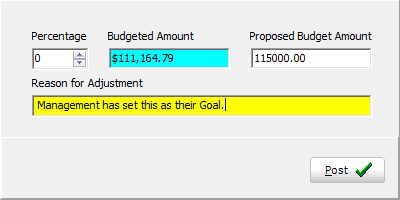
| ▪ | Percentage - Remains at 0. |
| ▪ | Prior Year - This is for reference purposes only and displays the Prior Year's Actual Amount (Purchased or Sold) for the selected Budget Line Item. |
| ▪ | Proposed Budget Amount - Enter a Value directly into the Proposed Budget Amount field. |
| ▪ | Reason for Adjustment - Enter an explanation for this adjusted Amount. |
| ▪ | Post - Click the Postübutton to update the Budget column of that Budget Line Item with the specified Value. |
| • | Adjustments Section: |

| • | Each Budget Adjustment entry made with the Modify Budget Amount dialog is inserted into the Adjustments Section located at the bottom of the Budget Adjustment Form. |
| ▪ | Budgeted Amount - The Value Posted in the Modify Budget Amount dialog |
| ▪ | Reason - Double-Click The (Memo) field to view the Reason for Adjustment entry. |
| ▪ | Date Modified - The Date and Time when the Adjustment was entered. |
| ▪ | Modified By - The Employee Code of the User who made the Adjustment. |