|
Budget Declaration This Help File Page was last Modified on 08/22/2013 |

|

|
|
|
Budget Declaration This Help File Page was last Modified on 08/22/2013 |

|

|
Budget Declaration
This Help File Page was last Modified on 08/22/2013
|
Budget Declaration This Help File Page was last Modified on 08/22/2013 |

|

|
|
|
Budget Declaration This Help File Page was last Modified on 08/22/2013 |

|

|
| □ | The Budget Declaration Form is used to initialize, and subsequently produce the Budget Calculations required to create the Budget Declaration: |
| • | A Year is selected for the Budget Calculation process. |
| • | Based on the Use Percentage option chosen, either the Transactions for immediate prior Year, or the Transactions which actually occurred in the three Years prior to the selected Year will be used for the Budget Calculations. |
| • | A Departmental and/or Divisional based Budget Calculation may also be requested. |
| • | The General Ledger Transaction File Dataset that will be used to make these Budget Calculations can be filtered to include only the Transactions from a specified Division and/or a specified Department within the Company. |
| • | The Budget Calculations may be based on an Average of the previous years' Sales and Expenses, or on a Fixed Rate Percentage Increase (decrease), as needed. |
| • | Budget Calculations may be redone - as often as needed - by changing Parameters and Percentage methods and amounts then Refreshing the Calculation, until the budget projection results are acceptable to management. |
| • | Once satisfied with the Budget Calculation results, the results are then Posted as the new Budget Declaration. |
| • | After Posting, additional Budget Adjustments may still be entered, as needed. |
| • | A Budget Report may be printed at anytime, and a Quarterly Budget Comparison is also available for analysis, as needed. |
| □ | To access the Budget Declaration Form shown below, from the Main Menu Select the Maintenance Menu and Choose the General Ledger sub-menu, then Click on the Budget Declaration option. |
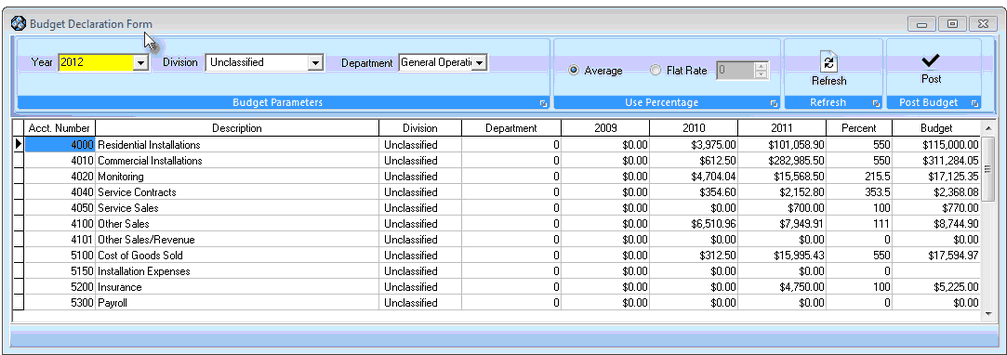
Budget Declaration Form - Sample Dataset
| □ | Creating a Budget Declaration - Establishing the rules for this Budget Declaration: |

| • | Budget Parameters - Specify when, and which, past General Ledger Transactions will be used to make the Budget Calculations. |

Budget Parameters options
| • | Year - Using the Drop-Down Selection List provided, Choose the Year for which a Budget Declaration is to be prepared. |
| • | Division - If the Budget Declaration is to be limited to Transactions for a specific Division, using the Drop-Down Selection List provided, Choose the desired Division. |
| ▪ | Right-Click within the Division field to Select the preferred Search By method (either Name or Division Code) |
| • | Department - If the Budget Declaration is to be limited to Transactions for a specific Department, using the Drop-Down Selection List provided, Choose the desired Department. |
| ▪ | Right-Click within the Department field to Select the preferred Search By method (either Title or Department Number) |
| • | Use Percentage - Specify how the Budget Calculations are to be made. |
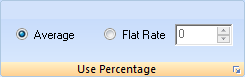
| • | Average - Click the Average button to have these Budget Calculations based on the Average percentage change - that occurred year over year - for Sales and Expenses. |
| ▪ | The Transactions which actually occurred in the three Years prior to the selected Year (see above) will be used for this Budget Calculations. |
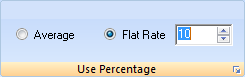
| • | Flat Rate - Click the Flat Rated button to have these Budget Calculations based on a percentage adjustment (entered in that field). . |
| ▪ | The Transactions from the year prior to the selected Year (see above) will be used for the Budget Calculations. |
| ▪ | The percentage entered may be a positive or a negative value. |
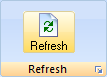
| • | Refresh - Click the Refresh button to view the Budget Calculations resulting from the selections made above. |
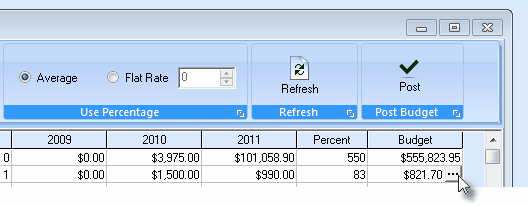
| • | Making Budget Declaration Adjustments prior to Posting the Results: |
| • | After Clicking the Refresh button the Budgeted Value for each of the Budget Line Item(s) is calculated - based on the Use Percentage method selected above - with the resulting Budgeted Amounts inserted into each Budget column field. |
| ▪ | If an Adjustment is required/desired, Click within the Budget column of that Budget Line Item. |
| ▪ | Then, Click the Ellipse (see the illustration above) to open the Modify Budget Amount dialog. |
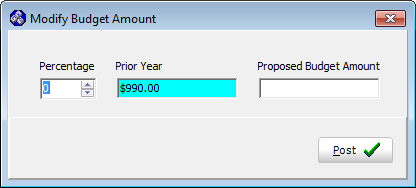
Budget Declaration Form - Modify Budget Amount dialog
| • | Modifying the Budget Amount - An Adjustment may be made by a Percentage Value, or by entering a specific Amount. |
| ▪ | Prior Year - This is for reference purposes only and displays the Prior Year's Actual Amount (Purchased or Sold) for the selected Budget Line Item. |
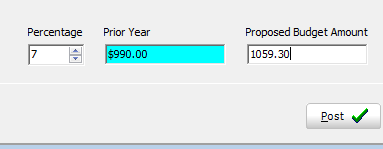
Percentage Value entry - Proposed Budget Amount inserted
| ▪ | Percentage - Adjust by a Percentage by simply entering that percentage (7 in the illustration above) - the result will appear in the Proposed Budget Amount field. |
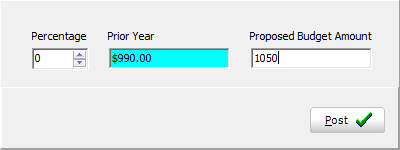
| ▪ | Proposed Budget Amount - Enter a Value directly into the Proposed Budget Amount field. |
| ▪ | Post - Click the Postübutton to update the Budget column of that Budget Line Item with the chosen Value. |
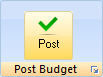
| • | Post - When satisfied with the (initial and/or adjusted) Budget Calculation results, Click the Postübutton to create the actual Budget Declaration. |
| • | Confirm that this is the Budget Declaration to be created. |
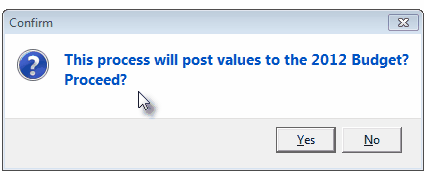
| • | The calculations are made and the results posted to the designated Year's Budget Declaration. |
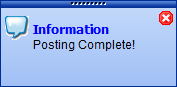
| • | After Posting, additional Budget Adjustments may still be entered, if required. |
| ◆ | Also see the Budget Reports sub-menu which provides access to the Budget Report and the Quarterly Budget Comparison reports. |