|
Chart of Accounts This Help File Page was last Modified on 09/24/2013 |

|

|
|
|
Chart of Accounts This Help File Page was last Modified on 09/24/2013 |

|

|
Chart of Accounts
This Help File Page was last Modified on 09/24/2013
|
Chart of Accounts This Help File Page was last Modified on 09/24/2013 |

|

|
|
|
Chart of Accounts This Help File Page was last Modified on 09/24/2013 |

|

|
| □ | Once the General Ledger Accounts are entered, at any time thereafter, that Chart of Accounts is available to be viewed. |
| • | From the Main Menu Choose the Maintenance menu and Select the General Ledger sub-menu, then Click Chart of Accounts. |
| • | The General Ledger Accounts are listed in numerical order, and if in the General Ledger Setup Wizard the Enable Multi-Departmental Reporting option was Checked , each Account is then listed in Department number order. |
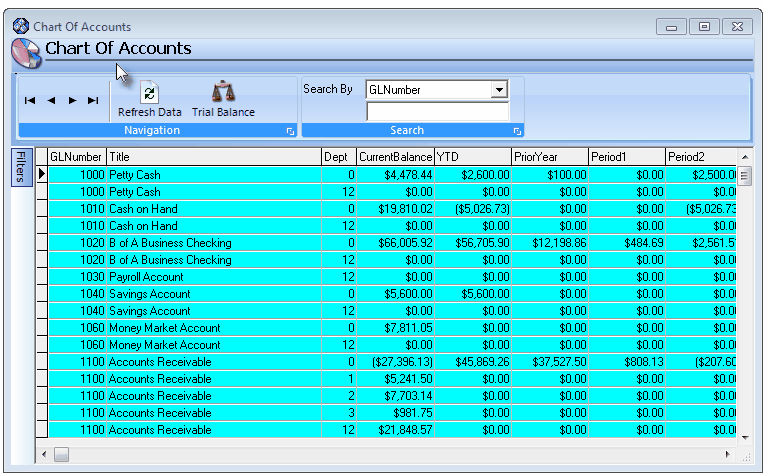
Chart of Accounts Form
| • | Once Financial Transactions have been entered, the Current Balance, Year to Date, Prior Year and each Closed Period's Balance for each General Ledger Account is also displayed. |
![]()
Chart of Accounts Form Headings
| □ | Understanding the Navigation and Search Menu Bars; and the Filter Tab on the Chart of Accounts Form: |
| • | Navigation Bar - This Menu Bar provides record movement and Trial Balance reporting options. |
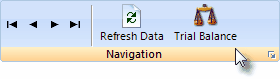
| • | Record Movement - This part of the Navigation Bar Menu provides the usual Begin, Previous, Next and End Record Movements, and the Refresh option. |
| • | Refresh Data - If any Filter(s) were defined (see the "Filter tab" section below), Click the Refresh Data button to activate those Filters. |
| • | Trial Balance Icon - A shortcut to the Trial Balance report may be accessed by Clicking the Trial Balance Icon (see mouse pointer in illustration above). |
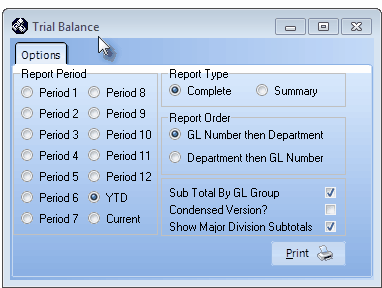
Trial Balance Report - Options tab
| • | Search Bar - A Search may be conducted for a General Ledger Account based on the Account Number or the Account Title. |
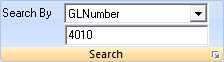
| • | Search By - Using the Drop-Down Selection List provided, Choose the desired Search By method (i.e., GL Number or GL Title). |
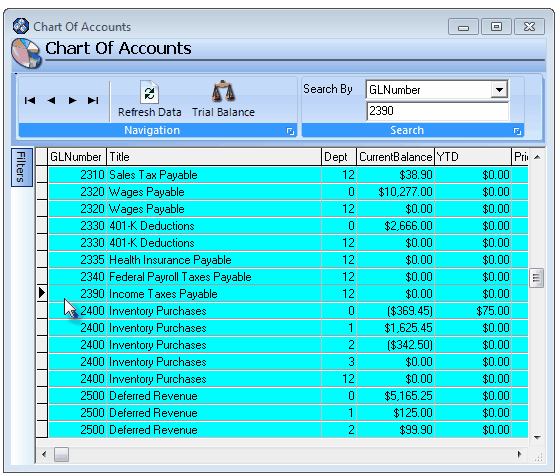
Chart of Accounts Form - Search By
| • | Search Value - Enter the appropriate Search Value based on the Search By method selected. |
| ▪ | If GL Number is selected as the Search By method, the exact General Ledger Account Number must be entered for the record pointer 4 to move to that Account. |
| ▪ | If GL Title is selected as the Search By method, an Incremental Search will be performed (i.e., as characters are entered, the record that matches those characters is identified by the record pointer 4 moving to that Account). |
| • | Filter tab - Click the Filter tab to open the Chart of Accounts Filters bar which allows the User to limit ("Filter") which General Ledger Accounts will be listed. |
![]()
| • | Any combination of Filters may be defined. |
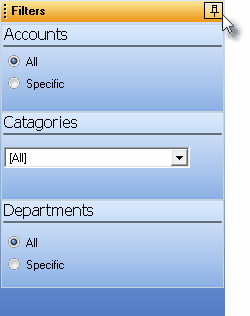
Filters bar
| • | Accounts - By default, All General Ledger Accounts will be listed. |
| ▪ | Specific - Click the Specific button and then the Ellipse on the Specific field to open the Select Account dialog. |
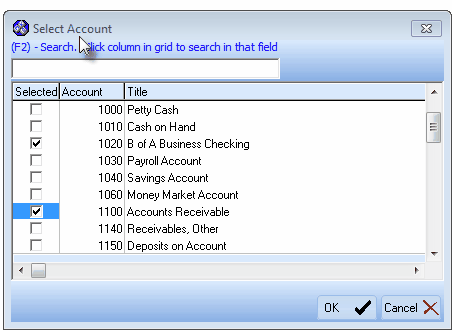
Select Account dialog
| o | Selected - Check this box for each General Ledger Account ("Account") that is to be included in the Chart of Accounts list. |
| o | (F2) Search - To locate an Account: |
| i. | Click an item within a column (i.e., Account or Title) to identify the type of Search that is to be performed |
| ii. | Press F2 to position the cursor within the Search entry field |
| iii. | Enter the characters (or numbers) which will identify that Account. |
| iv. | If the Account is to be included, Check the Selected box. |
| o | OK - Click the OK button to Close the Select Account dialog and insert those Checked General Ledger Account Number(s) in the Specific field. |
| • | Categories - By default, All Account Categories (i.e., Assets, Liabilities, Equity, Sales, and Expenses) will be listed. |
| ▪ | To limit the list to a specific set of one or more Categories: |
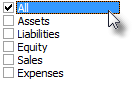
| o | Use the Drop-Down Selections Check List provided to locate and Un-Check the All option. |
| o | Using the Drop-Down Selections Check List provided, Check each Category that is to be included. |
| o | The Categories that are Checked will be inserted in the Categories field. |
| • | Departments - By default, General Ledger Accounts for All Departments will be listed. |
| ▪ | Specific - Click the Specific button and then the Ellipse on the Specific field to open the Select Department dialog. |
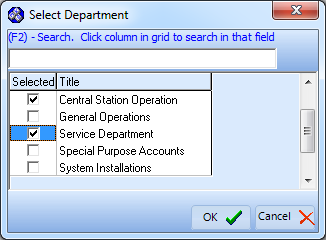
Select Department dialog
| o | Selected - Check this box for each Department that is to be included in the Chart of Accounts list. |
| o | (F2) Search - To locate an Account: |
| v. | Click an item within the Title column to identify the type of Search that is to be performed |
| vi. | Press F2 to position the cursor within the Search entry field |
| vii. | Enter the characters which will identify that Department. |
| viii. | If the Department is to be included, Check the Selected box. |
| o | OK - Click the OK button to Close the Select Department dialog and insert those Checked Department(s) in the Specific field. |
| • | Refresh Data - If any Filter(s) were defined, Click the Refresh Data button on the Navigation bar at the top of the Form to activate those Filters. |