|
Rates tab This Help File Page was last Modified on 09/18/2013 |

|

|
|
|
Rates tab This Help File Page was last Modified on 09/18/2013 |

|

|
Rates tab
This Help File Page was last Modified on 09/18/2013
|
Rates tab This Help File Page was last Modified on 09/18/2013 |

|

|
|
|
Rates tab This Help File Page was last Modified on 09/18/2013 |

|

|
| □ | The Rates tab on the Employee Form must be completed when starting either the Service Tracking System or the Inventory Tracking & Job Costing System modules. |
| • | The Employee must be assigned the Type of Technician (or All) before you can access the Rates tab. |
| □ | Enter the Pay Rate(s) and Bill Rate(s) and the related Description(s) for this Employee. |
| • | Locate the Employee record to which you want to assign Rates. |
| • | Click on the Rates tab. |
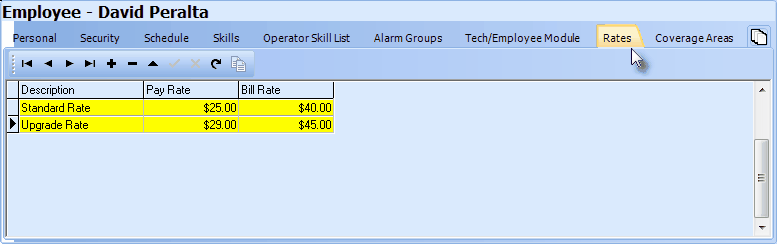
Employee Form - Rates tab
| • | Click Add ("+"). |
| • | Description - Enter a Description (of Work) for this Rate. |
| • | Pay Rate - Enter the Employee's actual Pay Rate. |
| • | Bill Rate - Enter the Employee's normal Billing Rate related to this Description of Work. |
| ▪ | Consider defining a "Warranty" Pay Rate for the Technician which would have the appropriate Internal Pay Rate but a Bill Rate of $0.00 |
| ▪ | In this manner, when Completing a Service Request, the "Cost" and "Hours" of Labor that was required may be properly tracked and a No Charge Invoice could be sent to the Subscriber indicating what was done, but that there would be was no charges to them. |

| • | Click Save ("ü"). |
| • | Repeat as needed. |
Use a "Warranty" Pay Rate for the Technician which would have the appropriate Internal Pay Rate but a Bill Rate of $0.00
| □ | Copying Rates to Selected Employees: |
| • | If you enter Rate information that is appropriate for several other Technicians, use the Copy Rates to Selected Employees function. |
| • | Click the Copy Icon |
![]()
| • | Check the appropriate Employee Name(s) in the Select Employees dialog. |
| • | Click OK. |
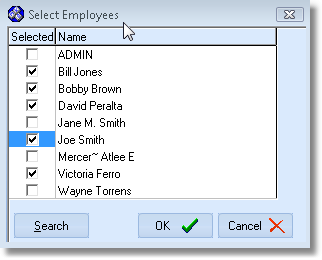
Select Employees Form