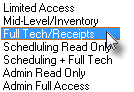| □ | Complete this Tech/Employee Module tab on the Employee Form as part of the preparation required for using the Web Tech Service. |
| • | The Web Tech Service module is a Cloud based Micro Key Solutions™ provided Service which: |
| • | Offers anywhere/anytime access by a Technician to his/her assigned Work Orders |
| • | Requires that aTechnician has access to the Internet and has the use of (almost any type of) a Computer or Mobile Device with a standard Web Browser installed. |
| • | This Tech/Sale Module tab allows you to identify the Access Information required for each Technician who will have permission to use the Web Tech Service. |

Employee Form - Tech/Employee Module tab
| □ | Entering the Tech/Employee Module tab's information for the Web Tech Service module, as appropriate: |
| • | Login Name - The Login Name (the Database User Name defined on the Security tab). |
| • | Login Pwd - The Login Password required to access the MKMS database. |
| • | Allow Chat - Inactive Feature Under Development - Check this box if aTechnician may implement Live (Text) Chat between a Technician and the Company Office. |
| • | View Alarm History Off Test - Inactive Feature Under Development - Check this box if a Technician may do so. |
| • | Identifying the allowable Technician Days and Times for access to the Web Tech Service module.: |
| • | Tech Login Days - Check each Day of the Week when this Technician is permitted to Login. |
| • | Time In - Enter the earliest Time that this Technician may Login. |
| • | Time out - Enter when this Technician should be logged out for the Day (which must be later than the time entered above). |
| • | Warehouse - The Default Warehouse will be the Default option. |
| • | If required, use the Drop-Down Selection List provided to Choose a different Default Warehouse for this Technician. |
| • | Passcode - Inactive Feature Under Development - Enter the appropriate Pass code which this Technician can use to validate themselves when speaking to an Operator. |
| • | Access Level - Inactive Feature Under Development - Use the Drop-Down Selection List provided to Choose the appropriate Access Level for this Technician. |
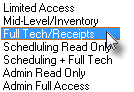
Access Level options
| • | Max time on test - Inactive Feature Under Development - Measured on Hours, enter the maximum number of Hours that this Technician may Place an Account On Test. |
| • | Save - Click the  Icon on the Navigation Menu to save this Tech/Employee Module information. Icon on the Navigation Menu to save this Tech/Employee Module information. |
| • | Last Login - System maintained field. |
| ► | Note: As indicated above, certain Tech/Employee Module tab fields are currently classified as Inactive Features which are Under Development and so may become required as more functionality is added to the Web Tech Service in the future. |