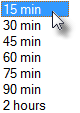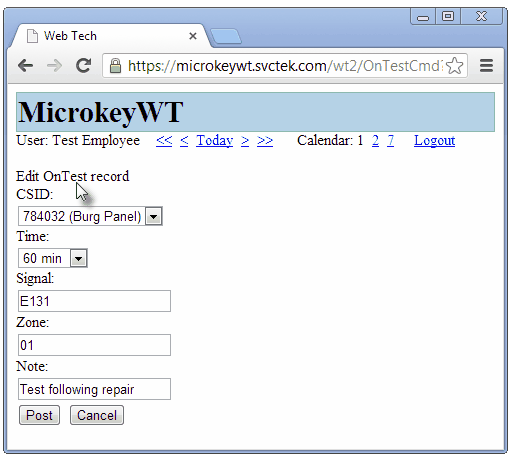| □ | On Test Panels - While working at a Subscriber's premises: |
| • | A Technician may put one or more Subscriber Panel CSIDs On Test - for all Signals that might be received from that selected CSID, or for a specified set of (one or more) Signal IDs and/or Physical Zones. |
| • | Any Subscriber Panel CSID may be Placed On Test when appropriate by any of the following persons: |
| c) | Within the Web Tech Service module - by a Technician using this On Test Panels function |
| • | All Alarm Signals subsequently transmitted from the Subscriber's premises to the Central Station may be reviewed while the Technician is on-site. |
| • | Therefore, regardless of who, or how that Signal was placed On Test, the Technician may view those On Test Panel records. |
| ► | Note: Only the Work Orders scheduled for Today may be Placed On Test by a Technician using the Web Tech Service. |
| • | The On Test Panels Sub Header provides the ability to add, update and delete those Subscriber Panel CSIDs, Signal IDs and/or Physical Zones which are to be, or were already placed On Test. |
| • | Click on the On Test Panels Link to display the On Test Panels Sub-Header information, and any On Test information if it exists. |

Web Tech On Test Panels Sub-Header with no accounts On Test
| • | CSID: - By default, the CSID assigned to the Service Request will be displayed. |
| • | Time: - By default, 60 minutes will be displayed as the time which this CSID is to be Placed On Test. |
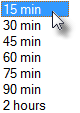
| ▪ | Using the Drop-Down Selection List provided, a different number of minutes may be Chosen. |
| • | Signal: - By default, No Signal ID will be displayed because it is assumed that the Technician will want the entire Account Placed On Test. |
| ▪ | If appropriate, a specific Signal ID may be entered and thereby Placed On Test. |
| • | Zone: - By default, No Physical Zone will be displayed because it is assumed that the Technician will want the entire Account Placed On Test. |
| ▪ | If appropriate, a specific Physical Zone may be entered and thereby Placed On Test. |
| • | Note: - By default, No Note will be displayed |
| ▪ | The Technician may make an entry, if required. |

Web Tech On Test Panels Sub-Header with one Signal ID and Physical Zone combination On Test
| • | Click the Post button to record this On Test data. |
| • | Once a CSID or specific Signal IDs and/or Physical Zones have been Placed on Test, this On Test Panels Sub-Header lists which of the Subscriber's CSIDs Signal IDs and/or Physical Zones are currently in the On Test status. |
| ▪ | The entire CSID (all Signal IDs and Physical Zones) that was placed On Test, or any specific Signal ID and/or Zone placed On Test will be listed. |
| ► | Note: If by chance, the Technician's Employee Code happens to match the Physical Zone, an "E:" (for Employee) will be inserted as a prefix to that Employee Code when this On Test record is inserted into the Subscriber's Alarm History Detail table. |
| • | Once an On Test entry has been Posted, the Technician may Click the edit button to modify that information, if needed (see the "Editing the On Test Panels data" section below). |
| • | Finally, when finished with the testing procedure, the Technician may Click the delete button to remove the record from the On Test Panels section. |
| • | Editing the On Test Panels data: |
| • | Select the On Test Panels entry to be changed. |
| • | Click the edit button on that line to modify the existing information |
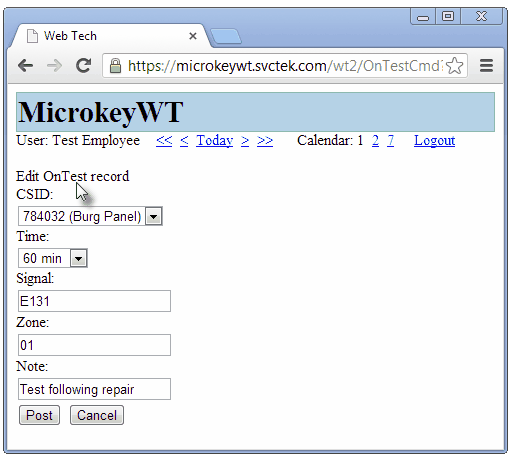
Web Tech - Edit On Test record Page
| • | CSID: - This will default to the existing Work Order's assigned CSID. |
| ▪ | If this Subscriber has multiple Subscriber Panel CSIDs defined, and the Technician needs to put a subordinate CSID On Test, use the Drop-Down Selection List provided to Choose that CSID. |
| • | Time: - This will default to the Time set when the On Test Panels entry was Posted. |
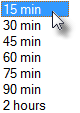
| ▪ | If the Technician needs to alter that entry, use the Drop-Down Selection List provided to Choose the new Time setting. |
| • | Signal: - This will default to the Signal ID entered when the On Test Panels entry was Posted. |
| ▪ | The Technician may modify this entry, if required. |
| • | Zone: - This will default to the Zone entered when the On Test Panels entry was Posted. |
| ▪ | The Technician may modify this entry, if required. |
| • | Note: - This will default to the Zone entered when the On Test Panels entry was Posted. |
| ▪ | The Technician may modify this entry, if required. |
| • | Click the Post button to record this edited data. |
| □ | Zone Test - While working at a Subscriber's premises, if a Subscriber Panel CSID that has been entered in the On Test Panels Sub-Header above, has certain Signal IDs and/or Physical Zones entered in the CSID Zones Form with a Check in the Zone Test? box, these specifically Checked CSID Zones will be automatically listed in the Zone Test Sub-Header. |
| ► | Note: No information will be listed in the Zone Test Sub-Header unless the VerifyZones option is set to True ("T") in Company Settings dialog available on the Company tab of the User Options Form, even if some CSID Zones have a Check in the Zone Test? box. |
| • | This Zone Test Sub-Header lists these special Zone Test? Checked CSID Zones when the CSID to which they are assigned is On Test, and also displays their current Status. |

Zone Testing sub-header showing those CSID Zones with a Check in the Zone Test? box
| • | Here is an overview of the Account Testing Process for these CSID Zones Form with a Check in the Zone Test? box: |
| • | An Operator (or another authorized Employee) Places the Account on Test or a Technician using the Web Tech Service does so in the On Test Panels Sub-Header above (or places one or more individually entered Signal IDs and/or Physical Zones which have a Check in the Zone Test? box on the CSID Zones Form. |
| • | The system will insert the appropriate CSID Zone records (the CSID Zones for that Account that have a Check in the Zone Test? box) into this Zone Test Sub-Header and set the Test Status field for these predefined Zones to "W" thereby indicating that the system is now Waiting to receive a Signal from one or more Zones. |
| • | When any of these CSID Zones are tested successfully, the system resets that Zone's Test Status field to "T" indicating is has been properly Tested. |
| • | The Unverified Zones dialog is a Central Station Maintenance Form which may be used to cancel all Test Status codes, or to selectively set or remove, specific CSID Zones with a Check in the Zone Test? box from the Waiting ("W") Test Status for a selected Subscriber's CSID. |
| • | There are five columns of data (which are read only records) in the Zone Test Sub-Header: |
| 2. | Signal - This is the Signal ID that was placed On Test. |
| 3. | Zone - This is the Physical Zone that was placed On Test. |
| 4. | Status - This is the Test Status "Code" (W = Waiting, T = Tested) of the Signal and/or Zone that was placed On Test. |
| 5. | Description - The Description - as defined in the CSID Zones Form - of the CSID Zone that was placed On Test. |