|
Company This Help File Page was last Modified on 02/01/2012 |

|

|
|
|
Company This Help File Page was last Modified on 02/01/2012 |

|

|
Company
This Help File Page was last Modified on 02/01/2012
|
Company This Help File Page was last Modified on 02/01/2012 |

|

|
|
|
Company This Help File Page was last Modified on 02/01/2012 |

|

|
| □ | Company Information |
| • | The User Options Form is selected by Clicking the Maintenance Menu and Selecting User Options. |
| • | Click the Company tab. |
| • | Many Reports and Forms produced by MKMS print your Company Address information on them. |
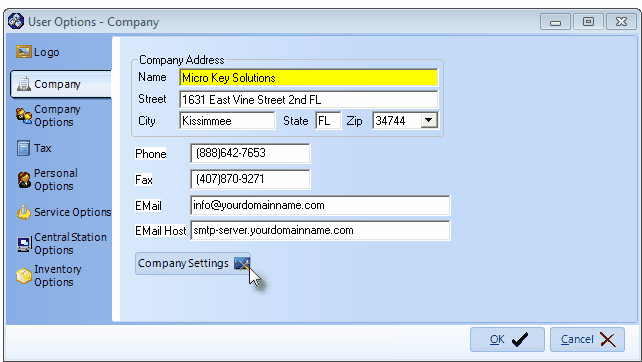
User Options - Company tab
| • | To enter your Company information: |
| 1. | Select Maintenance and then Choose User Options. |
| 2. | Click on the Company tab. |
| 3. | Enter your Company's Name, Address and the Phone and Fax Contact information in the spaces provided. |
| 4. | For Users of the MKMS module's Email feature for Reports, Proposals, Work Orders, Schedules, Purchase Orders, etc., and the Scheduled Reports feature in the Communication Module: |
| ▪ | Email - Enter the Email address that to be used as the "From" address when MKMS or the Communication Module sends an Email. |
| ▪ | Email Host - Enter the Email Host's Domain Name's address (such as: smtp-server.yourdomainname.com), or the appropriate IP address (such as:52.199.142.100) through which outgoing Emails will be sent. |
| 5. | Click OK to save the entry and exit. |
| □ | Company Settings - Click the Company Settings button on the Company tab to (re-)set availability to these special features. |
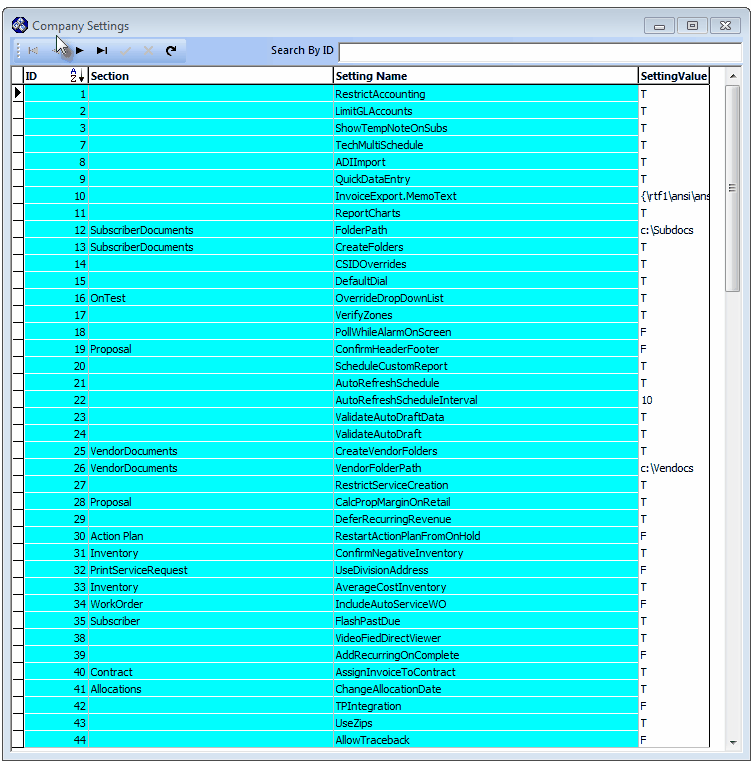
Company Settings dialog
| □ | What's Next? |
| • | Enter your Personal Options. |