|
E-mail the Proposal This Help File Page was last Modified on 03/24/2013 |

|

|
|
|
E-mail the Proposal This Help File Page was last Modified on 03/24/2013 |

|

|
E-mail the Proposal
This Help File Page was last Modified on 03/24/2013
|
E-mail the Proposal This Help File Page was last Modified on 03/24/2013 |

|

|
|
|
E-mail the Proposal This Help File Page was last Modified on 03/24/2013 |

|

|
| □ | Proposals may be E-mailed rather than Printed following these steps: |
| • | Print - At the top of the Proposal Form, Click the Print Icon to open the Print Proposals dialog. |

Print button on the Proposal Form
| • | Print - On the Print Proposal dialog, Click the Print button. |
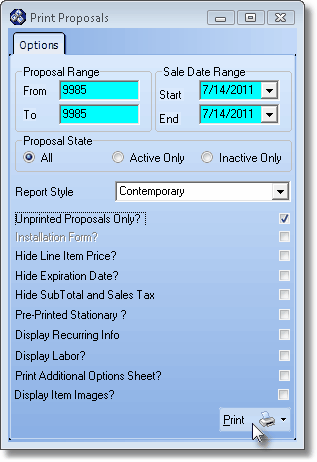
Print Proposals Print button
| • | Preview - The Proposal will be displayed on screen to Preview the results of your entries. |
![]()
Proposal Preview with Email Icon
| • | E-Mail - Instead of Choosing the Print Icon at the top of the Preview dialog, Choose the E-Mail Icon to E-Mail the Proposal. |
| • | The Outlook® Email dialog will be opened. |
| • | Email formatting - The Email is formatted as follows: |
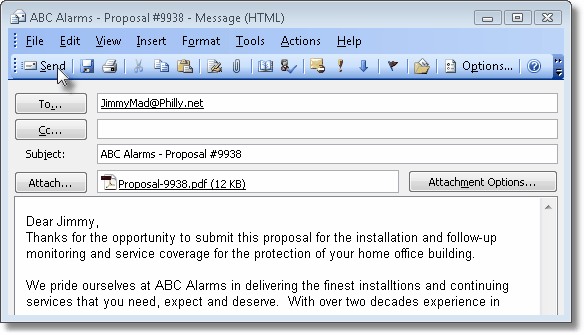
Sample Email formatted with Proposal attached as a PDF File
| ▪ | To - The Email address entered on the Prospect Form will be inserted automatically. |
| ▪ | Subject Line - The Company Name and the Prospect's Name and Proposal Number will be inserted. |
| ▪ | Attachment - The Proposal will be attached as a PDF file. |
| ▪ | Message - Then enter the Email Message that you want to include with the attached Proposal. |
| • | Send - Click the Send button. |