|
User Options This Help File Page was last Modified on 02/01/2012 |

|

|
|
|
User Options This Help File Page was last Modified on 02/01/2012 |

|

|
User Options
This Help File Page was last Modified on 02/01/2012
|
User Options This Help File Page was last Modified on 02/01/2012 |

|

|
|
|
User Options This Help File Page was last Modified on 02/01/2012 |

|

|
| □ | The Global User Options |
| • | To access the User Options Form, from the Main Menu, Select the Maintenance menu, and Click User Options. |
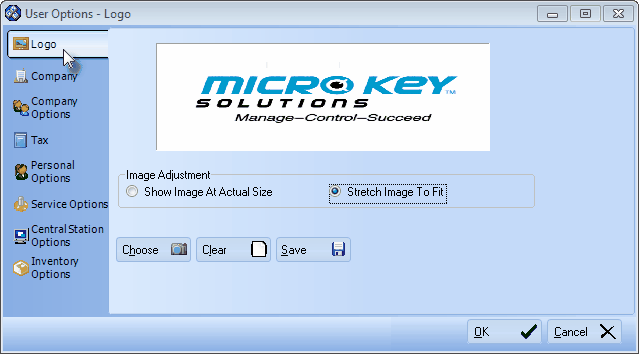
User Options - Logo tab
| • | Information requested on certain tabs on the User Options Form must be defined before using any part of MKMS, other tabs are only needed as a particular module is implemented. |
| • | You should access and familiarize yourself with all of them. |
| • | Complete the initially required Global User Options now (see the list below). |
| • | Then enter the User Options for each module, as needed, based on the individual module's Help File instructions. |
| □ | Company Logo - Enter your Company Logo to be included on Invoices and certain other reports. |
| □ | Company Information - Enter your Company's name, address and contact information. |
| • | Special Company Settings are entered through access from within the Company Information Form. |
| □ | Personal Options - Define specific program behaviors that you would prefer. |
| □ | Later, depending on what Module you will be starting next, read one or more of these chapters for those instructions: |
| • | Company Options for the Accounts Receivable module. |
| • | Tax for the Accounts Receivable module. |
| • | Service Options for the Service Tracking module. |
| • | Inventory Options for the Inventory Tracking & Job Costing System module. |
| • | Central Station User Options for the Monitoring module. |