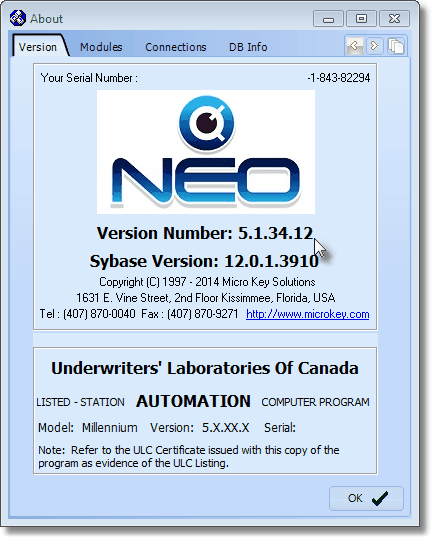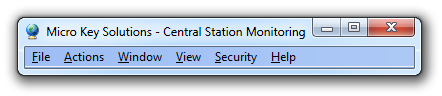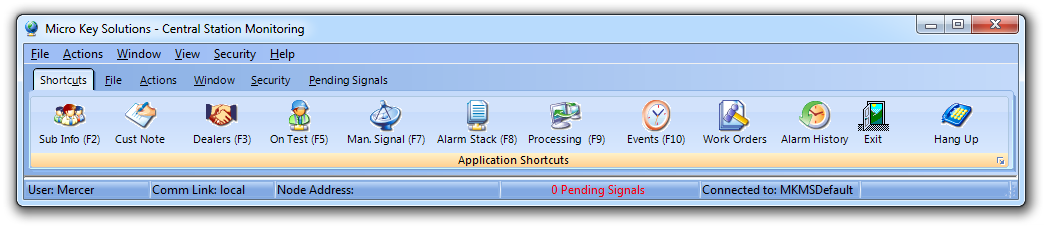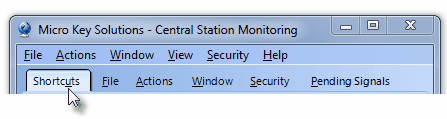Welcome to the Micro Key Millennium Series - Central Station Monitoring 5.1.34.12 NEO!
| □ | The MKMSCS Central Station Monitoring module provides Second Edition UL® 1981 Classified Alarm Signal Processing for UL® Listed as well as Non-UL Listed Central Stations, and the necessary related functionality - but does not offer Data Entry Forms (which are provided in MKMS) for defining the mandatory data required to use this Alarm Processing Application. |
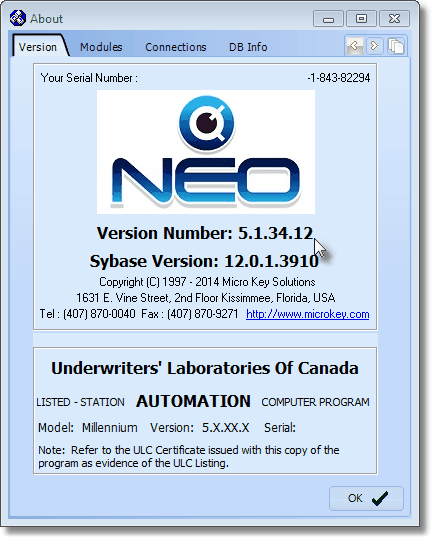
NEO - MKMSCS About box
| • | All initial data entry, general reporting, database backups, Subscriber information updates, and informational lookups are performed within the MKMS Alarm Company Management Module. |
| ► | Note: The procedures within this Electronic Manual that reference the Second Edition UL® 1981 Standard are those dated on or after April 24, 2012. |
| ◆ | Know Your Subscriber's Systems - Regardless of whether you are monitoring your Subscribers' Alarm Signals, or sub-contract the monitoring response to another Central Station, you should use the Central Station Information Database capabilities included within MKMS to maintain a complete, and up-to-date, version of the installed protection your Subscribers purchased, and the type of Alarm Responses your Subscribers expect from that protection. |
| □ | Are You Ready? - It is assumed that you have read, and where needed, completed the steps outlined in the Getting Started section and its related chapters, and entered the necessary Security and Access Management related information. |
| • | Your Central Station Manager is responsible for setting up the software so that only the Alarm Signals that actually require an Operator's intervention, get an Operator's intervention, while all of the other signals are handled "passively" (internally) by SPA and MKMSCS. |
| • | The Alarm Signals that do require some type of Operator action - referred to as active signals - must be correctly predefined to accurately and precisely guide the Operator through the Alarm Signal Processing steps, ensuring that each required step is performed, and those that are not required, are not performed. |
| • | The Operator Guided Response rules - when properly predefined through the normal data entry process - virtually ensures that your Operators will process their Alarm Signals accurately, and in the customized manner that each Subscriber expects. |
| □ | Where Do You Start? - As with all the other modules within this MKMS set of applications, there are certain required steps relating to data entry, and specific procedures performed, before you will be able to properly use this Central Station Monitoring module. At a minimum, you must: |
| • | Complete the appropriate Central Station Monitoring related User Options. |
| • | Adjust individual Employee records for those who will be involved in providing Central Station Monitoring services: |
| • | Create Employee Groups for various Central Station Monitoring operational requirements. |
| • | Create new Employee records for Operators |
| • | Enter your Subscribers (if you have not already done so as part of implementing another MKMS module). |
| □ | Let's Look at the Central Monitoring Application Desktop - |
| • | Open the MKMSCS Central Station Monitoring application and examine all of the menus, tabs and function keys that are available on the MKMSCS desktop. |
| • | Main Menu - Includes the Shortcuts, File, Actions, Windows, Security and Help menu options. |
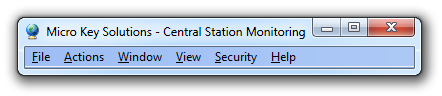
MKMSCS Main Menu options
| ◆ | Do not load or run SPA - the Signal Processing Application - at this time. |
| • | Tool Bars - Located immediately below the Main Menu, the Tool Bar tabs provide six sub-menu groups (Shortcuts, File, Actions, Window, Security, Pending Signals) - each with their own set of Icons providing quick access to the most common functions needed by Operators. |
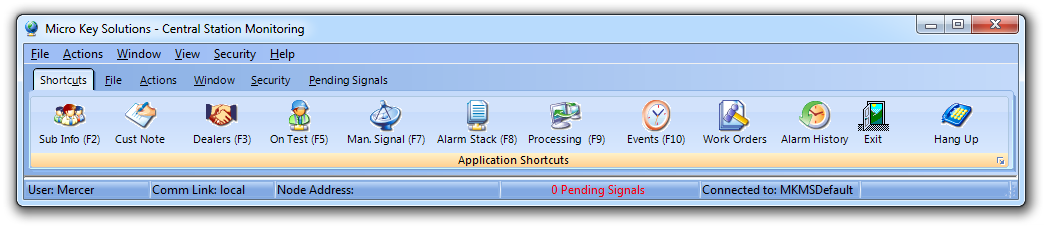
Tool Bar - Shortcuts tab's Icons for Application Shortcuts
| • | All of the monitoring related information entered in MKMS is easily available within the Monitoring module's Shortcuts tab. |
| • | Thoroughly familiarize yourself, and your Operators, with the Alarm Signal Processing functions and capabilities within MKMSCS. |
| • | As with most other Windows® applications, the standard Windows Keyboard Shortcut methodology is accessible by holding the Alternate key down while pressing a menu selection's underlined letter to open that choice without having to Click on the desired option with your mouse. |
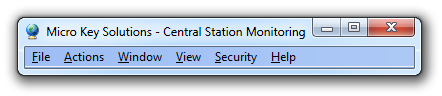
| • | This Alternate Key + Letter feature is also available when Forms have Sub-Tabs with a Title that has an underlined letter. |
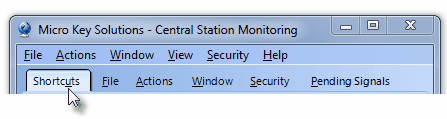
| □ | Now let's think about the available False Alarm Tracking Tools: (Knowing the extent of the problem is the first step toward solving that problem.) |
| • | The Town Codes Form which identifies each municipality that provided Alarm Response Services also provides the ability to: |
| • | Define the Maximum number of allowable False Alarms within each municipality |
| • | Reset the False Alarms tally annually (or whatever cycle each municipality uses to track them) |
| • | View all (potentially False) Alarm Signals which an Operator had to Dispatch within the municipality |
| • | Every Alarm Signal that required a Dispatch - using a municipality defined in the Town Codes Form - is initially recorded as a False Alarm in that Town Code's False Alarm Tracking counter - its False Alarm Tally. |
| • | Identifying which were actually a False Alarm, and |
| • | Removing those Dispatched Alarm Signals that were not a False Alarm. |
| • | Complete these steps in the order presented (it is assumed that you have already entered the basic Subscriber Information): |
| 3. | Adjust the User Access Rights for Operators and Central Station Supervisors, where, and only if appropriate |
| 5. | Define the Operator's and Central Station Supervisor's Skills, |
| 8. | Set up SPA and connect your Receivers. |