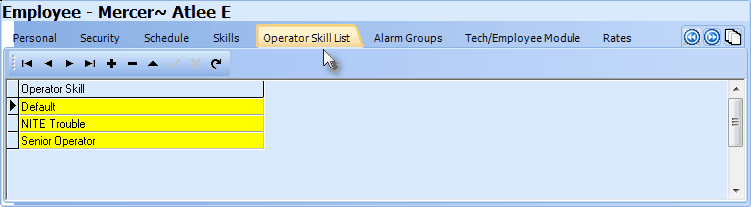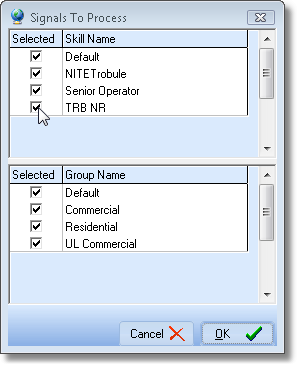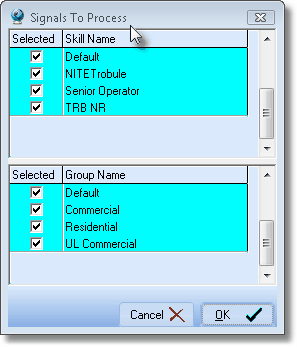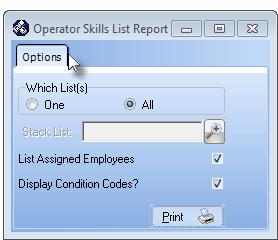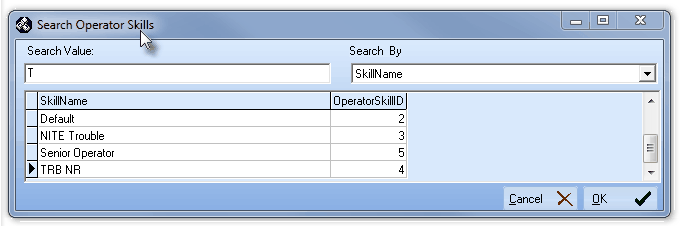| □ | To effectively direct Alarm and Supervised Event Signals to specific Operators based on their level of training, those acquired and required Operator Skills must be predefined. |
| • | Once Operator Skills have been defined: |
| • | Because certain types of Signals require very different types of Skills (training) than others to properly Process, an Operator Skill is also identified for each Alarm Condition. |
| • | Usually an Operator Skills code will represent a Set of Skills identified with a somewhat generic Name. |
| • | In the example below, the assigned name is "Senior Operator" which denotes a person with a long period of training and practice. |
| • | Similarly, a name like "Trainee" clearly describes a person with a much more limited range of Operator Skills. |
| • | The purpose of creating these Operator Skill names is to easily identify what type of Operator (based on training and experience) should be allowed to process a specific type of Alarm Signal or Supervised Event needing a Response. |
| • | At a minimum, even if this feature will not be implemented, a "Default" Operator Skill must be defined. |
| • | To define Operator Skills, on the Main Menu Select Maintenance, Choose Central Station, then Click Operator Skills. |
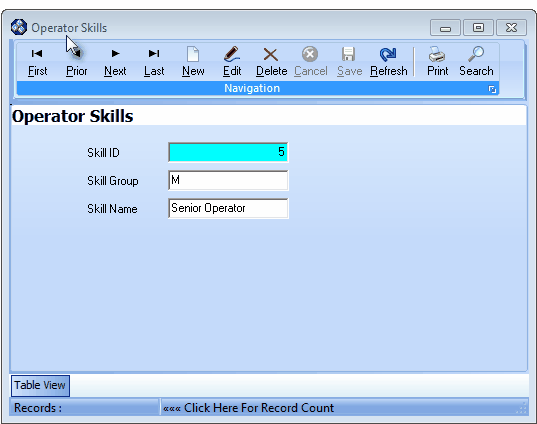
Operator Skills Form
| • | This Operator Skills Form may be Re-sized by Dragging the Top and/or Bottom up or down, and/or the Right side in or out. |
| • | Navigation Menu - The Navigation Menu is located at the top of the Operator Skills Form. |

| • | This Navigation Menu provides the normal Record Movement, New, Edit, Delete, Cancel, Save, and Refresh options; as well as special Print and Search functions. |
| • | Record Editing section - The details of the currently selected record are displayed below the Navigation Menu at the center (Main Body) of the Operator Skills Form. |
| • | Table View tab - A tabular (spreadsheet style) Table View of the currently defined Operator Skills is accessible by Clicking the Table View tab at the bottom of the Operator Skills Form. |

| • | To display a specific Operator Skill record in the Record Editing section, Click on that record within the Table View section, or use the Search Icon (see the "Using the Special Functions" section later in this chapter). |
| • | This Table View information may be Pinned in Place by Clicking the Pin Icon on the right. |
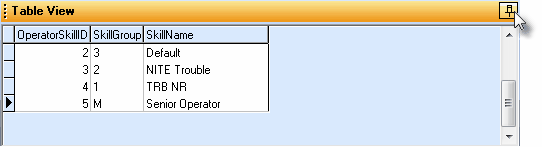
Operator Skills Form - with Table View tab Pinned Open
| ▪ | You may Un-Pin this Table View by Clicking the Pin Icon again. |
| ▪ | Click on any listed record to display that information in the center (Main Body) of the Form. |
| • | There are three columns of data in this Operator Skills Record Listing: |
| 1) | Operator Skill ID - The system assigned record number which is inserted automatically when the record is initially saved. |
| 2) | Skill Group - The Skill Group Code which was assigned to this Operator Skill entry. |
| 3) | Skill Name - The Description for this Operator Skill entry. |
| • | Each column's Header Name describes the data contained in that column. |
| ▪ | Clicking on a Header Name will set the order in which the Operator Skills will be listed. |
| ▪ | Clicking on the same Header Name will set the order in the opposite direction (ascending vs. descending). |
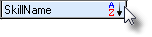
| ▪ | The Header Name that is determining the Order of the list will have an Icon indicating the Order displayed next to that Header Name. |
| • | To identify those Operator Skills required to Process specific types of Signals: |
| • | Click the  Icon to start the Operator Skill entry in the Record Editing section. Icon to start the Operator Skill entry in the Record Editing section. |
| • | Skill ID - This is the system assigned record number which is inserted automatically when the record is initially saved. |
| • | Skill Group - Enter a single upper or lower case letter, a punctuation mark, or a number. |
| • | Skill Name - Enter a Description of this Operator Skill entry. |
| ▪ | The Description may be up to 20 characters in length and include upper and/or lower case letters, numbers, spaces and normally used punctuation marks. |
| o | In the first example above, the assigned name is "Senior Operator" which denotes a long period of training and practice. |
| o | A "Trainee" Description clearly describes an Operator with a very limited set of Skills. |
| ▪ | Most Operators - once trained - will be able to correctly Process the majority of Alarm Signals and Events, and that Operator Skill set is generally identified as the "Default" Operator Skill. |
| o | Therefore, at a minimum, a "Default" Operator Skill must be defined. |
| ▪ | Following these examples, concise, descriptive, yet somewhat general Operator Skill sets should be identified. |
| • | Click the  Icon to record this Operator Skill set. Icon to record this Operator Skill set. |
| ▪ | Repeat this process, as needed, to define additional Operator Skill sets. |
| □ | Once you have identified the sets of Operator Skills, enter the appropriate Operator Skill(s) for which each Operator has qualified in the Operator Skill List tab on the Employees Form. |
| • | Go to the Main Menu and Click on Maintenance Menu, then Choose Employees. |
| • | Locate the Employee record for whom Operator Skills will be assigned. |
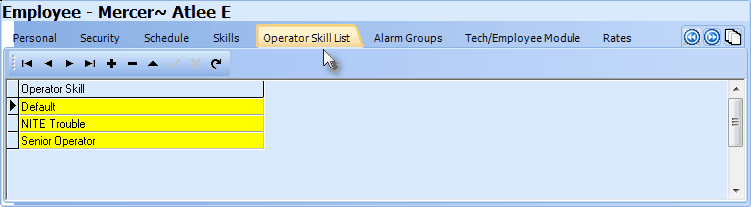
Operator Skills tab on Employee form
| • | Click on the Operator Skills List tab |
| • | Click on the Drop-Down Selection List provided to Choose the Operator Skill to be added. |
| • | At a minimum, unless this Operator has a very limited amount of training (e.g., a "Trainee"), a "Default" Operator Skill should be assigned. |
| • | To add an additional skill, Click on the last assigned Operator Skill |
| • | Click on the Drop-Down Selection List provided to Choose the Operator Skill to be added. |
| □ | Using Operator Skills to better manage your Central Station: |
| • | The Signals To Process dialog will be displayed when a Central Station Supervisor and/or an Operator initially logs into the MKMSCS application. |
| • | The Central Station Supervisor may Un-Check selected Skill Names to indicate that they do not want to manage those type(s) of Signal(s) during a Signal Processing session. |
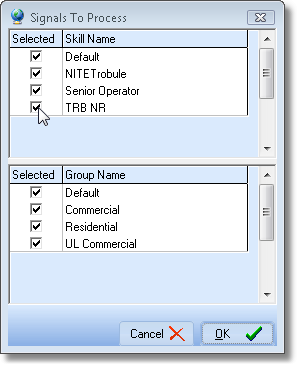
Signals To Process dialog
| • | After resetting the Signals To Process Skill and Group Names, if appropriate, a Warning message will be displayed indicating which Operator Skill(s) - if any - have no Operator available to properly handle them. |

Warning - Listing the Operator Skills and/or Alarm Groups that are not being monitored
| • | The regular Operator may view the Signals To Process dialog through the Operator Skills/Alarm Groups menu option, but may not modify it in any way. |
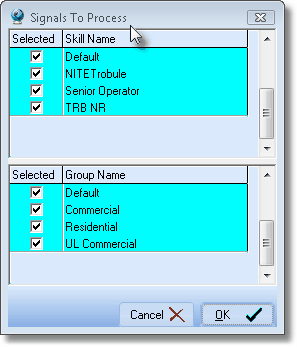
Signals To Process (Read Only) dialog
| □ | Using the Special Functions on the Navigation Menu at the top of the Operator Skills Form: |
| • | Print - Click the Print Icon to View and/or Print a list of the Operator Skills Report. |
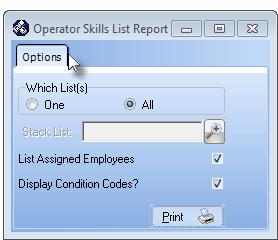
Operator Skills List Report - Options tab
| • | Search - Click the Search Icon to open the Search Operator Skills dialog. |
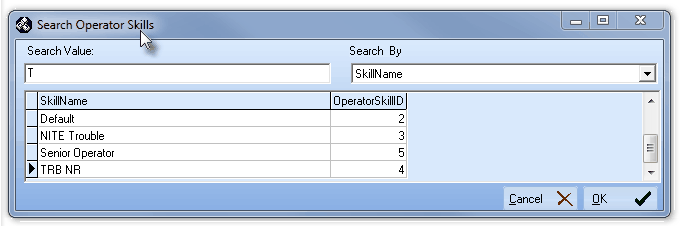
Search dialog
| • | See the "Using the Generic Search dialog" section in the Advanced Search Dialog chapter for more information about this Search dialog. |








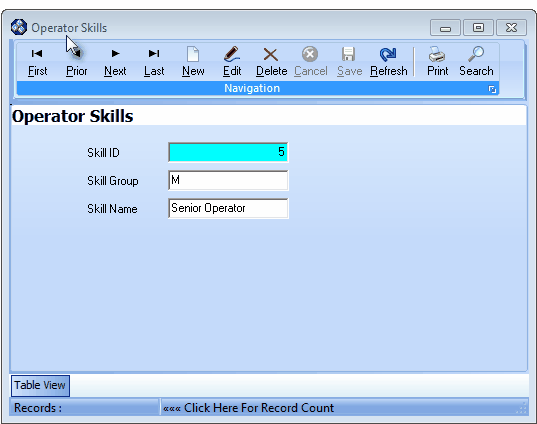

![]()
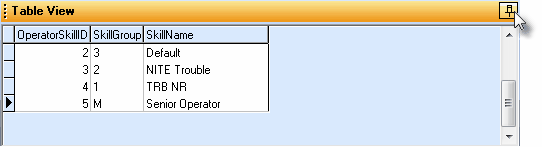
![]()