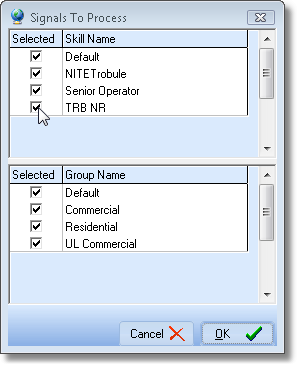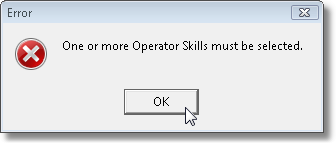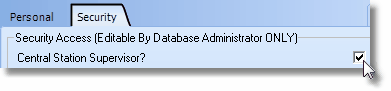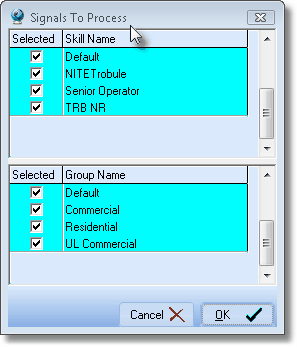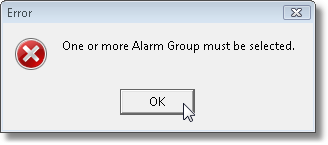| □ | Signals To Process - The Signals To Process dialog will be displayed when an Central Station Supervisor/Operator initially logs into the MKMSCS application.. |
| • | By default, All Operator Skills assigned to the Central Station Supervisor/Operator (who has just Logged In) are Checked. |
| • | By default, All Group Names assigned to the Central Station Supervisor/Operator (who has just Logged In) are Checked. |
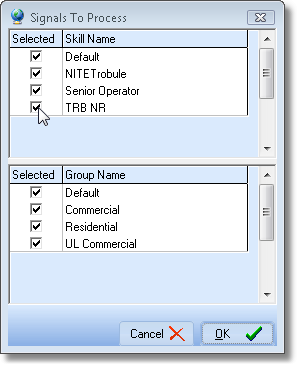
Signals To Process dialog
| • | Selected - By default, all of the Skill(s) that the Central Station Supervisor/Operator has been assigned will be listed and Checked. |
| ▪ | At least One Skill must remain Checked or an exception error message will be displayed. |
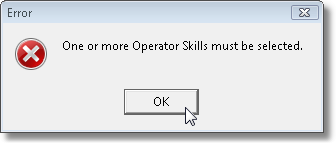
Error: One or more Operator Skills must be selected
| ▪ | Click the OK button to close this Error message. |
| ► | Note 1: If this User (Operator) is a Central Station Supervisor (their Security tab on the Employee Form has the Central Station Supervisor? box Checked): |
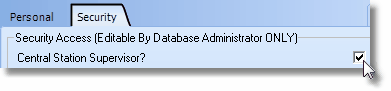
| a) | Based on the needs of the Central Station such as the number of Operators that are already Processing Alarms for these Skills and the number of Accounts requiring these Skills, a Central Station Supervisor may Uncheck one or more of these Skill Name Assignments. |
| b) | By doing so, this User (Central Station Supervisor) will not be required to Process any of the Alarm Signals in the Alarm Stack requiring these unlisted or Unchecked Skills. |
| ► | Note 2: If this User (Operator) is not a Central Station Supervisor (their Security tab on the Employee Form does not have the Central Station Supervisor? box Checked), the Signals To Process dialog is displayed for informational purposes only and may not be modified in any way. |
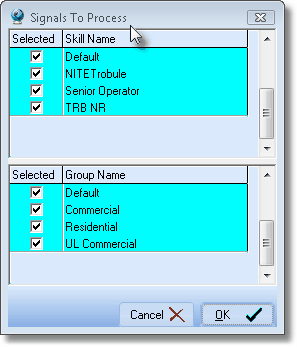
Signals To Process (Read Only) dialog
| • | Selected - By default, the Alarm Group(s) to which the User has been assigned will be listed and Checked. |
| ▪ | At least One Alarm Group must remain Checked or an exception Error message will be displayed. |
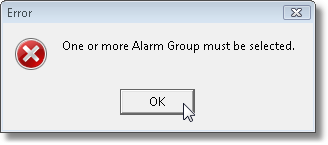
Error: One or more Alarm Groups must be selected
| ▪ | Click the OK button to close this Error message. |
| ► | Note 3: If this User (Operator) is a Central Station Supervisor (their Security tab on the Employee Form has the Central Station Supervisor? box Checked): |
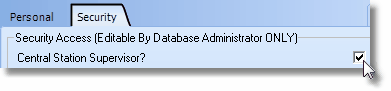
| c) | Based on the needs of the Central Station such as the number of Operators that are already Processing Alarms for these Alarm Groups and the number of Accounts belonging to these Alarm Groups, a Central Station Supervisor may Uncheck one or more of these Group Name Assignments. |
| d) | By doing so, this User (Central Station Supervisor) will not be required to Process any of the Alarm Signals in the Alarm Stack requiring these unlisted or Unchecked Skills. |
| ► | Note 4: If this User (Operator) is not a Central Station Supervisor (their Security tab on the Employee Form does not have the Central Station Supervisor? box Checked), The Signals To Process dialog is displayed for informational purposes only and may not be modified in any way. |
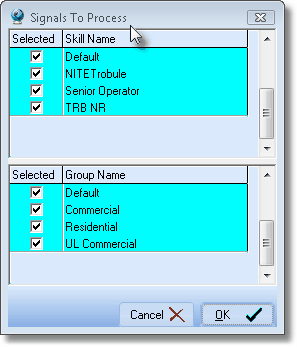
Signals To Process (Read Only) dialog
| • | Click the OK button to complete the Operator Skills and/or Alarm Groups (re-)assignment process. |
| • | The Operator or Central Station Supervisor must Click the OK button to complete the Operator Skills and/or Alarm Groups (re-)assignment process on the Signals To Process dialog. |

Warning - Listing the Operator Skills and/or Alarm Groups that are not being monitored
| ▪ | Click the OK button to continue. |
| • | The Central Station Supervisor should then ensure that the missing Operator Skills and/or Alarm Groups are being properly monitored by having additional Operators (with the missing Operator Skills and/or assignment to the appropriate Alarm Groups) Press F9 and start to Process Signals. |