|
Processing (F9) This Help File Page was last Modified on 03/12/2014 |

|

|
|
|
Processing (F9) This Help File Page was last Modified on 03/12/2014 |

|

|
Processing (F9)
This Help File Page was last Modified on 03/12/2014
|
Processing (F9) This Help File Page was last Modified on 03/12/2014 |

|

|
|
|
Processing (F9) This Help File Page was last Modified on 03/12/2014 |

|

|
| □ | Understanding the Alarm Signal Processing function: |
![]()
| • | Incoming Alarm Signals are first acknowledged by your Receivers which sends this Alarm Signal data to SPA (the Signal Processing Application) where these Signals are interpreted. |
| • | Therefore SPA must be running at this, or another computer on the Network to which you are attached, for SPA to be able to insert Alarms Signals into the Alarm Stack. |
| • | The Alarm Stack assigns the Order in which the Alarm Signal should be Processed based on the Priority Level, Date and Time that each Alarm Signal was Received. |
| • | Once SPA inserts these Alarm Signals into the Alarm Stack they are available for Processing at any workstation running MKMSCS that has activated the Processing function, or any workstation that has opened the Alarm Stack display - from which an Alarm Signal may be specifically selected for Processing. |
| • | The Manual Alarm Entry function also requires that SPA is actually running because it must process your manual entry in the same manner as it would an entry from an actual Receiver. |
| • | Once an Alarm Signal is inserted into the Alarm Stack, it may then be processed at a workstation regardless of whether or not SPA is running. |
| □ | There are three ways to activate the Process Signals function: |
| 1. | Click the Process Signals option on the Actions Choice in the Main Menu at the top of the MKMSCS Desktop to open the Process Signals dialog. |
| 2. | Press the F9 function key to open the Process Signals dialog. |
| 3. | Select the Process Signals option on the Actions Sub Menu of the Actions Tab of the Tool Bar Menu to view the Process Signals dialog. |
![]()
| • | The Micro Key Solutions™ Globe Icon (see the mouse pointer in the illustration at the top of this page) on the top left of the MKMSCS Central Station Monitoring dialog will change structure and intermittently flash Amber and Green (see the mouse pointer in the illustration immediately above and below) to indicate that this is an active alarm processing workstation. |
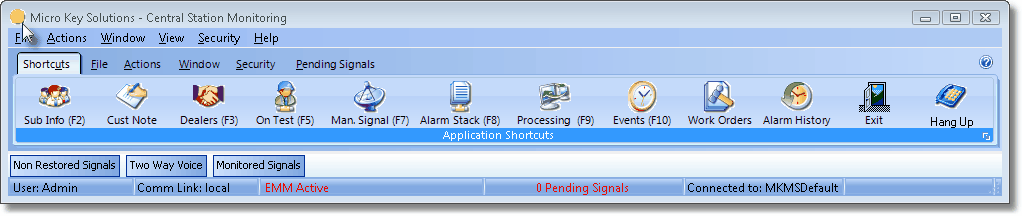
Signal Processing lighted button indicates that this is an active alarm processing workstation
| • | To terminate the Signal Processing mode at this Workstation, Press the F9 key, or Click the Processing Icon on the Shortcuts bar, again. |
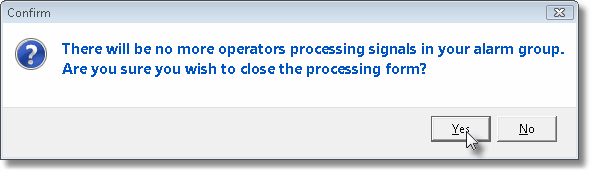
There will be no more operators processing signals in your alarm group.
Are you sure you wish to close the processing Form?
| • | If the current Signal Processing Operator exiting mode is the last Operator that is Processing Alarm Signals who is covering Alarm Signals for a specific Alarm Group, a Confirmation message will be displayed indicating that this situation exists. |
| • | Answer Yes to exit anyway, or No to continue Processing Alarm Signals. |
| □ | Processing the Alarm Signal: |
| • | Once an Alarm Signal has been acknowledged (by Pressing the <Space Bar> or Pressing 8Enter), the Signal Processing Form will be displayed with all of the information relating to the current signal or event. |
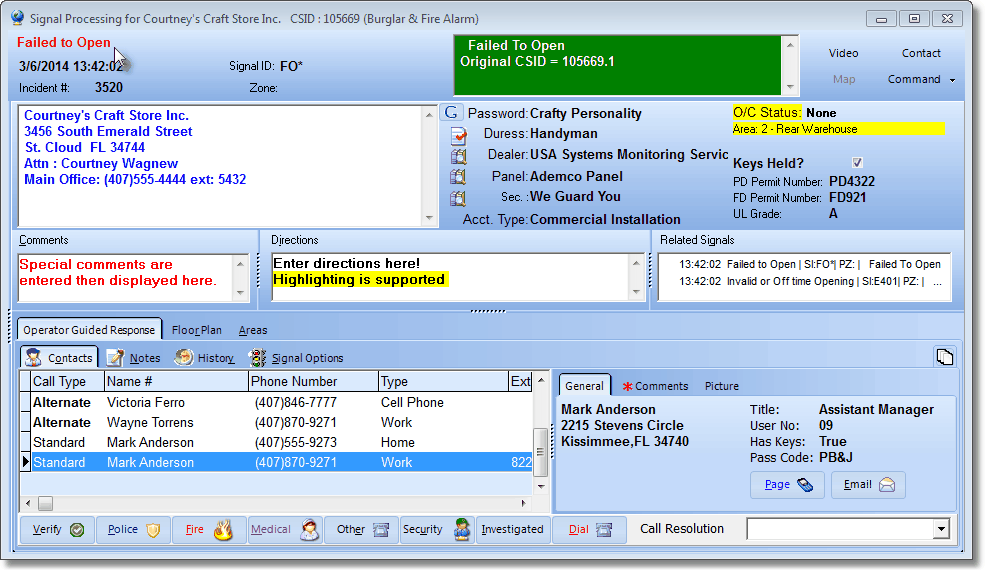
Signal Processing Form
| • | See the Processing Alarms chapter in the Alarm Signal Processing section for more detailed information. |