|
Application Shortcuts This Help File Page was last Modified on 03/29/2013 |

|

|
|
|
Application Shortcuts This Help File Page was last Modified on 03/29/2013 |

|

|
Application Shortcuts
This Help File Page was last Modified on 03/29/2013
|
Application Shortcuts This Help File Page was last Modified on 03/29/2013 |

|

|
|
|
Application Shortcuts This Help File Page was last Modified on 03/29/2013 |

|

|
| □ | Using the Central Station Monitoring Application Shortcuts Tool Bar tab: |
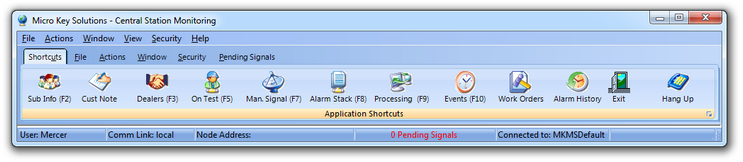
Central Station Monitoring module - Shortcuts tab on the Application Shortcuts Tool Bar
| • | To activate a Form or feature shown on the Shortcuts tab, |
| • | Click that Icon or, when available, |
| • | Press the indicated (combination of) Function Key(s). |
| ► | Note: Most of the functions and look-ups needed for normal Alarm Signal Processing are accessible from within the Shortcuts tab. |
| • | These (mostly Function Key accessible) options include: |
| a. | Subscriber Information - Press F2 to Select a Subscriber and view all of their Information. |
| b. | Customer Notes - Press Shift+F3 to Select a Subscriber and enter a Note or Comment. |
| c. | Dealer Information - Press F3 to locate and view Dealer information. |
| d. | Accounts On Test - Press F5 to view/add/delete Accounts that have been, or will be placed On-Test. |
| e. | Manual Alarm Signals - Press F7 to enter an Alarm Signal manually. |
| f. | View the Alarm Stack - Press F8 to view the Alarm Stack. |
| g. | Alarm Processing - Press F9 to start the Alarm Signal Processing function. |
| h. | Events - Press F10 to view the Events dialog. |
| i. | Create a Work Order - Press Shift+F10 to open the Quick Work Order Form. |
| j. | View Alarm History - Press Shift+F4 to open the Alarm History Lookup dialog. |
| k. | Exit - Click Exit to close the Central Station Monitoring Application. |
| l. | Hang Up - Disconnects the active modem from the current telephone call. |