|
Cust Notes (Shift+F3) This Help File Page was last Modified on 12/05/2012 |

|

|
|
|
Cust Notes (Shift+F3) This Help File Page was last Modified on 12/05/2012 |

|

|
Cust Notes (Shift+F3)
This Help File Page was last Modified on 12/05/2012
|
Cust Notes (Shift+F3) This Help File Page was last Modified on 12/05/2012 |

|

|
|
|
Cust Notes (Shift+F3) This Help File Page was last Modified on 12/05/2012 |

|

|
| □ | There are often times when an Operator needs to add a Customer Note to the Subscriber's Alarm History during Processing an Alarm Signal. |
| • | To Add a Customer Note, Press Shift+F3 or Click the Cust Note Icon on the Shortcuts tab. |
| • | The Search dialog will be displayed. |
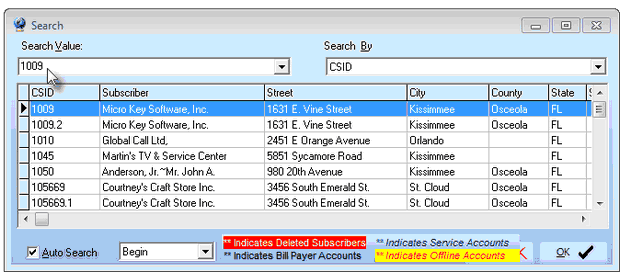
Subscriber Search dialog opened when Cust Note is selected
| • | Search By - Subscriber is the default Search By method. |
| ▪ | Using the Drop-Down Selection List provided, Choose the Search By method you want to use. |
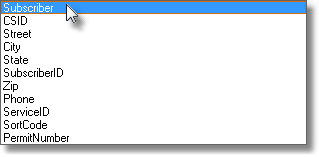
Search By selection list for the Subscriber Search Form
| • | Search Value - Based on the Search By method you selected, type your Search Value. |
| ▪ | As you enter characters, the record closest to what you've typed will be displayed. |
| ▪ | Click on the desired record. |
| • | Click OK to execute that selection and Close the Search dialog. |
| • | The Customer Note dialog will be displayed. |
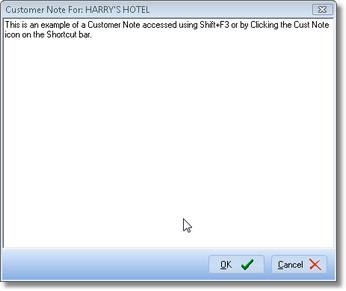
Customer Note entry Form
| • | Type the information that you want the Operator to see if this Subscriber has an Alarm Signal displayed for Processing. |
| • | The Green Box (shown in the image below) illustrates how a Customer Note will be displayed on the top of the Alarm Processing Form. |
| • | It is entered in this Subscriber's Alarm History with the Special Panel Zone Signal ID of A121. |

Customer Note appears at the top right of the Signal Processing Form as the Alarm Description