|
Dealers (F3) This Help File Page was last Modified on 03/29/2013 |

|

|
|
|
Dealers (F3) This Help File Page was last Modified on 03/29/2013 |

|

|
Dealers (F3)
This Help File Page was last Modified on 03/29/2013
|
Dealers (F3) This Help File Page was last Modified on 03/29/2013 |

|

|
|
|
Dealers (F3) This Help File Page was last Modified on 03/29/2013 |

|

|
| □ | If you are monitoring alarms for one or more Alarm Dealers, there are many times when an Operator needs to see all of the information entered for that Dealer. |
| • | To View Dealer Information, Press F3 or Click the Dealers Icon on the Shortcuts tab. |
| • | The Dealers Form will be displayed (for read only access). |
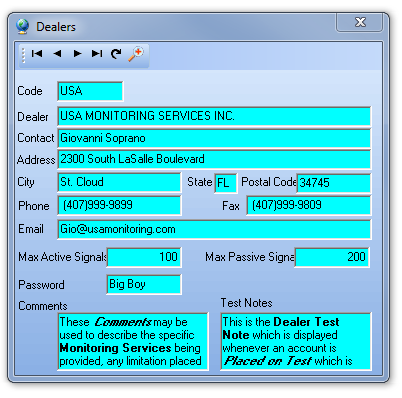
Dealers Form is Read Only
| • | If the Comments or Test Notes are longer than what is displayed in those fields: |
| • | Double-Click the appropriate field to open a (non-editable) Edit Rich Text dialog. |
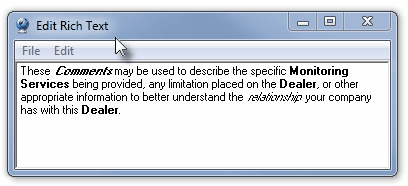
| • | Print Preview and Print options are available on its File Menu. |
| • | Find option for location a specific word or phrase is available on its Edit Menu. |
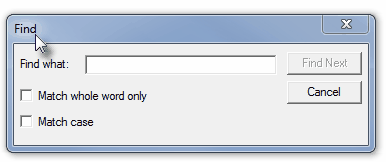
| □ | To locate a specific Dealer, Click the Search Icon. |
![]()
| • | Dealer Search - The Dealer Search dialog will be displayed. |
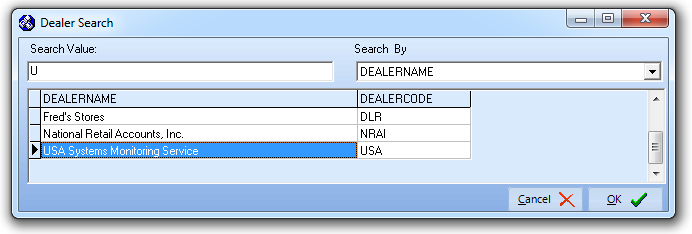
Dealer Search dialog in Central Station Monitoring application
| • | Search By - Code is the default Search By method. |
| ▪ | Using the Drop-Down Selection List provided, Choose the Search By method you want to use. |
![]()
Search By selection list for the Dealer Search dialog
| • | Search Value - Based on the Search By method you selected, type your Search Value. |
| ▪ | As you enter characters, the record closest to what you've typed will be displayed. |
| ▪ | Click on the desired record. |
| • | Click OK to execute that selection and Close the Search dialog. |
| • | The Dealers Form will be displayed with the selected Dealer information. |