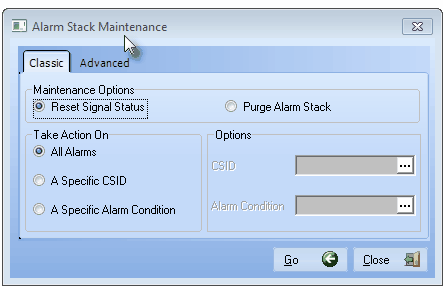| □ | The Alarm Stack provides a complete (and optionally, a filtered) list of Active Signals which may be individually selected for Processing. |
| • | Incoming Signals get interpreted by SPA and then, when determined to be Active Signals (those requiring Operator action), are sent to the Alarm Stack. |
| • | By default, these Alarm Signals are listed within the Alarm Stack based on their Priority Level « order (determined by the Priority Level assigned to the Alarm Signal's Alarm Condition that is being reported) and within each Priority Level by Date/Time Received, and optionally by the required Operator Skill needed to process the Condition Code, and the Alarm Group to which the Subscriber has been assigned. |
«Typically, Priority Level 1 is reserved for Fire Alarms, 2 for Ambush or Hold Up Alarms, 3 for CO detected and other Medical and Life Safety related issues, 4 for Burglary, 5 for other general alarm events, 6 for System Trouble reports, 7 for Low battery, tamper, and other system status reports, 8 for Opening & Closing related signals, and 9 for Tests and other general system reporting.
| • | There are many times when a specific Alarm Signal needs to be retrieved and processed outside of the normal sequence based on its Priority Level* and Time Received. |
| • | This might be to process a signal which was Placed On Hold, to manage a Pending Signal for a Subscriber that has called in to Abort that signal, or for any other reason where having the ability to specifically Choose which Alarm Signal will be processed next, is advantageous. |
| • | Rearranging the Size and Order of the Alarm Stack: |
| • | The Alarm Stack may be re-sized and the system will remember these dimensional settings on a User by User basis. |
| • | Instead of the default Priority Level/Time listing Order, the Order of the Signals are listed in the Alarm Stack may be reset based on the Data in a specific column by Clicking the Header Name of that column. |
| ▪ | Clicking on a Header Name will set the order in which Alarm Signals will be listed within the Alarm Stack. |
| ▪ | Clicking on the same Header Name will set the order in the opposite direction (ascending vs. descending). |
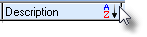
| ▪ | The Header Name that is determining the Alarm Stack's Order will have an Icon indicating the Order displayed next to that Header Name. |
| • | To revert to the default Priority Level/Time listing Order, simply Click the Default Sort Order Icon at the top of the Alarm Stack Form. |

| • | To Reverse the default Priority Level/Time listing Order from Lowest Number (Highest Priority) first, to Highest Number (Lowest Priority) first, Click the Default Sort Order Icon again. |
| • | Information/Status Bar - Located at the bottom of the Alarm Stack dialog, this bar displays the number of Alarms that are: Pending, have been placed On Hold, currently being displayed On Screen, and those signals that are Waiting to be processed. |

Alarm Stack Information/Status Bar
| □ | To open the Alarm Stack Press F8 or Click the Alarm Stack on the Shortcuts bar. |
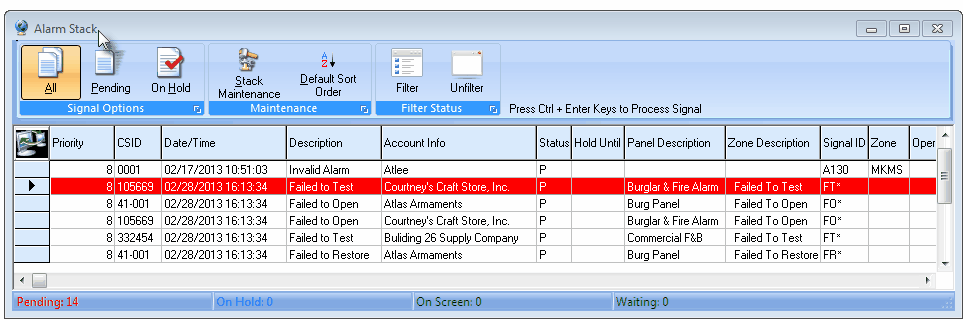
Alarm Stack dialog with Stack Options and Alarm Signal List
| • | Central Station Supervisor - Those Operators who have been identified as a Central Station Supervisor in the Security tab or the Employee Form may sort the Alarm Stack - based on a selected Header Name - and individually retrieve specific Signals from that Alarm Stack for special handling. |
| ► | Note: A separate Alarm Stack Utility application is also available that may be used at any workstation connected to the MKMS system database. |
| • | Signal Options - Indicate which Alarms Signals are to be displayed: |
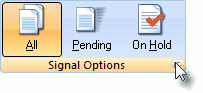
| • | All Signals - Click the All Signals button to display any signal that is in the Alarm Stack. |
| • | Pending Signals - Click the Pending Signals button to display only Signals in the Alarm Stack that have not yet been processed. |
| • | Signals On Hold - Click the Signals on Hold button to display Signals in the Alarm Stack that have been previously placed On Hold. |
| ◆ | Press Ctrl + Enter Keys to Process Signal - You may Select any Signal listed in the Alarm Stack and open an Alarm Signal Processing Form to update, respond and/or complete that Alarm Signal (see the "Selecting a Signal to Process" section below). |
| • | Filtering Status: An Operator is permitted to Select an Alarm Signal from the Alarm Stack for further (or initial) processing. |
| • | Filter - Click the Filter button to limit the list of Alarm Signals in the Alarm Stack to only those that require one of the the current Operator's existing Skills Set. |
| • | Unfilter - Click the Unfilter button to list all Alarm Signals in the Alarm Stack regardless of the Operator's Skills Set. |

| ▪ | Over time, through training and practical experience, Operators acquire various Skills as they relate to the Processing of certain types of Alarm Signals. |
| ▪ | Being able to correctly process an Alarm Condition may require a specific Operator Skill. |
| • | Alarm Signal List - Each Alarm Signal that is Pending, and/or On Hold (based on the selected Stack and Filtering options) are listed with the following information: |
| o | CSID - The Subscriber's CSID that reported the Alarm Signal. |
| o | Date/Time - The exact time this Alarm Signal was received by the Receiver or SPA (based on whether or not Use PC Time is Checked in the SPA Setup dialog). |
| o | Description - The description of the alarm event based on the Alarm Condition Code reported with the Alarm Signal. |
| o | Account Info - The name of the Subscriber or description of a system generated Event. |
| o | Status - The current status (Pending, Alerting, On Hold, On Screen, or Waiting) of the Alarm Signal. |
| o | Hold Until - If this Alarm Signal was placed On Hold, the time that the Alarm Signal's Hold Status will revert to Pending Status and so will be sent to the next available Operator in its turn. |
| o | Zone Description - The Description entered for the Panel Zone or the CSID Zone that SPA used to interpret this Alarm Signal. |
| o | Signal ID - The Signal ID for this event that was sent from the Receiver. |
| o | Zone - The Physical Zone for this event that was sent from the Receiver. |
| o | Operator - The Operator's Employee Code. No Employee Code will be listed until the Alarm Signal is actually presented to an Operator. |
| o | Vehicle Dispatched - N/A |
| o | Stack ID - This event's system assigned numerical identifier. |
| o | Subscriber ID - The Subscriber's ID number that was internally assigned when the Subscriber was initially entered into the system. |
| □ | Selecting a Signal to Process: |
| • | Any Alarm Signal listed in the Alarm Stack may be Selected for (additional) Alarm Processing. |
| • | The Processing function does not have to be active to perform this task. |
| • | Often the Operator or Central Station Supervisor that Selects Alarm Signals from the Alarm Stack will not be performing regular Processing functions. |
| • | They will be processing signals which were Placed On Hold, or to manage a signal for a Subscriber that has called in an Abort, or many other reasons where having the ability to specifically Choose which signal will be processed next, is advantageous. |
| a) | Double-Click on that alarm signal record in the Alarm Stack; |
| b) | While that record is selected, Press Ctrl+8 Enter |
| c) | While the desired record is selected, Click the Computer Icon at the top left of the list of signals. |
| • | View Signal History? - If there has been other recent activity for this Account, you will be notified and asked of you want to review that Signal History. |
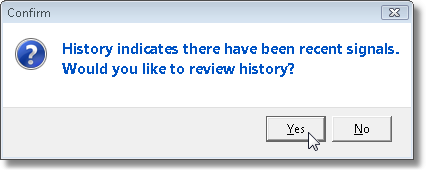
Recent Alarm History message
| ▪ | Click the Yes button to view a Signal History Form with this specific Subscriber Panel Zone's CSID Signal History displayed. |
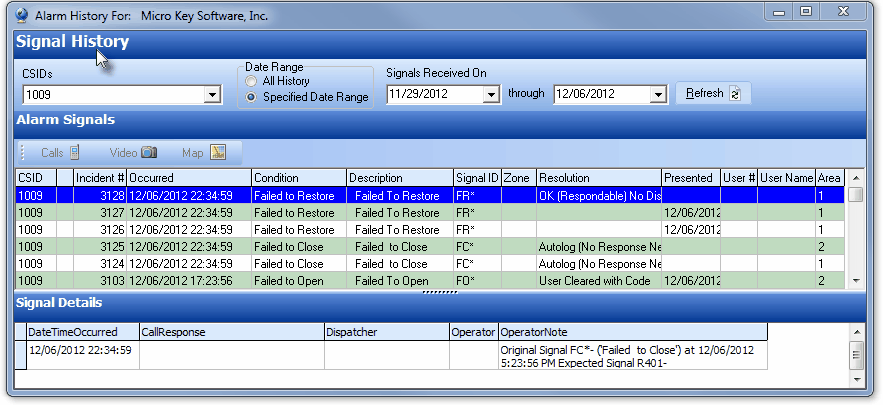
Recent Signal History information for selected account
| ▪ | Once you've viewed the relevant information, you must Click the Close T button on this Signal History Form to actually process the signal. |
| • | Signals On Hold - If other Signals are on Hold for the associated Subscriber with the selected Alarm Signal, that information will be displayed for the Operator. |
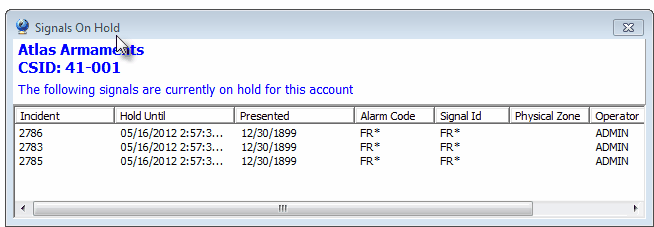
Signals On Hold list
| ▪ | Once you've viewed the relevant information, you must Click the Close T button on this Signals On Hold Form to actually process the signal. |
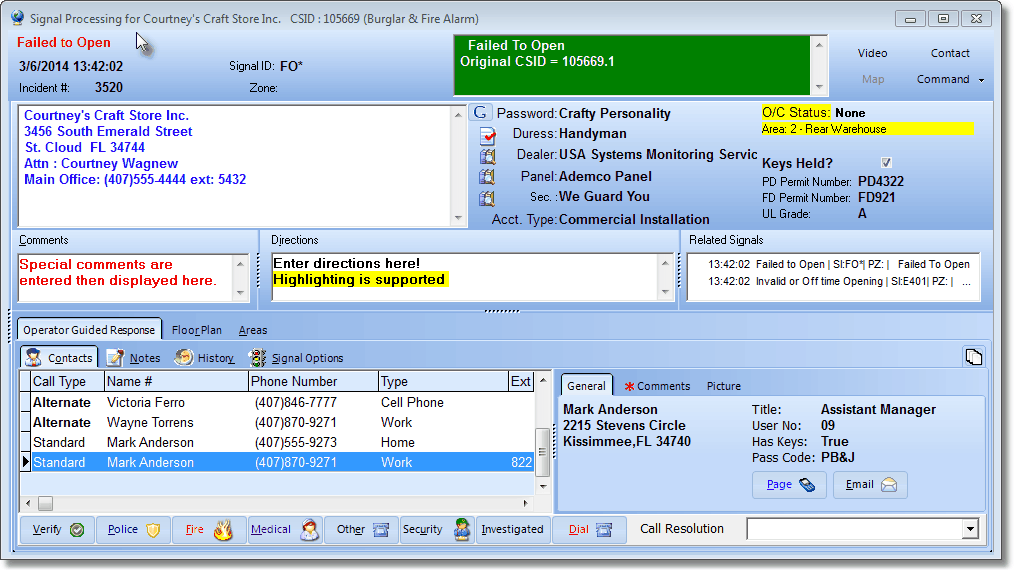
Processing the selected Alarm Signal from the Alarm Stack
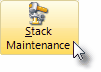
| • | Default Sort Order - The Alarm Stack (by default) is listed in Priority Level Order, but that Order may be reset, as needed, by Clicking the Header Name (e.g., Priority, CSID, Time) that represents the Order in which the current User wants to view the Alarm Stack data. |
| • | The first Click on any Header Name sorts the data in descending order. |
| • | The second Click on that same Header Name sorts the data in ascending order. |
| • | Click the Default button to return the list to the default Priority Level Order. |
| • | Once the Alarm Stack is Closed, when re-opened, the default (Priority Level «) order is re-established. |
| • | Stack Maintenance - Click the Stack Maintenance button to Reset Signal Status settings, or selectively or globally Purge the Alarm Stack. |
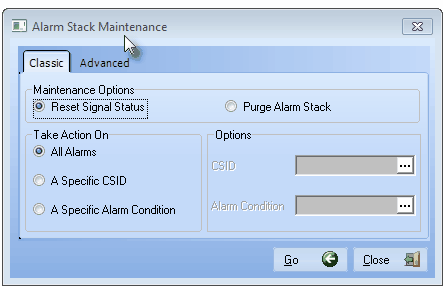
Alarm Stack Maintenance - Classic dialog








![]()
![]()
![]()
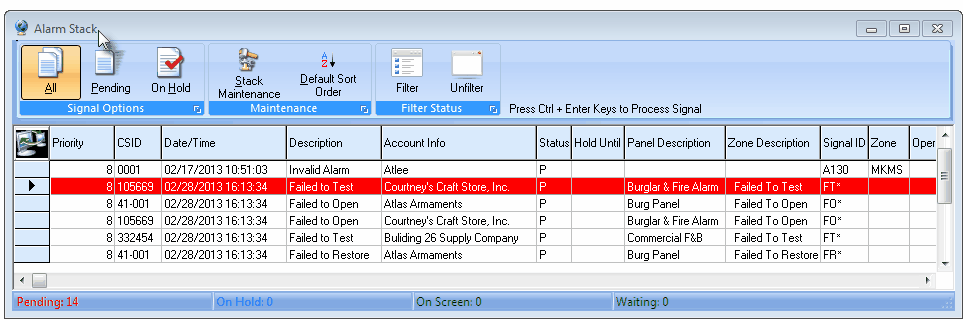
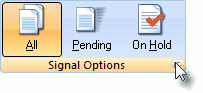

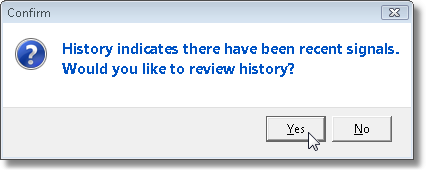
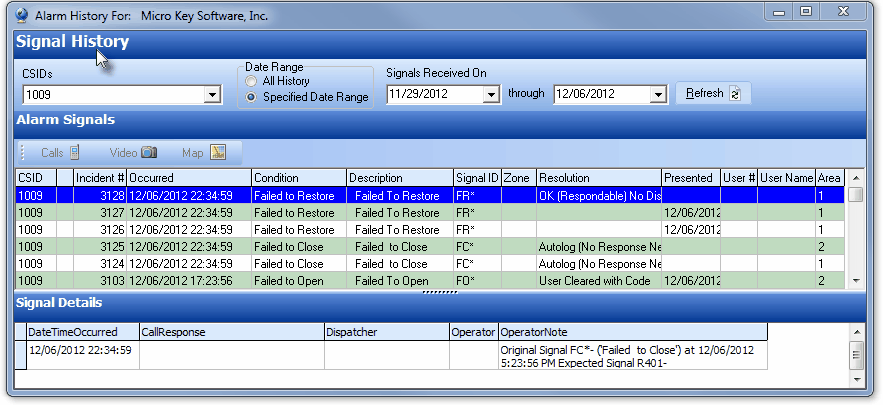
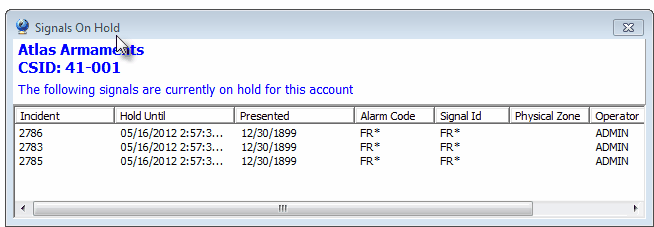
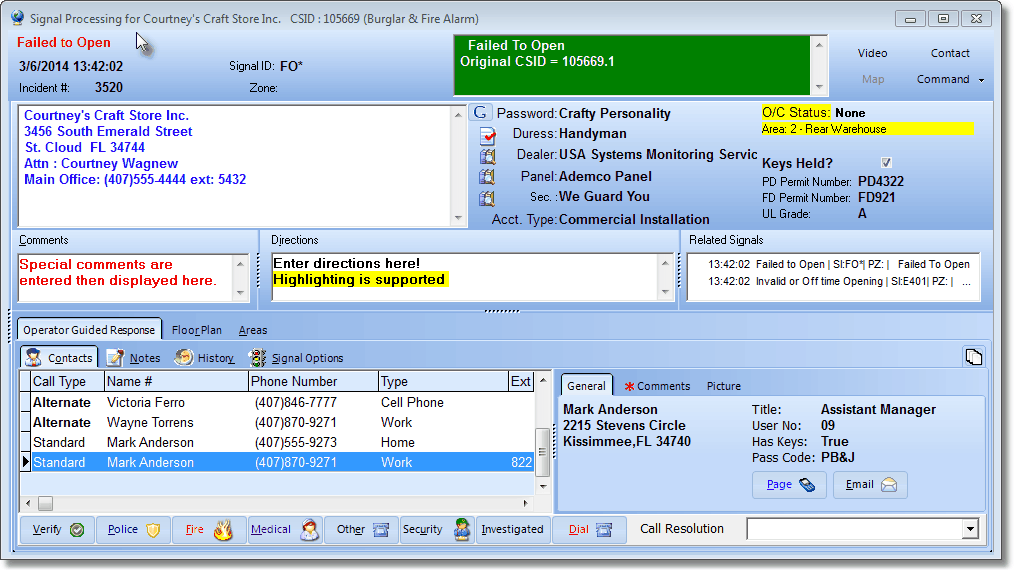
![]()