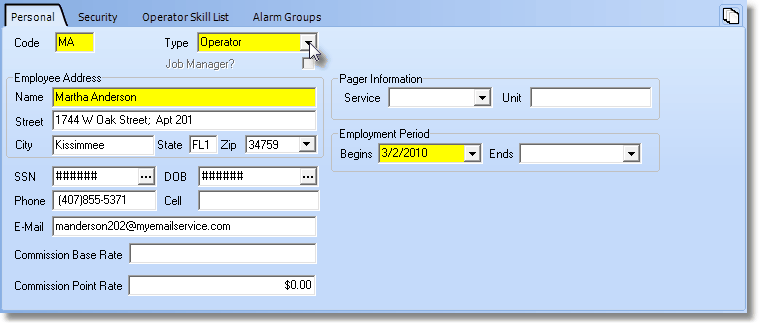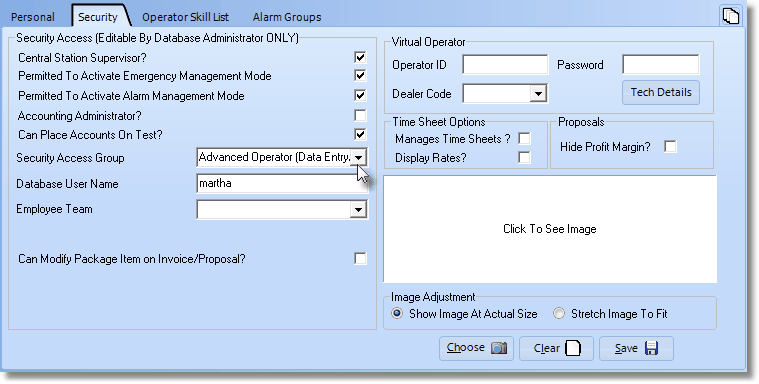| □ | The Employee Form has several tabs that must be updated for each Central Station Operator or Supervisor. |
| • | Personal tab - The Personal Tab on the Employee Form is used to establish certain basic information about the Employee. |
| • | Each Employee who will be performing Central Station Operator duties must be entered as an Employee. |
| • | They also must have the correct Employee Type selected. |
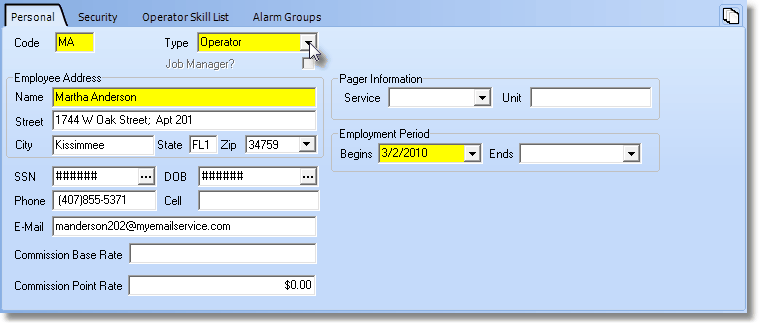
Employee Form - Operator Type selected on Personal tab
| • | Type - Using the Drop-Down Selection List provided, Choose the appropriate Type classification. |
| □ | Security tab - The Security Tab on the Employee Form is used to establish certain Access Rights for the Employee. |
| • | Because Operators are required to access specific Central Station Monitoring Information, the Security tab will provide the means for the System Administrator to set each applicable Employees's access rights for these functions. |
| • | If you are not logged in as a System Administrator, you will not be able to add, delete or modify the Security information nor assign access and functionality permissions shown within the Security Tab. |
| • | To establish or modify an Employee's Security and access rights, open the Employee Form, retrieve the appropriate Employee's record and enter the required information. |
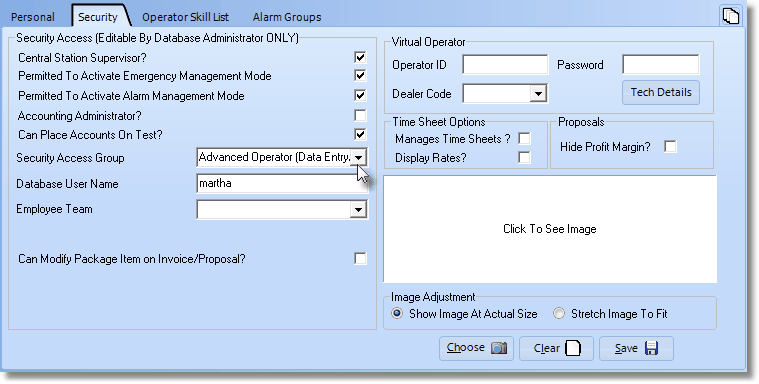
Employee Form - Operator related options on the Security tab
| □ | Security Access (editable by Database Administrator ONLY) for Central Station Operators and/or Supervisors: |
| • | Central Station Supervisor? - Check this box to identify this Employee as a Central Station Supervisor. |
| • | There are certain tasks and procedures that require a Central Station Supervisor to actually perform, or to authorize a process. |
| ▪ | An Operator must get an Authorization prior to exiting Signal Processing from a Central Station Supervisor. |
| ▪ | The data displayed in the Alarm Stack may only be sorted by a Central Station Supervisor - based on a selected Header Name. |
| • | Permitted to Activate Emergency Management System - Check this box to allow the Employee to Activate Emergency Management Mode while working as a Central Station Operator or Supervisor. |
| • | Emergency Management Mode is used within the Central Station Monitoring Module to "screen" alarm events and accept for immediate Signal Processing only the Highest Priorities. |
| • | The Emergency Management Mode feature may be used during weather and other extraordinary emergencies that might otherwise overload the Central Station with non-emergency responses during this emergency processing period. |
| • | Permitted to Activate Alarm Management Mode - Check this box to allow the Employee to Activate Alarm Management Mode while working as a Central Station Operator or Supervisor. With this assignment, an Operator will not be automatically forced into Polling Mode when they first log in to the Monitoring module. |
| • | Assign the Security Access Group for this Employee by using the Drop-Down Selection List to Choose the Security Access Rights Group to which this Employee should be assigned. |
| • | Database User Name - Enter the actual User Name this Employee will be using to access this MKMS and/or MKMSCS application through the main Login screen. |
| • | This Database User Name must be unique to this Employee. |
| • | Identifying the Employee's login name here allows the system to know immediately - when they enter - what rights they have been assigned. |