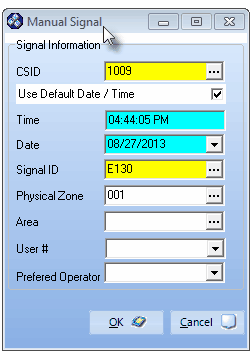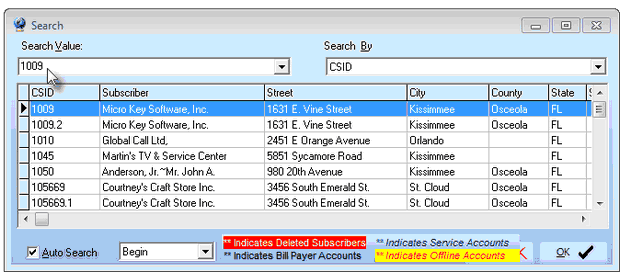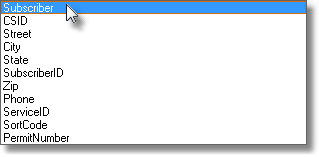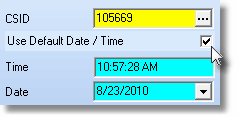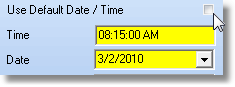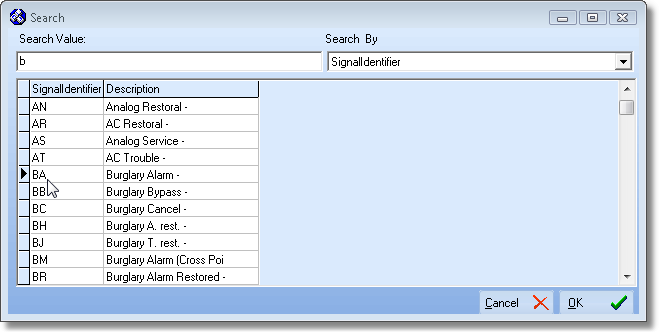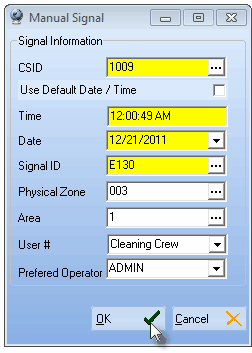| □ | Whether you're practicing, training, or actually processing signals from Receivers that are or are not yet connected to SPA (or SPA is off line for service), you will need the capability to initiate an Alarm Signal or any other event manually. |
| ◆ | The Manual Alarm Entry function will not actually open an Alarm Processing Form unless the SPA application is running at this, or another computer on the Network to which the Operator is attached. |
| • | There are two was to access the Manual Signal dialog: |
| 1. | Within MKMSCS - Press F7 or Click the Man. Signal on the Shortcuts tab. |
| 2. | Within MKMS - Press F7 or from the Main Menu Choose Files and Select Manual Signal. |
| • | In either case, this Manual Signal dialog will be displayed. |
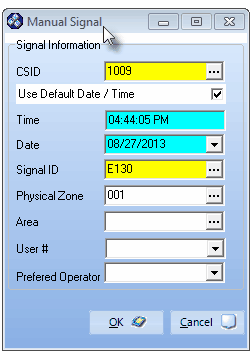
MKMS version of Manual Signal dialog
| □ | Entering the Signal Information for a Manual Signal: |
| • | CSID - Click the Ellipse to Search for the needed CSID, or enter it manually, if known. |
| • | The Search dialog will be displayed. |
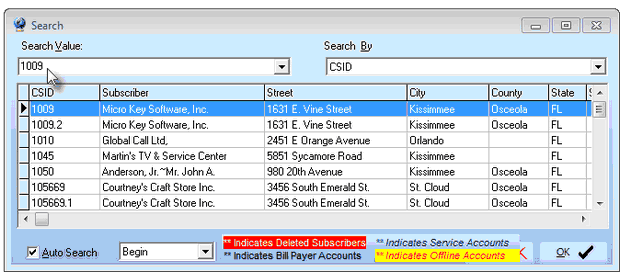
Subscriber Search dialog opened when Ellipse is selected
| • | Search By - CSID is the default Search By method. |
| ▪ | Using the Drop-Down Selection List provided, Choose the Search By method you want to use. |
| ▪ | On a User by User basis, the selected Search By method will now become the new default Search By method for that User. |
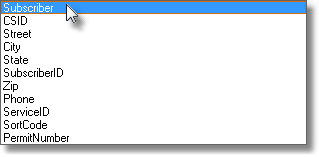
Search By selection list for the Subscriber Search Form
| • | Search Value - Based on the Search By method you selected, type your Search Value. |
| ▪ | As you enter characters, the record closest to what you've typed will be displayed. |
| ▪ | Click on the desired record. |
| • | Click OK to execute that selection and Close the Search dialog. |
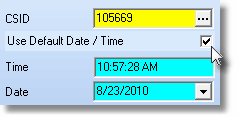
| • | CSID - The selected CSID will be inserted into the CSID field on the Manual Signal Form. |
| • | Time - By default, the current time is entered by the system. |
| • | Date - By default, the current date is entered by the system. |
| • | Use Default Date / Time - This box is Checked by default (see the mouse pointer in the illustration above), so the File Server's current Date and Time is inserted automatically when this Form is opened. |
| • | However, to facilitate those Operators who must enter Alarm Signal activity after the fact, the mandatory use of the current Date and Time may be made optional. |
| ▪ | Uncheck the Use Default Date / Time box to be able to set the date and time manually. |
| ▪ | When the Use Default Date / Time box is Unchecked, the date and time fields will become mandatory and must be edited as necessary. |
| ▪ | The File Server's current Date and Time are still offered as the default, but the Operator may change the Time and the Date (using Drop-Down Date Selection Box provided). |
| • | Once this box is Unchecked, unless this box is Checked again in the future, Unchecked (i.e. a mandatory Date and Time entry) becomes the default, so the Time and Date fields may be adjusted manually (or the current Time and Date accepted), as the situation requires. |
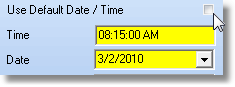
Uncheck to enter Date & Time manually
| • | Time - Edit the Time field as required. |
| • | Date - Today is the default. Use the Drop-Down Date Selection Box to manually set a different date. |
| • | Signal ID - Click the Ellipse to Search for the needed Signal ID, or enter it manually, if known. |
| • | The Search dialog is displayed. |
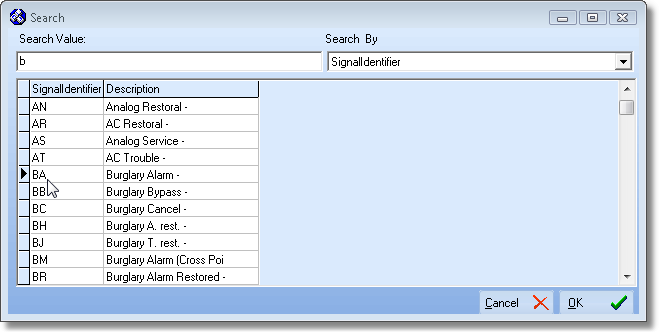
Signal Identifier Search dialog opened when Ellipse is selected
| • | Search By - Signal Identifier is the default Search By method. You may also choose to Search By the Description. |
| • | Search Value - Based on the Search By method you selected, type your Search Value. |
| ▪ | As you enter characters, the record closest to what you've typed will be displayed. |
| ▪ | Click on the desired record. |
| • | Click OK to execute that selection and Close the Search dialog. |
| • | The selected Signal ID will be inserted into that field on the Manual Signal Form. |
| • | Physical Zone - Optionally, Click the Ellipse to Search for the needed Physical Zone, or enter it manually, if known. |
| • | Area - Optionally, Click the Ellipse to Search for an Area, or enter it manually, if known. |
| • | User # - Optionally, use the Drop-Down Selection List to enter the User ID Number, if applicable. |
| • | Preferred Operator - Optionally, use the Drop-Down Selection List to Choose the Operator to whom this Manual Signal should be specifically directed. |
| • | Being able to direct a Manual Alarm to a specific Operator allows a Central Station Supervisor/Trainer to provide individualized Operator instruction, or to have an Operator record signals within MKMSCS that were previously processed manually. |
| • | Click the OK button to execute this request. |
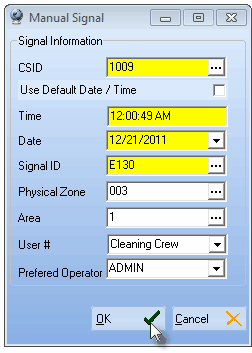
MKMSCS version of Manual Signal - All Options
| • | See Processing for complete information on how to process the Manual Alarm Signal once it is entered. |