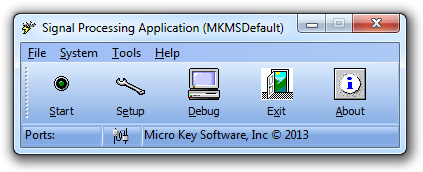| □ | To make the initial SPA Setup entries or modify these entries later: |
| • | Click on the Cloud & Lightening Bolt in the system tray to display the Signal Processing Application (SPA) program so you may view the SPA Menu Bar. |
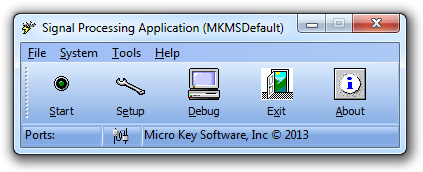
SPA - Signal Processing Application menu
| • | To make any changes to SPA, the processing action must be stopped. |
| • | Click the Stop button to stop SPA. |
| • | Click the Setup button to view all of the Setup Form's tabs. |
| □ | Read these seven chapters describing the SPA Set Up tabs outlined below to learn about all of the ways that you may configure SPA for your specific needs. |
| 1. | System tab - Establish universal parameters for the operation of SPA. |
| 2. | Sounds tab - Set the On Alarm .wav file and other sound related data. |
| 3. | Serial Ports tab - This tab provides the means to configure each of the Receivers that communicate with SPA via a Serial Port. |
| 4. | IP Ports tab - This tab provides the means to configure each of the Receivers that communicate with SPA via an IP Port Number. |
| 5. | Receivers tab - Lists supported Receivers information and allows additional Receivers to be added to this list. |
| 6. | Relay Cards tab - This tab is used to define the connections of external devices to the SPA computer such as switches for Speakers and Lights to Alert the Operators. |
| 7. | Gamewell Interface - This tab is used by only a few specialized companies. |
| • | If you need to interface with this equipment, contact Tech Support for instructions on entering the special settings and making entries in your PC's system registry. |