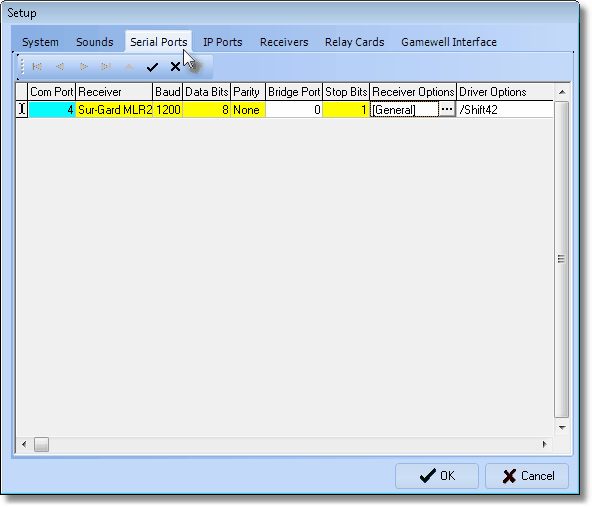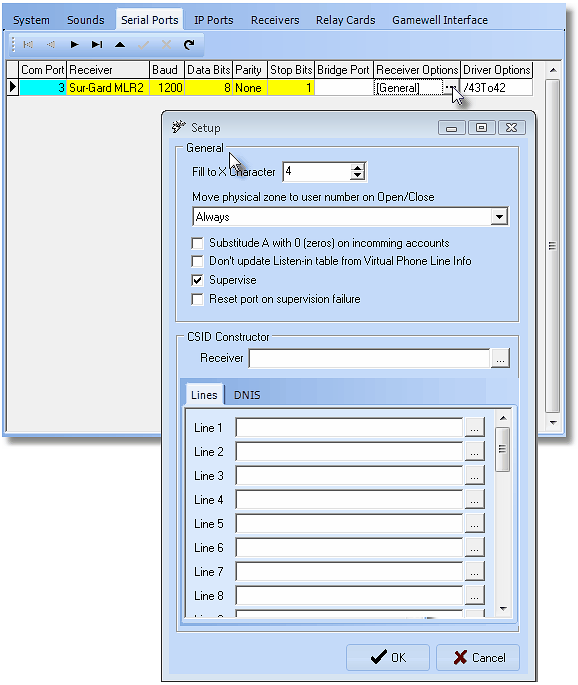| □ | Serial Ports tab - This tab provides the means to configure each of the Receivers that communicate with SPA via a Serial Port. |
| • | The Port Numbers will be populated by SPA based on which Serial Ports are active on the computer on which SPA is running, and to which those Receivers are connected. |
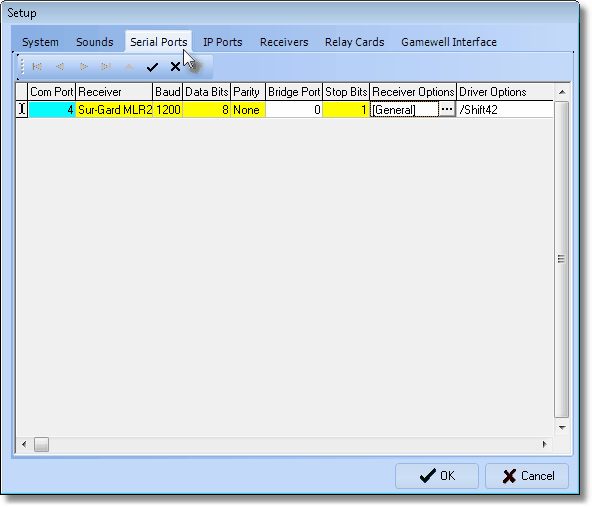
SPA Setup - Serial Ports tab
| • | To enter the required Serial Ports information as required: |
| • | Com Port - This field is populated by SPA. |
| ▪ | Depending on the method you are using to connect your Receivers to the computer running SPA, this represents the Port Number to which it is connected to your PC, or the Port Number of the Device Master, or Rocket Port to which it is connected. |
| • | Receiver - Use the Drop-Down Selection List to Choose the Receiver connected to this Com Port. |
| • | Baud - Use the Drop-Down Selection List to Choose the appropriate Baud rate for this Receiver. |
| • | Data Bits - Use the Drop-Down Selection List to Choose the Data Bits required for this Receiver. |
| • | Parity - Use the Drop-Down Selection List to Choose the parity setting for this Receiver. |
| • | Stop Bits - Use the Drop-Down Selection List to Choose the Stop Bits required for this Receiver. |
| • | Bridge Port - If you are currently converting from a previous automation system and require that this Receiver simultaneously communicates to both the old system and to SPA, enter the Port Number of the Bridge Port (contact Tech Support for details, if required). |
| • | Receiver Options - When required, Select the Receiver Options field and then Click the Ellipse button to open the Setup dialog (see "See Receiver Setup Dialog"). |
| • | Driver Options - This field is made available to provide your Receiver with additional special functionality. |
| o | Most Receivers have special Driver Options that are available for review on the MKS Tech website. |
| o | You may also contact a Tech Support representative for additional information on Driver Options. |
| • | Click the OK button to save all of the added and/or updated Serial Ports information. |

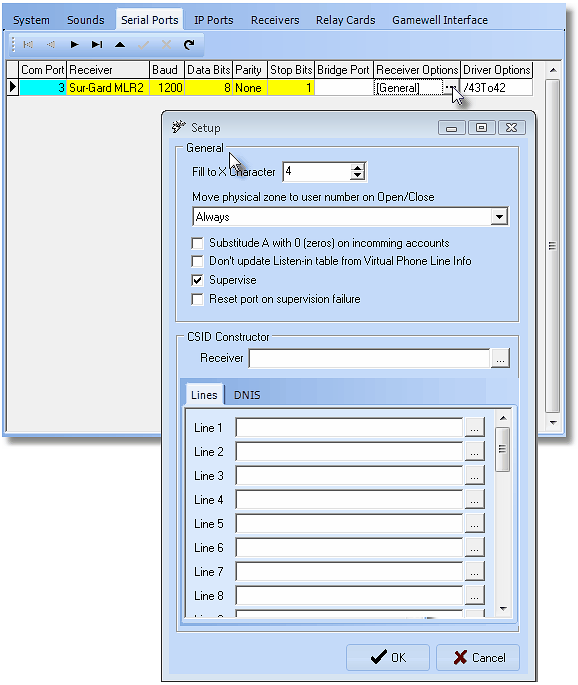
Setup dialog of the Serial Ports tab on the SPA Setup Form