|
Alarm Stack |

|

|
|
|
Alarm Stack |

|

|
Alarm Stack
| □ | The Alarm Stack provides a complete list of Alarm and Event Signals available for Processing. |
| • | Incoming Signals are interpreted by SPA and then sent to the Alarm Stack which inserts them in the waiting list based on the Priority Level. |
| • | There are many times when a User needs access to the Alarm Stack for informational purposes, but not to actually Process Alarm Signals. |
| • | That User may, in fact, not even be in the Central Station itself. |
| • | As an example, a Manager may simply want to see the current situation on the Central Station. |
| • | The stand-alone MKS Alarm Stack application is provided for this purpose. |
| □ | The MKS Alarm Stack program is (usually) located at C:\Program Files\MKS\MKMS\ and is named MKSAlarmStack.exe. |
| ► | Note: Although the application is usually located on your C: drive, it may instead have been installed on a File Server Drive. |
If you are connected to a Network, ask your System Administrator for the proper drive location of the application.
| • | As recommended in Getting Started, create a shortcut for this application and place it in your MKMS folder on your Desktop for quick access later. |
![]()
| □ | Running the MKS Alarm Stack application: |
| • | Double-Click the Alarm Stack Icon to open the MKS Alarm Stack dialog. |
| • | A login is required to access the MKMSDefault database. |
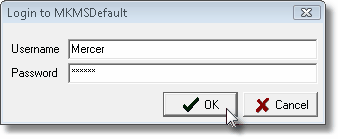
Login to MKMSDefault database
| • | The Alarm Stack dialog will be displayed immediately after a successful login. |
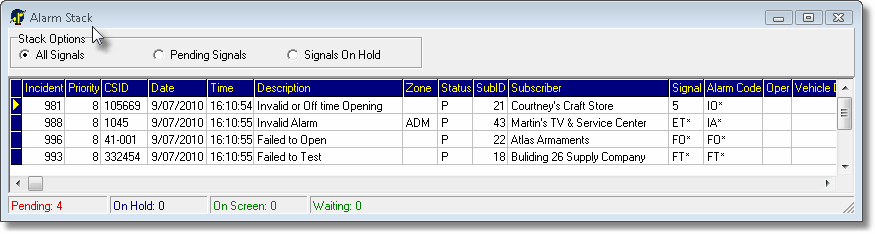
Stand-alone MKS Alarm Stack program dialog
| • | Stack Options - Indicate which Alarms Signals are to be displayed: |
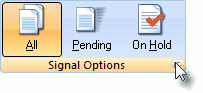
| • | All Signals - Click the All Signals button to display any signal that is in the Alarm Stack. |
| • | Pending - Click the Pending Signals button to display only Signals in the Alarm Stack that have not yet been processed. |
| • | Signals On Hold - Click the Signals on Hold button to display Signals in the Alarm Stack that have been previously placed On Hold. |
| • | To exit the MKS Alarm Stack application, Click the Close x button. |