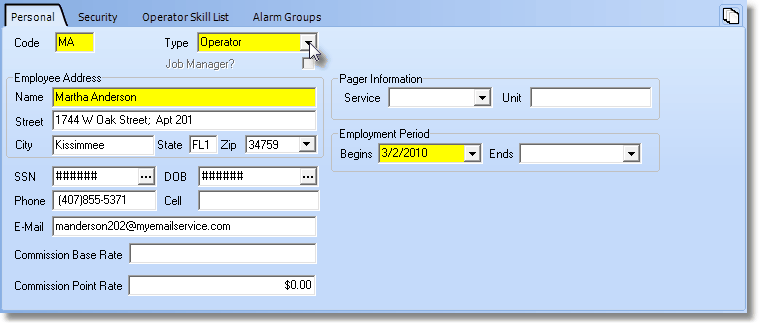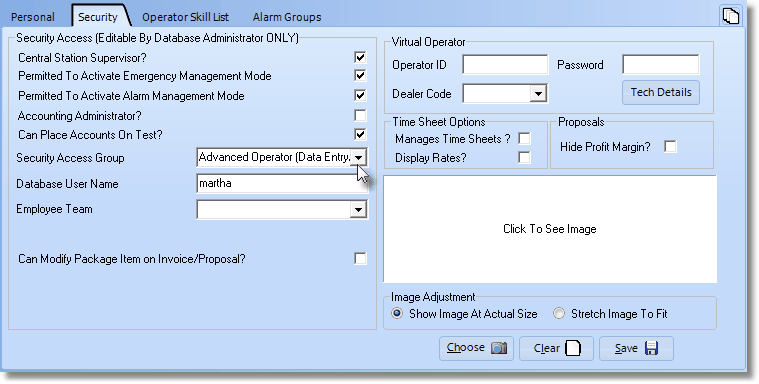| • | Employee Groups - Create specific sets of Forms with the appropriate Access Rights for your various types of Central Station Operators. |
| • | These Access Rights (CRUDA) are Create, Read, Update, Delete, and/or Audit. |
| • | Any of these may be modified, and new ones created, as appropriate, based on Company need. |
| • | The User Access Rights Form allows you to assign individual Access Rights, on an Operator by Operator basis, to specifically selected Forms. |
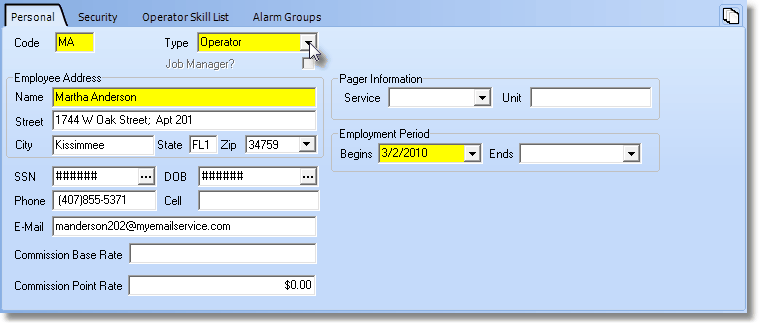
Employee Form - Operator Type selected on Personal tab
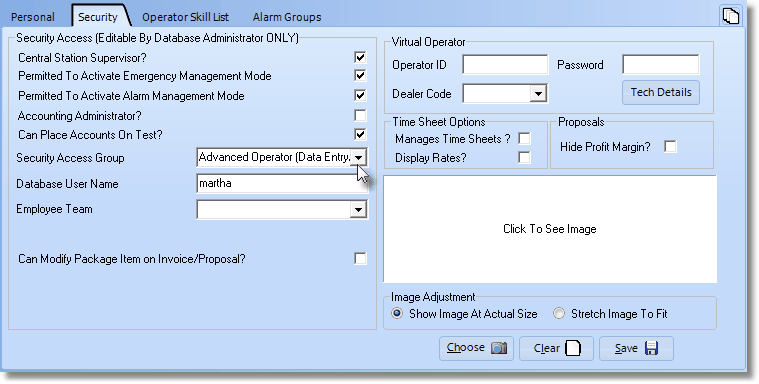
Employee Form - Operator related options on the Security tab
| • | Grant specific operational rights to that Operator on the Security tab. |