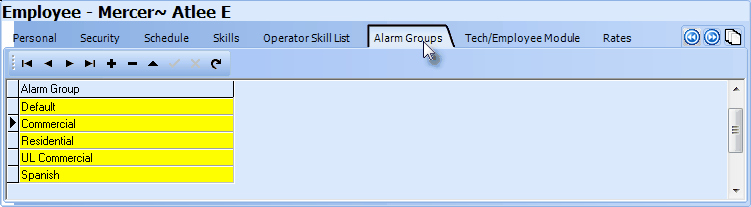| • | You must assign one or more of the Alarm Processing Groups to each Employee (Operator) that may be required to monitor signals from that Alarm Processing Group within the Employee Form's Alarm Groups tab. |
| • | At a minimum, the Operator should be assigned to the Default group. |
| □ | Select Maintenance from the Main Menu and choose Employee to access the Employee Form to update the Employee file with the assignment of Alarm Processing Groups to those Employees that work as Operators. |
| • | Tab Views - There are two available Views of the Employee Form: |
| 1. | Table View - This tab presents the Employee data in a typical spreadsheet format. |
| ▪ | When a record is selected in Table View and then Edit View is selected, that selected record is displayed. |
| ▪ | When the Table View is active, the Personal, Security, Schedule, etc. Tabs are not displayed. |
| ▪ | Table View displays Employee information shown on the Personal and Security Tabs shown in a tabular (Spreadsheet Style) format. |
| ► | Note: an Employee Code "0" with the name of "Default Do Not Delete" is a system record and should not be deleted. |
| 2. | Edit View (shown below) - This tab is where you will actually enter the required information and have access to the Sub Menu tabs which segment this information into sections based on user and module needs. |
| • | Sub Menu tabs - Each separate information segment is viewed by selecting the appropriate Sub Menu tab. |

| • | Not all Sub Menu tabs will be displayed for every Employee. |
| • | The tabs that are displayed will be determined by the Employee's Type code which has been set for the Employee currently being viewed. |
| • | The Employee must be assigned either Operator or All Type as their Type code to view the Alarm Groups Sub Menu tab. |
| □ | Updating an Employee record with Alarm Group information: |
| • | Click the Search Icon on the Navigation Menu to look up a specific Employee record. |
| • | Alarm Groups - Click on the Alarm Groups Sub Menu Tab |
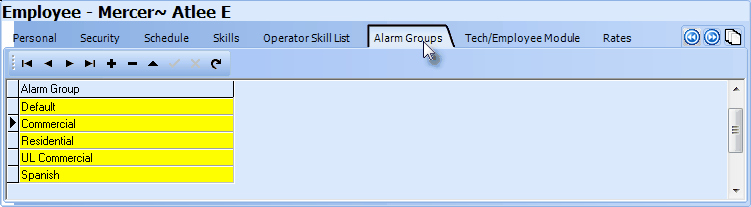
Alarm Groups tab on the Employee Form
| • | Alarm Group - Click on the Drop-Down Selection List and Select the Alarm Group you wish to assign to this Employee (Operator). |
| • | To add additional Alarm Groups(s), Click on the last assigned Alarm Group |
| • | Click on the Alarm Group field's Drop-Down Selection List . |
| • | Select the Alarm Group you wish to add. |








![]()