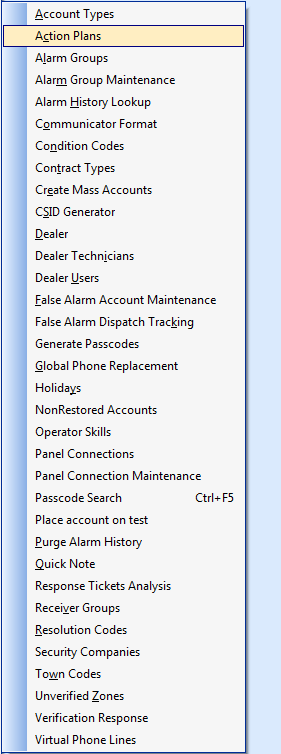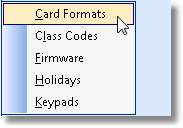| • | As with all of the MKMS modules, there are specific things that must be completed before you can use the features in this module. |
| • | With that task in mind, consider these ideas: |
| • | Take your time (you will only do this once). |
| • | It is a powerful application. |
| • | Not every item on this Central Station Maintenance Menu requires an initial entry. |
| • | Some chapters just need to be read (for now - until you choose to implement those features). |
| • | Read them now so you understand their purpose, know these features are available, and will better understand how to implement them later when the functionality is actually needed. |
| • | On the Main Menu Select Maintenance and Choose the Central Station Items sub-menu. |
| • | In the outline below the Menu illustration, the Menu Selections marked with a Star (- «- ) represent a data entry requirement that must be completed prior to using the Central Station Monitoring Application. |
| • | Menu items with no Star represent Processes and Functions that will be used from time to time to assist you in the Central Station Monitoring process and so may be completed only when actually needed. |
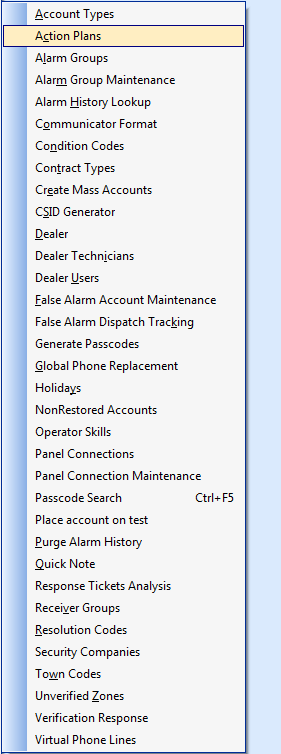
Central Station Maintenance Menu
| • | Account Types - « - Define a generic type of Subscriber (ex. Commercial, Residential, Industrial, Fire, etc.). |
| • | Action Plans - Allows each Company, using MKMSCS to Process Alarms, to custom define how each Alarm Signal that requires a Response, is to be handled by an Operator. |
| • | Alarm (Processing) Groups - « - Define Subscriber groupings based on a Central Station Operator's processing Skill requirements, the Subscriber's locale, or specific System Complexities (ex. UL®, Commercial, High Risk Fire, Banks, etc.). |
| • | Alarm History Lookup - A process that will look up Alarm Signal History based on one of six different search criteria (ex. Dealer Code, Condition Code, CSID, Dates, OC Events, or Resolution). |
| • | Condition Codes - « - Define the codes (and descriptions) for the Alarm Conditions and Supervised Events that you will be monitoring. |
| • | Enter your Condition Codes before completing the Communicator Format information. |
| • | This feature is generally used to accommodate Dealers who enter their own Account information remotely, using the Dealer Module. |
| • | Dealer - «- If you monitor for other alarm companies, define the Alarm Dealers for whom you provide Monitoring Services. |
| • | Global Phone Replacement - Enter a substitute Telephone Number for existing People To Call Telephone Numbers, Town Code Telephone Numbers, or both - where the same number may be entered multiple times and/or in multiple places, and that number has changed. |
| • | Holidays - « - Define all of the Holidays that occur during the year that may affect how Subscribers need their system supervised. |
| • | Non-Restored Accounts - View a list of all Non Restored Accounts. The Non-Restored Accounts dialog allows the Operator to Clear Accounts manually, if required. |
| • | Operator Skills - « - To direct Alarm and Event Signals to specific Operators based on their level of training, the desired and required Operator Skills must be defined here. |
| • | Panel Connections - « - The Types of Connections used to allow your Subscriber's Control Panels to "talk" your Receivers are defined in the Panel Connections Form |
| • | Place account on test - Select a Subscriber's system, or select a specific Zone, identify who is making the request, and put the Account and/or Zone On Test. |
| • | Purge Alarm History - Because of the size of Alarm History records, you should Purge Alarm History periodically, based on your Company's records retention policy. |
| • | Quick Note - « - An Operator is constantly making Notes about signals being processed. To assure consistency and reduce Operator's stress, Quick Notes may be predefined. |
| • | Response Ticket Analysis - Analysis report on the responses made to alarm signals that Operators had to dispatch to personnel other than PD, FD or MD service providers. |
| • | Receiver Groups - Define the Group's name and the Receivers that are members of the group, when using multiple receivers to manage the same group of Accounts. |
| • | Resolution Codes - « - Define the Resolution Codes (and the related Descriptions) for tagging (and therefore recording in the Alarm History record) how an alarm signal was resolved. |
| • | Security Companies - « - Define any outside (non-governmental) organizations which provide security emergency response for any of your Subscribers. |
| • | Town Codes - « - An abbreviation for a Municipality (and all of the related contact information) - or any other Governmental organization - that would respond to any Dispatch for an Alarm Condition. |
| • | Unverified Zones - The Unverified Zones dialog is used to cancel all Test Status codes, or to selectively set specific Zones to a Waiting ("W") Test Status for a selected CSID. |
| • | These definitions are part of the Operator Guided Response setup process. |
| □ | Access Control Module users: |
| • | HID - These menu selections provide the means to set up your Access Control Systems. |
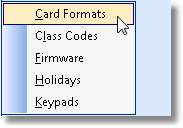
| • | Enter the required information for the items marked with the red asterisk box - « - symbol. |
| • | Review the remaining Central Station Maintenance items to understand their functionality. |