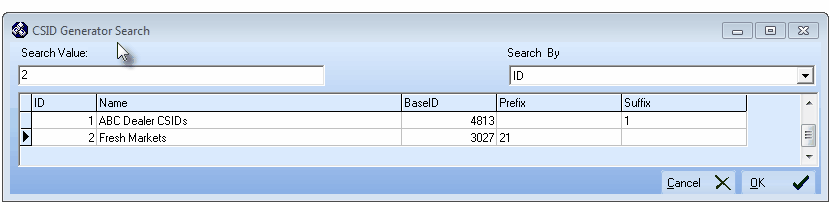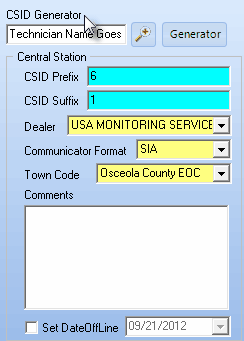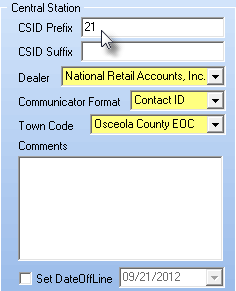| □ | The Alarm Dealers and/or Corporate Accounts or Chains - for whom your Company provides central station monitoring services - need to be able to add New Accounts quickly and easily - whenever, and from where ever, they need to add them. |
| • | It is often easier and much more efficient to provide an Alarm Dealer with a block of new account numbers (CSIDs), then to issue them one at a time - only at the moment they need it. |
| • | They may also frequently install systems within the same City so they would use the same Town Code for the majority of those Subscribers. |
| • | They probably have one key Salesman who closes most of their Residential Sales, and another who makes most of their Commercial Sales. |
| • | Corporate Accounts and/or Chains usually prefer that their CSIDs have some numerical consistency and that the data associated with each New Account within their company is consistently entered. |
| • | They probably have one key Salesman (Security Coordinator) who is responsible for setting up most of these Commercial Sales. |
| • | There may also be other data which is associated with all of their New Accounts. |
| □ | How to accommodate these business related Characteristics and Requirements: |
| • | To greatly simplify the process of establishing New Accounts for those Alarm Dealers, use this Mass Account Creation function to: |
| 3. | Supply the Dealer with a predetermined number of New Account Numbers, all at once, to facilitate his/her installation procedures. |
| 4. | Speed up their initial system installation testing process as each of the Dealer's new Accounts come on line. |
| 5. | Ensure that any CSID (new account number) that is transmitted by the Dealer's Technicians can be easily identified as a new Account for that specific Alarm Dealer - even if they have forgotten to notify your Central Station first that they will be sending test signals. |
| 6. | Identify these New Accounts as Off Line until they are actually go Live - thereby further preventing a false dispatch (or an Invalid Alarm report). |
| ◆ | Before continuing, review the many ways in which CSIDs may be constructed. |
| □ | Using the Mass Account Creation function: |
| • | To create a block of these New Account Numbers (CSIDs) for an Alarm Dealer (and/or a Corporate Account or Chain), on the Main Menu Select Maintenance and Choose Central Station, then Click Create Mass Accounts. |
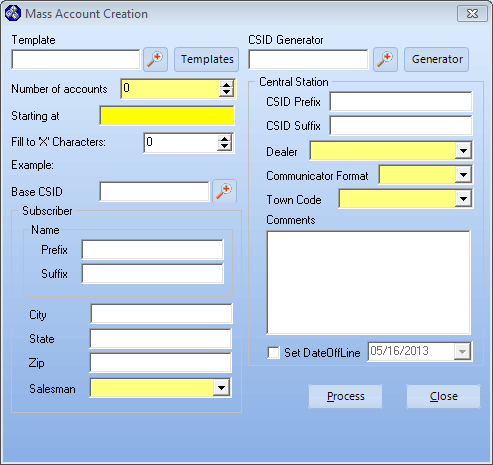
Mass Account Creation Form

| • | Click that Search Icon (to the left of the Templates button). |
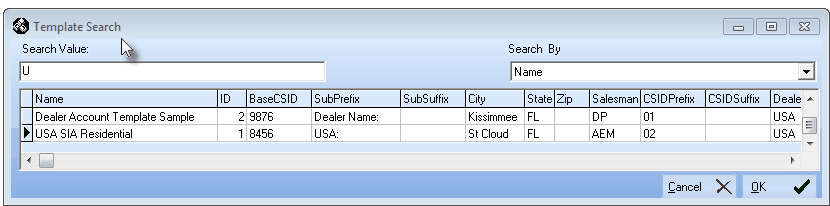
Template Search dialog
| • | Choose the appropriate Account Template from the list provided (see the "Template Section" discussion immediately below). |
| • | Complete the remaining Subscriber (see the "Subscriber Section" information below) and Central Station Data (see the "Completing the Central Station Section" below) related information, as appropriate. |

Create Mass Accounts - Template Section
| • | Template - Optionally, you may use a predefined Account Template to speed the Mass Account Creation process. |

| ▪ | Any fields, that were predefined within the selected Account Template record, will be used to populate the like named fields on this Mass Account Creation Form. |
| • | When a Template is Chosen, the information in that Account Template will be inserted into the Subscriber Area (see below) automatically. |
| ▪ | If the Dealers are consistent enough in the way they do their installations, the type of systems they sell, and where they sell them, then creating a few "generic" Account Templates may greatly simplify the Mass Account Creation process for you, and them. |
| ▪ | Once created, these Account Templates will enable your Operator to create any number of Accounts very rapidly, and accurately. |
| • | Number of Accounts - Enter the quantity of New Account Numbers that are to be created for this Dealer. |
| • | This is a mandatory field. |
| • | Starting at - Enter the starting number for these New Accounts (Example: To create 5 Accounts that are to be numbered 8511 to 8515 - you would enter 8511). |
| • | Optionally, you may use the CSID Generator to insert this Starting at information (see the CSID Generator chapter and the "CSID Generator Section" information below). |
| • | In either case, this is a mandatory field. |
| • | Fill to 'X' Characters - Set the mandatory length of the CSID. |
| • | This feature is used to set the total length of the CSID |
| • | Zeros will be inserted in front of the CSID characters, if required, to enforce the defined total length of the CSID. |
| • | If the default Zero ("0") is left unchanged, no CSID length control will be enforced. |
| • | Base CSID  - When you want to include a specific set of CSID Zones, People To Call and Events, Click the Base CSID field's Search Icon to Choose the needed Subscriber record from within the displayed Base CSID Search list. - When you want to include a specific set of CSID Zones, People To Call and Events, Click the Base CSID field's Search Icon to Choose the needed Subscriber record from within the displayed Base CSID Search list. |
| • | When a Template is Chosen, the Base CSID is inserted automatically (only if it was defined as part of that Account Template). |
| • | Optionally, enter any (valid) CSID, or skip this entry altogether if there are no Accounts with the desired CSID Zones, People To Call and/or Events information. |
| □ | Subscriber Section - Using Account Templates, you may pre-define certain Subscriber information which will then be entered for all of the Accounts (CSIDs) created during this Mass Account Creation process. |
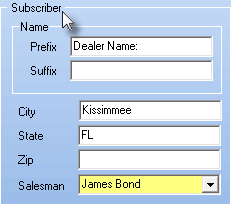
Mass Account Creation - Subscriber Area
| • | Name - By default, the CSID created for each Account is inserted as the Subscriber's Temporary Name. You may enter a prefix and suffix for the Subscriber's temporary name. The prefix and/or suffix entries are added before/after this new CSID information in the Name field |
| ▪ | Prefix - Enter any appropriate expression to be inserted in front of the CSID that is the Temporary Name for this Account. |
| o | This could be the Dealer Code, City name, Salesman name, system type, etc., based on that Dealer's need. |
| ▪ | Suffix - Enter any appropriate expression to be added to the end of the Subscriber's Name Prefix + CSID insertion. |
| • | City - Optionally, enter a default City. |
| • | State - Optionally, enter a default State. |
| • | Zip - Optionally, enter a default Zip Code. |
| • | Salesman - Use the Drop-Down Selection List to Choose the Dealer's (or Corporate Account's) anticipated Salesman. |
| ▪ | This Salesperson must be predefined as an Employee and may actually be the Dealer themselves, if appropriate. |
| ▪ | This is a mandatory field. |
| • | If the automatic CSID number Generator will be used to set the Prefix, Suffix and/or Base (starting) CSID: |

| • | Click that Search Icon (to the left of the Generator button) |
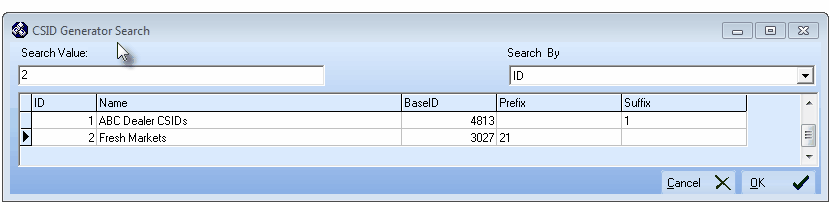
| • | Choose the appropriate CSID Generator sequence Name from the list provided (see the "CSID Generator Section" information below). |
| • | Click OK to insert that CSID Generator Name into the CSID Generator field. |
| • | Automatic Method - You may use CSID Generator to speed the Mass Account Creation process (or manually define the starting CSID and any CSID Prefix or CSID Suffix data, if needed (see the "Manual Method" information below for that discussion). |
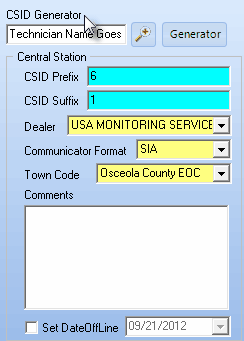
Mass Account Creation - Central Station
CSID Generator is used
| • | In the CSID Generator Form any combination of CSID Prefix, and a CSID Suffix, along with the starting Base CSID Number, plus a Name (indicating its appropriate usage) may be predefined. |
| ▪ | This CSID Generator may be used to identify the next available account number - as would be the case if it is used to identify the next available CSID in the Subscriber Panels section of the Central Station Data Form, when a new CSID is being added to a Subscriber's Premises. |
| ▪ | This CSID Generator may also be used to identify the starting point for a series of CSIDs created using this Create Mass Accounts Form. |
| • | CSID Generator - Click the Search button to open the CSID Generator Search dialog and Select the appropriate CSID Generator model. |
| ▪ | CSID Prefix - Entered automatically based on the CSID Generator model selected. |
| ▪ | CSID Suffix - Entered automatically based on the CSID Generator model selected. |
| ▪ | Starting at - Entered automatically based on the CSID Generator model selected. |
| • | Click the Generator button to Open the CSID Generator Form within which a new CSID Generator numbering sequence may be defined for this Create Mass Accounts process. |
| ▪ | Using the CSID Generator here is optional (see "Manual Method" immediately below). |
| ▪ | Complete the Central Station section as needed (see the "Completing the Central Station Section" section below). |
| □ | Manual Method - To use the manual approach for defining any CSID Prefix or Suffix information that may be required for a series of new CSIDs: |
| • | This manual method would be used when there is no previously defined CSID sequence that is appropriate for the currently needed Mass Account Creation process. |
| • | Central Station Section: |
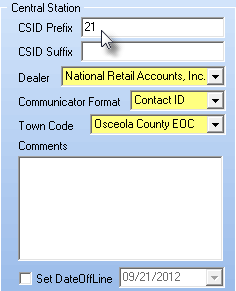
Create Mass Accounts - CSID Generator not used
| • | CSID Prefix - Enter any desired prefix, if needed. |
| ▪ | The result is that the numbering sequence entered in the Starting at field above follows the numbers entered as the CSID Prefix |
| ▪ | Example: CSID Prefix = 45 and the Starting at number is 8511 the result for adding 5 Accounts will be CSIDs numbered 458511 to 458515. |
| • | CSID Suffix - You may also enter a CSID Suffix to be appended to the end of each CSID, if needed. |
| • | Starting at - The starting CSID number must be entered manually (see the "Template Section" information above). |
| □ | Completing the Central Station Section |
| • | In either case (whether or not the CSID Generator was used) the following : |
| • | Dealer - Use the Drop-Down Selection List to Choose the Alarm Dealer to whom these Accounts are to be assigned. |
| ▪ | This is a mandatory field. |
| • | Communicator Format - Use the Drop-Down Selection List to Choose the Communicator Format which will be programmed into these Accounts. |
| ▪ | This is a mandatory field. |
| • | Town Code - Use the Drop-Down Selection List to Choose the Town Code. |
| ▪ | This is a mandatory field. |
| • | Comments - Enter any comment that's appropriate. |
| • | Set Date Off Line - Check this box to temporarily disable the Account(s) until the Alarm Dealer actually needs to use it (recommended). |
| ▪ | Use the Drop-Down Date Selection Box to modify this date, if appropriate. |
| • | Click the Process button to execute the Mass Account Creation procedure. |
| • | Click the Close button to exit this Form. |








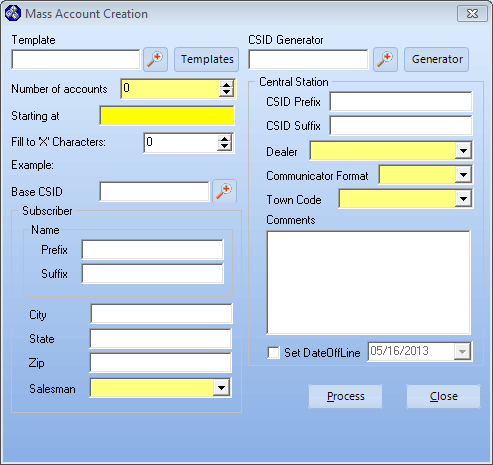
![]()
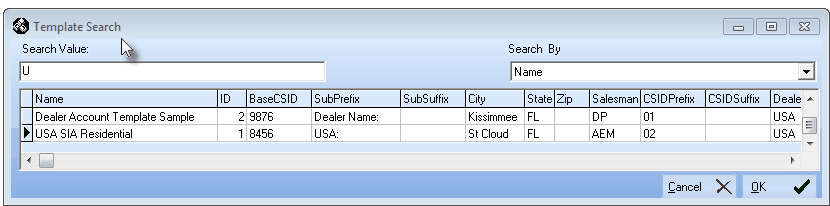

![]()
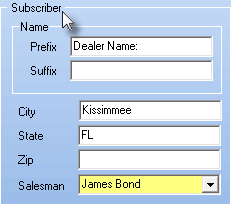
![]()