|
Dealer Access Module This Help File Page was last Modified on 12/07/2012 |

|

|
|
|
Dealer Access Module This Help File Page was last Modified on 12/07/2012 |

|

|
Dealer Access Module
This Help File Page was last Modified on 12/07/2012
|
Dealer Access Module This Help File Page was last Modified on 12/07/2012 |

|

|
|
|
Dealer Access Module This Help File Page was last Modified on 12/07/2012 |

|

|
| □ | The Dealer Access Module provides Central Station Monitoring Module Users the ability to enable their Alarm Dealers (the companies for whom they provide sub-contracted central station monitoring services) to access each Dealer's individual data set via the Web, as needed. |
| ► | Note: This Dealer Access Module application requires that each database which will be accessed must have an ODBC Connection defined. |

Micro Key Dealer Access Module - About box
| • | To use the Dealer Access Module, once you're registered, you must define your Alarm Dealers and their Dealer Users - those Technicians who are permitted remote access via the Web using this Alarm Dealer Access Module. |
| • | Once an Alarm Dealer is established, you may, as required: |
| • | Enter Accounts one by one as they come on line. |
| • | Use the Mass Accounts Creation feature to establish one or many CSIDs for that Dealer. |
| • | Use Any of these options. |
| • | Later, as the Dealer puts those Mass Accounts on line, using the Dealer Module Client for this Dealer Access Module, their Dealer Users will be able to Edit each Mass Account that was created to include the actual Subscriber Information. |
| □ | Using the MKMSDLRS (Server) and MKMSDLRC (Client) applications: |
| 1. | MKMSDLRS is the "Server" application - see Dealer Access Module Server - which is directly connected to the MKMS system database and processes all of the requests from the Dealer Module Client module. |
| 2. | MKMSDLRC is the "Client" application that makes those requests for additions, modifications and/or deletions to a Subscriber record, and that Subscriber's Monitoring information, and reports relating to the data in the MKMS and MKMSCS applications. |
| • | As recommended in Getting Started, consider creating a folder on your Windows® Desktop with Shortcuts to all the Micro Key Millennium Series programs that each workstation will be needing. |
| • | To start the MKMSDLRS Server application, Click that Icon. |
![]()
| • | The Connect dialog will be displayed. |
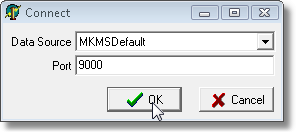
Connect dialog for the MKMSDLRS application
| • | Data Source - Use the Drop-Down Selection List to Choose the appropriate Data Source. |
| ▪ | Unless you are using the Multiple Company feature and your Central Station Monitoring database is different than the default database, the database name selected should be MKMSDefault. |
| • | Port - By default, this will be 9000. |
| ▪ | Do not change this value unless instructed to do so by our Support Team. |
| • | Click the OK button to enter the application. |
| • | The MKMSDLRS Dealer Access Module Server dialog will be displayed. |
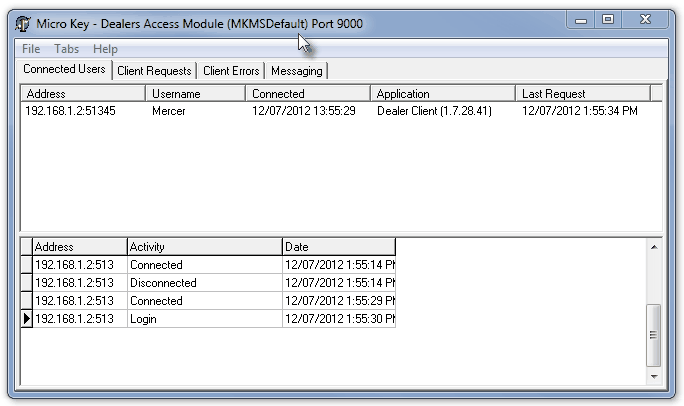
MKMSDLRS Dealer Access Module - Server display
| • | See Dealer Access Module Server for detailed information about this form. |
| □ | Understanding the Relationship between your Alarm Dealers, their Dealer Users, your Employees, the Dealer User Maintenance Form and this Dealer Module: |
| 1. | Dealer Users (any individual to whom an Alarm Dealer chooses to grant access to that Dealer's Subscribers' data via this Dealer Module) must initially be entered in the Dealer User Maintenance Form to be eligible to be identified as a Dealer User. |
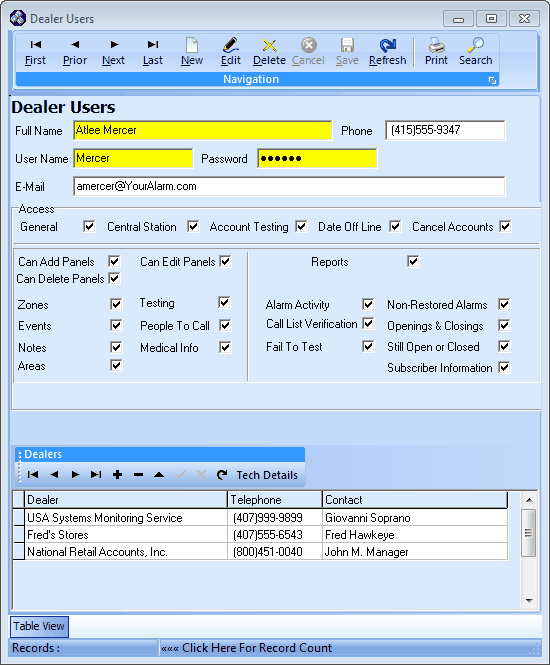
Dealer User Maintenance form
| 2. | Dealer Users may then be immediately assigned to one or more Alarm Dealers on the Dealer User Maintenance Form, if appropriate. |
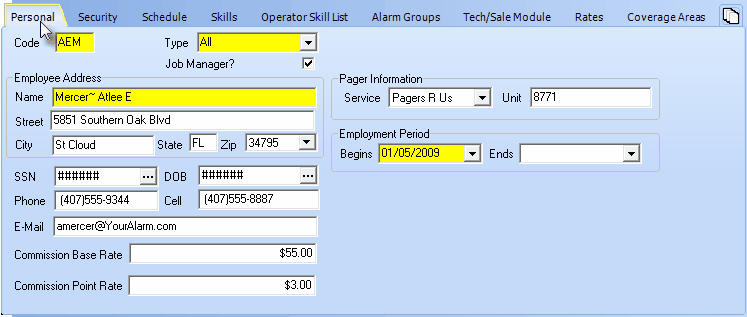
Employee who is also a Dealer User
| 3. | Dealer Users do not have to be, but may also be, Employees. (i.e., if an Employee also provide emergency service for an Alarm Dealer and therefore needs access to the Dealer Module) |
| 4. | Dealer Users identified in the Dealer User Maintenance Form may also be assigned to one or more of your Alarm Dealers at any time in the future, as appropriate (i.e., if the Alarm Dealer has granted that Dealer User access to their data and systems through the Dealer Access Module). |
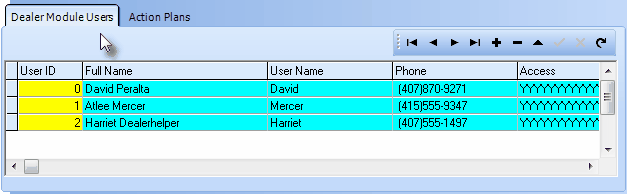
Dealer Module Users tab on the Dealer form
| □ | Login - Logging into to the Dealer Access Client Connection module: |
| • | To start the MKMSDLRC Dealer Module Client Connection application, the Technician will Click that Icon. |
![]()
| • | This application and its related Icon must be installed on each Dealer Technician's computer. |
| • | Each Dealer Technician's computer must have Internet Access to complete the Connection. |
| • | When opening the Dealer Access Client module, the Technician will be presented with a Login dialog. |
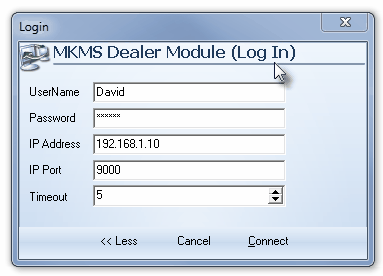
MKMSDLRC Dealer Module - Full Access Connection data
| • | Enter the User Name and Password which were assigned in the Dealer User Maintenance Form. |
| • | If this is the first time this Technician has logged in, (s)he is required to enter additional information. |
| • | To do so, Click More>>: |
| ▪ | Enter the IP Address number assigned by the Central Station. |
| ▪ | Enter the IP Port number assigned by the Central Station. |
| ▪ | Accept the Timeout value of 5. |
| o | If you experience Time-Out errors or Connect/Disconnect issues, lengthen the Timeout entry to 15. |
| • | Click the Connect button. |
| ▪ | Once the Dealer User has correctly established the connection, for future logins they will only need to enter their assigned User Name and Password. |
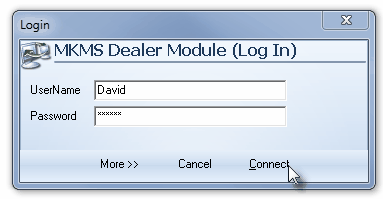
MKMSDLRC Dealer Module - User Name & Password only
| • | The Millennium Series Dealer Module dialog will be displayed. |
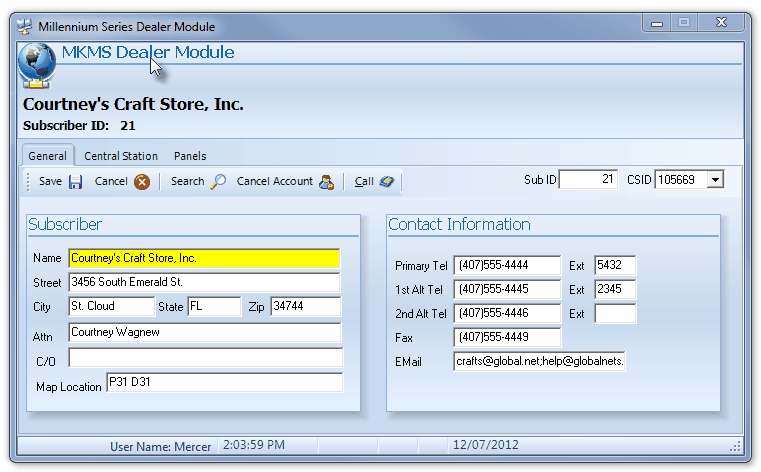
Millennium Series Dealer Module - Client Connection dialog
| • | See Dealer Module Client Connection for detailed information about this form. |