|
Multiple Companies |

|

|
|
|
Multiple Companies |

|

|
Multiple Companies
| □ | There are many times when a business is actually made up of several different companies. |
| • | For instance, a CCTV Service & Installation Company, a Burglar Alarm Company, and an Electrical Contractor could all be parts of that holding Company. |
| • | The ability to operate Multiple Companies using the same accounting, service management, inventory tracking applications and staff to run them, means only having to train one set of Employees on one set of applications, and so would immensely improve the operational efficiency of, while reducing training requirements for, those businesses. |
| • | To accommodate this need, MKMS has built in Multiple Company capability which is implemented using the MKMSMC application. |
| □ | Preparing to use the Multi-Company application: |
| • | The program is located at C:\Program Files\MKS\MKMS\ and is named MKMSMC.exe. |
| • | As recommended in Getting Started, create a shortcut for this application and place it in your MKMS folder on your Desktop for quick access later. |
![]()
MKMS Folder on PC Desktop with Shortcuts for MKMS and running related Applications
| ► | Important Note: Before creating another Company, verify that the EmptyDB.Db in the directory is the one that matches the MKMS Version you are using. |
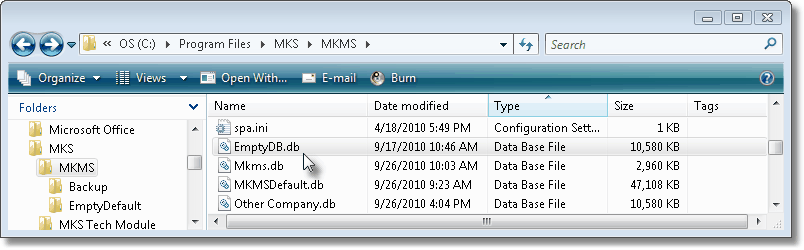
Check the EmptyDB.db file to ensure that is
| □ | Running the Multi-Company application: |
| • | Double-Click the MKMSMC Icon to open the Micro Key Multi Company Setup dialog. |
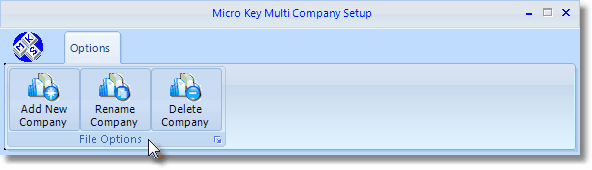
Micro Key Multi Company Setup - File Options
| • | Options - There are three File Options available for creating, managing, and deleting alternate Company databases. |
| 1. | Add New Company - Click this button to create another Company. |
| ▪ | Enter the new Company's name when prompted to do so. |
| ▪ | Normal File Naming rules apply, but do not put any spaces in the New Company's name! |
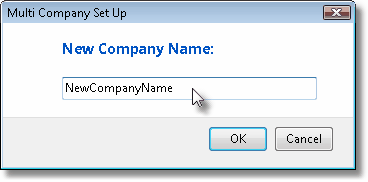
Multi Company - New Company Name dialog
| ▪ | Following a brief pause while MKMSMC creates that database, a message will notify you that the Company has been created successfully. |
| ▪ | The New Company Name will be inserted in the Available Databases area. |
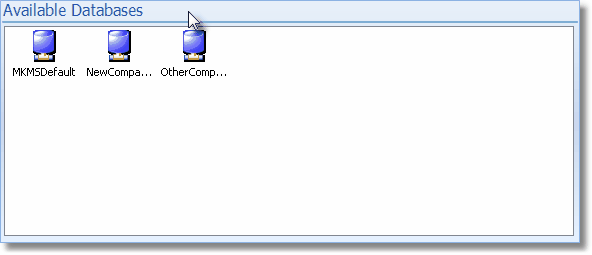
Micro Key Multi Company Setup - Available Databases
| 2. | Rename Company - Click this button to change the name of an existing Company. |
| ▪ | In the Available Databases section, Click on the Company Database Name that you want to change. |
| ▪ | Click the Rename Company option. |
| ▪ | Enter the new name you want to assign to this database. |
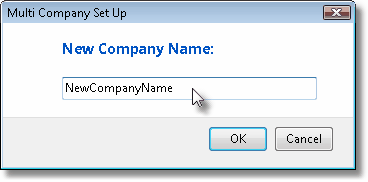
Enter the revised Company Name
| ▪ | Following a brief pause while MKMSMC creates that database, a message will notify you that the Company has been successfully renamed. |
| ▪ | The New Company Name will be inserted in the Available Databases area. |
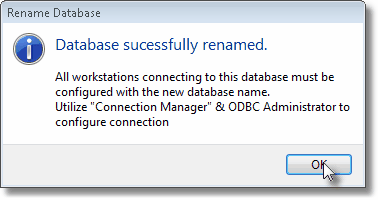
Database Successfully Renamed - Connection Manager reminder message
| ▪ | Using the Connection Manager utility, reset the database connection as required. |
| 3. | Delete Company - Click this button to delete a current Company. |
| ▪ | In the Available Databases section, Click on the Company Database Name that you want to delete. |
| ▪ | Click the Delete Company option. |
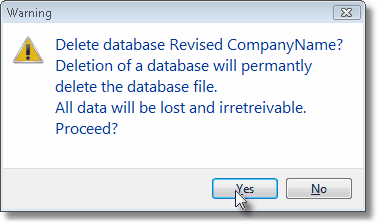
Delete Database Warning message
| ▪ | Click Yes to proceed with the deletion, or No to abort the deletion process. |