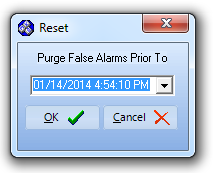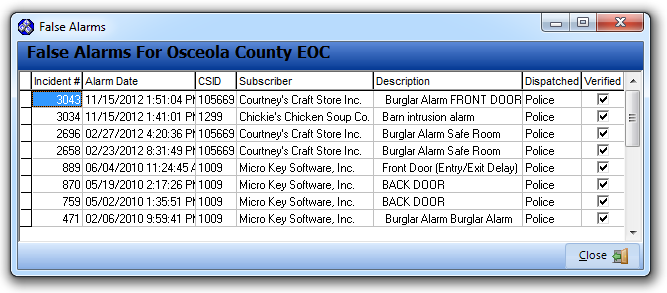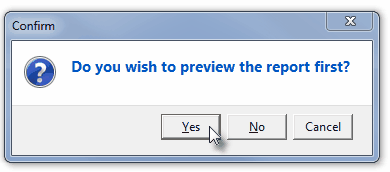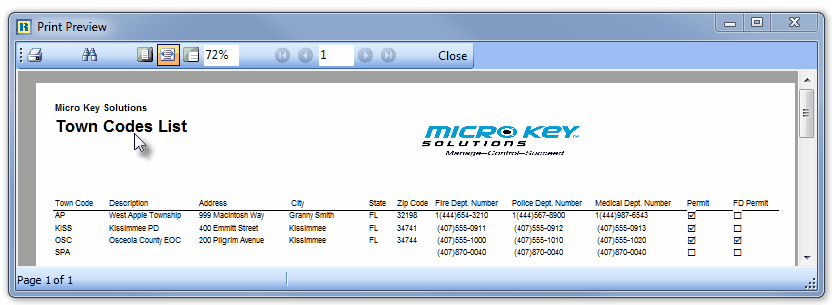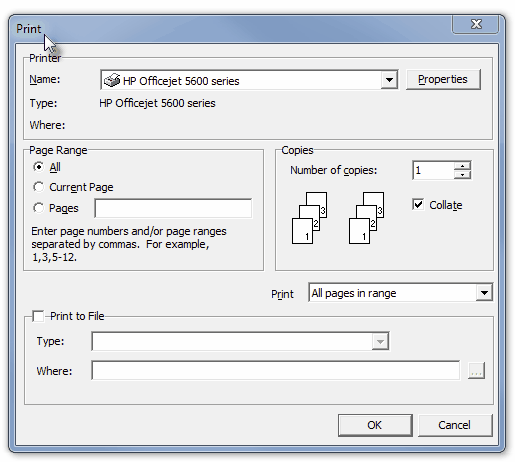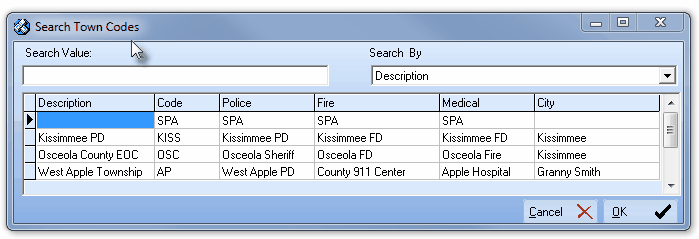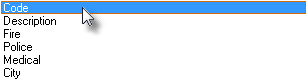| □ | A Town Code is used as an abbreviation to identify a Municipality (or similar governmental entity) that provides Emergency Response Services when requested by an Operator (while Processing an Alarm Signal) during a Dispatch procedure for an Alarm Condition. |
| • | In most cases a Municipality may have different "sets" of contact information for the PD (Police Dept.), FD (Fire Dept.), and MD (Medical Dispatch) Responders based on their location (the Emergency Responder providing that service and/or the Subscriber needing it) within that Municipality. |
| • | As an example, a County may have a unified 911 center for Police and Sheriff responders, but within that County, there may be several independent Fire Districts, City Fire Departments, etc., and various Ambulance Companies or Hospitals providing Emergency Response Services within specific areas of that County. |
| • | The result is that frequently, there may be a need for multiple Town Code records representing the same County, one for each "set" of the appropriate Emergency Responders for those Subscribers located within each of those specific areas within that County. |
| • | The actual Town Codes could be made up of a two or three character abbreviation of the County PD, followed by a dash, followed by another character set describing which FD and MD will be responding - up to a total of 10 characters may be used to identify a Town Code. |
| • | Defining the necessary Town Codes (and the associated contact information) is a critical step that must be completed before entering the Central Station Data for any monitored Subscribers. |
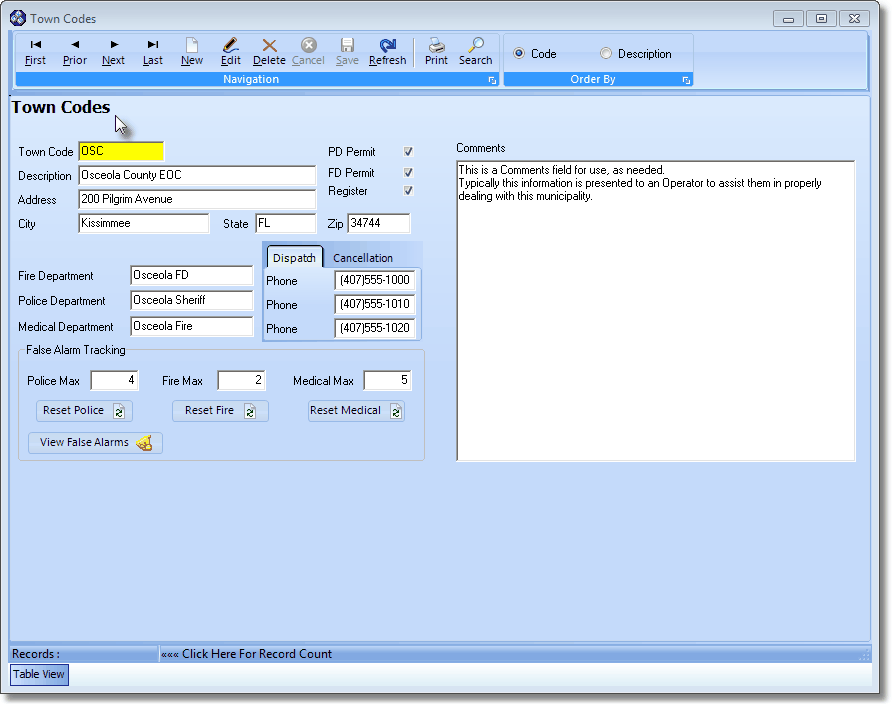
Town Codes Form
| • | To open the Town Codes Form, on the Main Menu Select Maintenance, Choose Central Station, then Click Town Code. |
| • | This Town Codes Form may be Re-sized by Dragging the Top and/or Bottom up or down, and/or the Right side in or out. |
| • | Navigation Menu - The Navigation Menu is located at the top of the Town Codes Form. |

| • | This Navigation Menu provides the normal Record Movement, New, Edit, Delete, Cancel, Save, and Refresh options; as well as special Print and Search functions and Order By options.. |
| • | Record Editing section - The details of the currently selected record are displayed below the Navigation Menu at the center (Main Body) of the Town Codes Form. |
| • | Table View tab - A tabular (spreadsheet style) Table View of the currently defined Town Codes is accessible by Clicking the Table View tab at the bottom of the Town Codes Form. |

| • | To display a specific Town Code record in the Record Editing section, Click on that record within the Table View section, or use the Search Icon (see the "Using the Special Functions" section later in this chapter). |
| • | This Table View information may be Pinned in Place by Clicking the Pin Icon on the right. |

Town Codes Form - with Table View tab Pinned Open
| ▪ | You may Un-Pin this Table View by Clicking the Pin Icon again. |
| ▪ | Click on any listed record to display that information in the center (Main Body) of the Form. |
| • | There are many Columns of data in this Town Codes listing and each Column's Header Name describes the data contained in that Column. |
| • | The default Order in which this information will be listed is by Town Code. |
| ▪ | Clicking on a Header Name will re-set the Order in which the Town Codes will be listed. |
| ▪ | Clicking on the same Header Name will set the Order in the opposite direction (ascending vs. descending). |
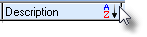
| ▪ | If the default Order has been changed, the Header Name that is determining the Order of the list will have an Icon indicating the Order displayed next to that Header Name. |
| • | Order By - The special Order By section at the right of the Navigation Menu offers two buttons which provide the two most commonly used Sorting Orders: |
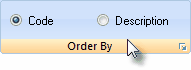
| 1) | Code - Click this button to display the Record Listing in Town Code order. |
| 2) | Description - Click this button to display the Record Listing in Description (the Town Code's Name) order. |
| □ | To define the Town Codes and identify the contact and related information for each Municipality, Click the  Icon on the Navigation Menu and enter the Town Codes information as indicated below: Icon on the Navigation Menu and enter the Town Codes information as indicated below: |
| • | Town Code - You may enter up to ten (10) characters - Capital letters, spaces, numbers and basic punctuation marks are accepted - to identify a "code" for the Town Code. |
| • | Description - Enter the name of the Municipality, Governmental, Private Security, or other Emergency Service Provider that will be used to Respond to an Alarm. |
| • | You may enter up to fifty (50) characters - Capital letters, spaces, numbers and basic punctuation marks are accepted. |
| • | Address - Enter their Street Address. |
| • | You may enter up to twenty-five (25) characters - Capital letters, spaces, numbers and basic punctuation marks are accepted. |
| • | You may enter up to twenty (20) characters - Capital letters, spaces, numbers and basic punctuation marks are accepted. |
| • | State - Enter their 2 character State (or Province) code. |
| • | Zip - Enter their Zip Code. |
| • | PD Permit - If the Operator is required by this Emergency Response Service to provide a Police Department Permit Number before a Dispatch request will be accepted, Check this box. |
| • | Then the required Permit Number must be entered in the PD Permit # field on the Central Station Data Form for each affected Subscriber (assigned this Town Code). |
| • | FD Permit - If the Operator is required by this Emergency Response Service to provide a Fire Department Permit Number before a Dispatch request will be accepted, Check this box. |
| • | Then the required Permit Number must be entered in the FD Permit # field on the Central Station Data Form for each affected Subscriber (assigned this Town Code). |
| • | Register - If the Alarm System must be Registered with this responding authority, Check this box. |
| • | Contact Information - You may enter up to fifteen (15) characters - Letters, spaces, numbers and basic punctuation marks are accepted. |
| • | Fire Department - Enter the Fire Emergency Responding Authority's name. This should be the appropriate fire department. |
| • | Police Department - Enter the Police Emergency Responding Authority's name. This may be a Police or Sheriff's department, or a private security agency. |
| • | Medical Department - Enter the Medical Emergency Responding Authority's name. This may be a government, hospital or ambulance service. |
| • | Dispatch tab - Enter the appropriate telephone number to dial when requesting a Dispatch for each of these emergencies. |
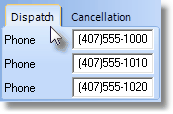
Dispatch tab
| • | Cancellation tab - Enter the appropriate telephone number to dial when requesting the cancellation of a previous Dispatch request for each of these emergencies. |
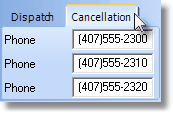
Cancellation tab
| • | False Alarm Tracking - For those entities that have "Anti-False Alarm" ordinances - (usually enforced through system Permits and Registration, Fines, and the threat of No Response) - enter the Maximum allowable False Alarms before fines are instituted (or the threat of no more response is triggered) for each of these categories. |
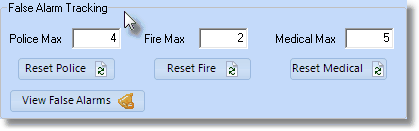
False Alarm Tracking
| • | Police Max - Enter the Maximum PD Dispatches allowed before punitive actions are instituted, or cancellation of response service occurs. |
| • | Fire Max - Enter the Maximum FD Dispatches allowed before punitive actions are instituted, or cancellation of response service occurs. |
| • | Medical Max - Enter the Maximum MD Dispatches allowed before punitive actions are instituted, or cancellation of response service occurs (rare). |
| ◆ | If this number has been exceeded for one of these Alarm Types (i.e., Police, Fire, and/or Medical Alarms), when an Operator attempts to Dispatch (while Processing an Alarm from the offending Subscriber), the special "False Alarm Threshold Exceeded" dialog will be presented. |
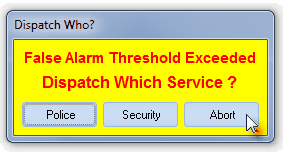
Dispatch Who? False Alarm Threshold Exceeded
| • | Comments - Designed to provide a place to enter the reason(s) data was changed on this Form, you may enter any additional information about this Town Code, as appropriate. |
| • | Click the  Icon to record this Town Code entry. Icon to record this Town Code entry. |
| • | Repeat this process as often as needed. |
| ► | Note: Also see the "False Alarm Tracking Tools" section below. |
| □ | False Alarm Tracking Tools: |
| • | Every Alarm Signal that required a Dispatch using a municipality defined in the Town Codes Form, is recorded as a False Alarm in that Town Code's False Alarm Tracking counter. |
| • | Reset Police, Fire and Medical - These False Alarm Count Reset buttons allow you to "start over". |
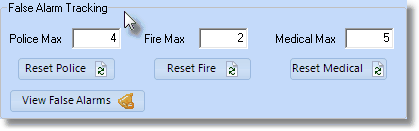
False Alarm Tracking counters
| • | Many Municipalities have passed Ordinances that Fine - or in some other way penalize - for False Alarms that exceed a certain number within a defined period (e.g., more than four per year, or stop Responding if the count is exceeded). |
| ▪ | Because there is almost always a time period involved, once that time period has passed - typically a Calendar Year - a new False Alarm allowance takes effect. |
| • | To know which Subscribers are at risk for punitive actions or the loss of response services, and when they are not at risk, a False Alarm tally (Counter) for each monitored Account is automatically maintained by the system. |

| • | As each Town Code's (Responding Authority's) False Alarm Tracking time period expires, you may Reset the Counter for all Subscribers who are using this Responding Authority (i.e. assigned this Town Code). |
| ▪ | Because some Responding Authorities' services may have a different expiration for their time period, and/or a different number of maximum allowable False Alarms, the Counter for each type of response service (i.e., Police, Fire and/or Medical) may be reset individually. |
| • | Reset - Click the appropriate Police, Fire or Medical Reset button (see the illustration above). |
| ▪ | The Reset Form will appear with the current date and time inserted by default. |
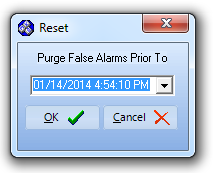
Reset dialog
Purge False Alarms Prior To
| ▪ | Use the Drop-Down Date Selection Box to Choose the appropriate Purge Date. |
| ▪ | Only the specific Counter and associated False Alarm information for this Responding Authority (Town Code) is purged. |
| • | View False Alarms - Click this button at the bottom of the form to view all False Alarms recorded for the currently selected Town Code's PD (FD, & MD). |
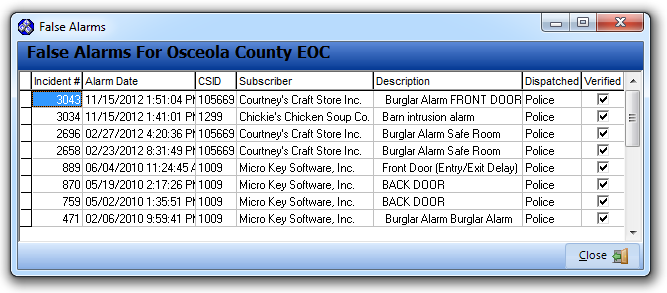
View the False Alarms list
| • | Click the  button at the bottom of the False Alarms Form when you have finished. button at the bottom of the False Alarms Form when you have finished. |
| □ | Using the Special Functions on the Navigation Menu at the top of the Town Codes Form: |
| • | Print - Click the Print Icon to View and/or Print a list of the Town Codes. |
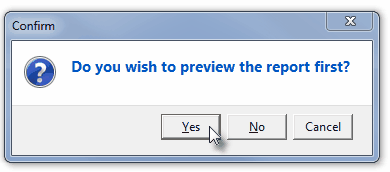
| • | Yes - Click the Yes button to View a copy of the report. |
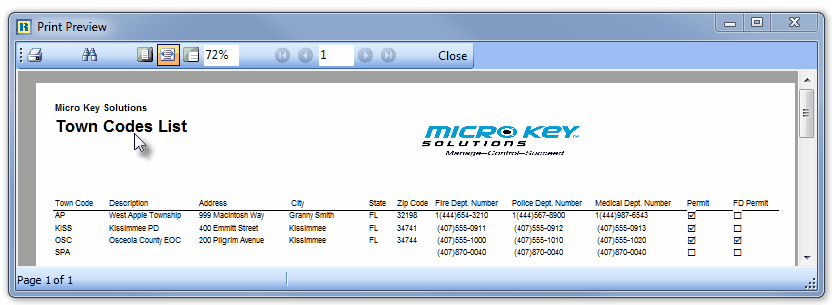
| • | No - Click the No button to open the Windows® Print dialog where a copy of the report may be sent to a selected Printer, or Printed to a File. |
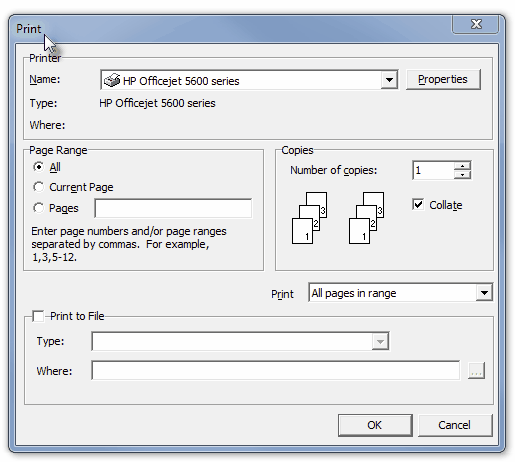
| • | Cancel - Click the Cancel button to close this Print question and return to the Form. |
| • | Search - To modify or delete an existing Town Code entry: |
| • | The Search Town Codes dialog is displayed. |
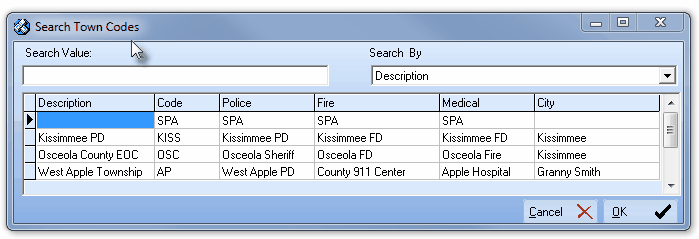
Security Companies Search dialog
| • | Search By - Using the Drop-Down Selection List provided, Choose the preferred Search By method. |
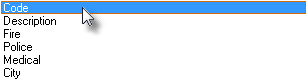
| • | Search Value - Enter characters until the desired Town Code record is located. |
| • | OK - Click OK to accept the selected record and Close the Search Town Codes dialog. |
| • | Click the Edit Icon on the Navigation Menu and modify the field(s) as needed. |
| • | Click the  Icon to record any changes made to this Town Code entry. Icon to record any changes made to this Town Code entry. |
| • | See the "Using the Generic Search dialog" section in the Advanced Search Dialog chapter for more information about this Search dialog. |








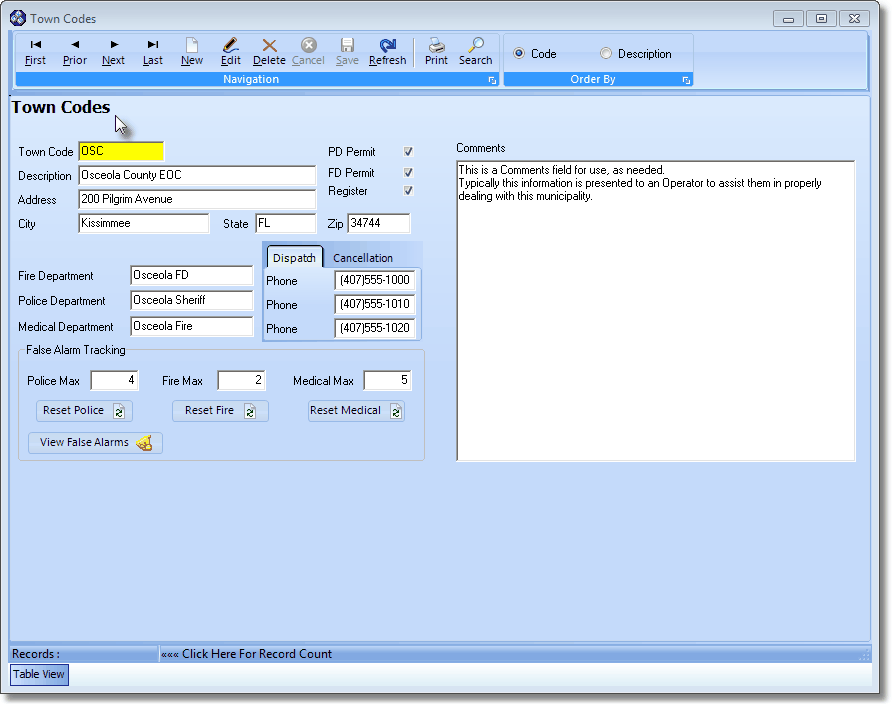

![]()

![]()
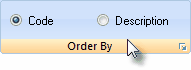
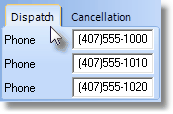
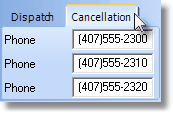
![]()
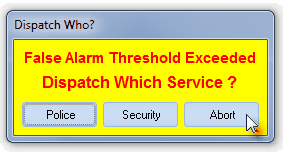
![]()
![]()