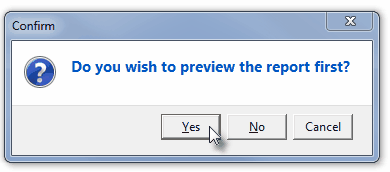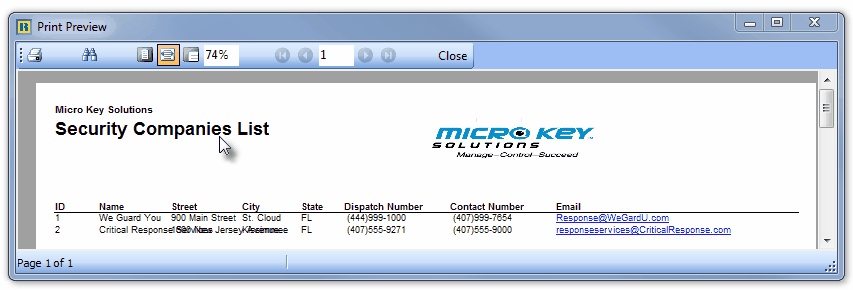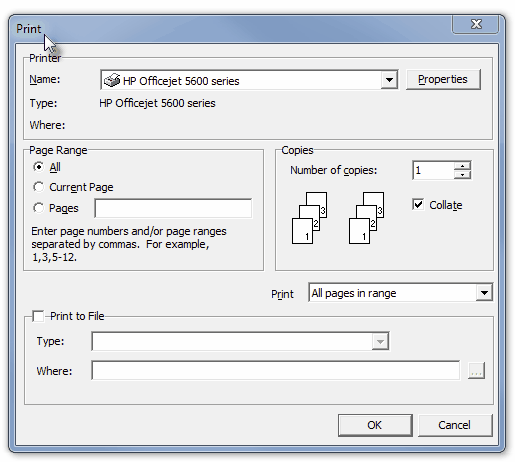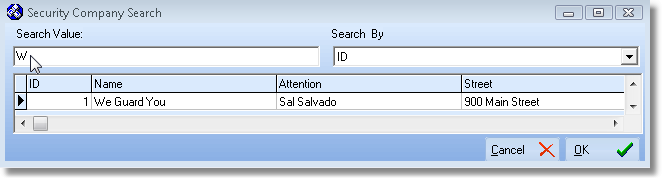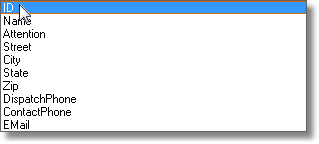| □ | The Town Codes Form is used to define the governmental entities that provide the majority of the Security Response Services requested during a Dispatch. |
| • | Whether because a local government will not respond to alarm notifications by Central Stations (resulting from an Excessive False Alarm issue, or simply a policy and/or budget decision), or because of an Insurance Company or UL® requirement, in some areas, or for certain Subscribers, a private Security Company provides these Security Response Services. |
| ► | Note: For any Accounts using a Security Company for their Alarm Response, |
| a) | The Comments entered on the Central Station Data Form should clearly reflect this Security Company response requirement. |
| b) | The CSID Zone records defining these Alarm Signals should be Checked Response Needed? and have <Other> selected for the Dispatch type. |
| c) | The Security Company's emergency contact number (see Dispatch in the "Phones" section below) must also be entered in the Subscriber's People To Call list. |
| d) | Select the record representing the appropriate Security Company when defining who is to be contacted for the <Other> response identified on the CSID Zone Form. |
| e) | The CSID Zone's Description field should also clearly reflect this Security Company response requirement. |
| • | To identify the private Security Companies which are providing Security Response Services for those Central Station Subscribers, on the Main Menu Select Maintenance, Choose Central Station, then Click Security Companies. |
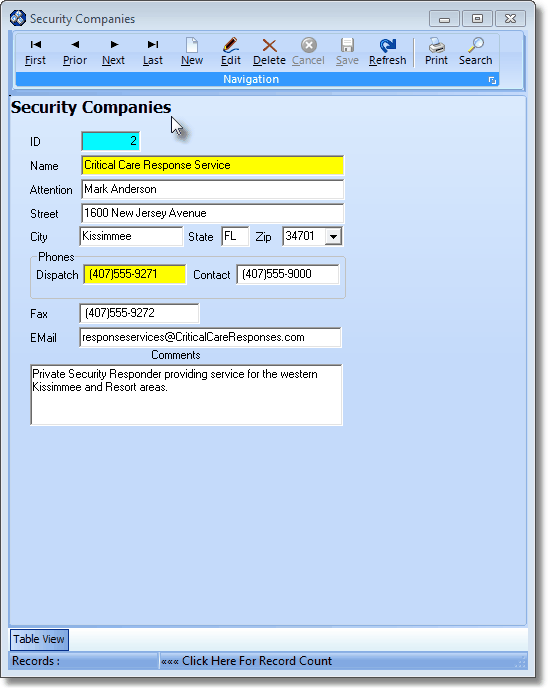
Security Companies Form
| • | This Security Companies Form may be Re-sized by Dragging the Top and/or Bottom up or down, and/or the Right side in or out. |
| • | Navigation Menu - The Navigation Menu is located at the top of the Security Companies Form. |

| • | This Navigation Menu provides the normal Record Movement, New, Edit, Delete, Cancel, Save, and Refresh options; as well as a Print and Search function. |
| • | Record Editing section - The details of the currently selected record are displayed below the Navigation Menu at the center (Main Body) of the Security Companies Form. |
| • | Table View tab - A tabular (spreadsheet style) Table View of the currently defined Security Companies is accessible by Clicking the Table View tab at the bottom of the Security Companies Form. |

| • | To display a specific Security Company record in the Record Editing section, Click on that record within the Table View section, or use the Search Icon (see the "Using the Special Functions" section later in this chapter). |
| • | This Table View information may be Pinned in Place by Clicking the Pin Icon on the right. |

Security Companies Form - with Table View tab Pinned Open
| ▪ | You may Un-Pin this Table View by Clicking the Pin Icon again. |
| ▪ | Click on any listed record to display that information in the center (Main Body) of the Form. |
| • | There are eleven columns of data in this Security Companies Record Listing (all of which may not be visible unless the Security Companies Form is Re-sized to the right): |
| 1) | Security ID - The record number assigned when the entry was initially saved. |
| 2) | Name - The Name of this Security Company entry. |
| 3) | Attention - The primary Contact person for this Security Company. |
| 4) | Street - The (building number and street name) Address where this Security Company is located. |
| 5) | City - The City where this Security Company is located. |
| 6) | State - The State code abbreviation where this Security Company is located. |
| 7) | Zip - The Zipcode for where this Security Company is located. |
| 8) | Dispatch Phone - The Telephone Number to be dialed by the Operator when a Dispatch of this Security Company is required. |
| 9) | Contact Phone - The Telephone Number to be dialed to contact this Security Company for non-emergency purposes. |
| 10) | Fax - The Telephone Number to be dialed to transmit a Fax to this Security Company. |
| 11) | EMail - The (email) Address to be used to send any security related emails to this Security Company. |
| • | Each column's Header Name describes the data contained in that column. |
| ▪ | Clicking on a Header Name will set the order in which the Resolution Codes will be listed. |
| ▪ | Clicking on the same Header Name will set the order in the opposite direction (ascending vs. descending). |

| ▪ | The Header Name that is determining the Order of the list will have an Icon indicating the Order displayed next to that Header Name. |
| • | To define the required Security Companies: |
| • | Click the  Icon to start the Security Company entry in the Record Editing section. Icon to start the Security Company entry in the Record Editing section. |
| • | ID - The record number is assigned by the system when the Security Company entry is initially saved. |
| • | Name - Enter the Name of the Security Company as it should appear on screen, and on the Alarm Ticket. |
| • | Attention - Enter the primary Contact person for this Security Company. |
| • | Street - Enter the (building number and street name) Address where this Security Company is located. |
| • | City - Enter the City where this Security Company is located. |
| • | State - Enter the State code abbreviation where this Security Company is located. |
| • | Zip - Enter their Zipcode for where this Security Company is located. |
| • | Phones - Enter the contact information as requested below (if available). |
| ▪ | Dispatch - Enter the Telephone Number to be dialed by the Operator when a Dispatch of this Security Company is required. |
| ▪ | Contact - Enter the Telephone Number to be dialed to contact this Security Company for non-emergency purposes. |
| • | Fax - Enter the Telephone Number to be dialed to transmit a Fax of an Alarm Ticket, and other necessary information to this Security Company. |
| • | EMail - Enter the (email) Address to be used to send any security related emails to this Security Company. |
| • | Comments - Enter any additional explanatory notes or comments relating to this Security Company entry. |
| • | Click the  Icon to record this Security Company entry. Icon to record this Security Company entry. |
| • | Repeat this process, as needed, to define each Security Company service provider. |
| □ | Using the Special Functions on the Navigation Menu at the top of the Security Companies Form: |
| • | Print - Click the Print Icon to View and/or Print a list of the Contract Types. |
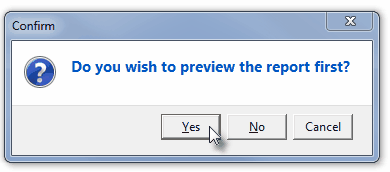
| • | Yes - Click the Yes button to View a copy of the report. |
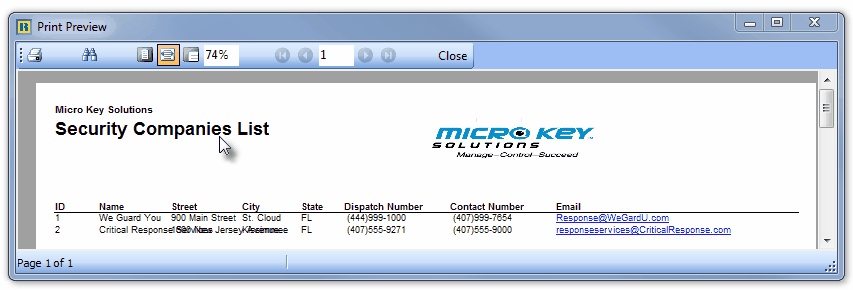
| • | No - Click the No button to open the Windows® Print dialog where a copy of the report may be sent to a selected Printer, or Printed to a File. |
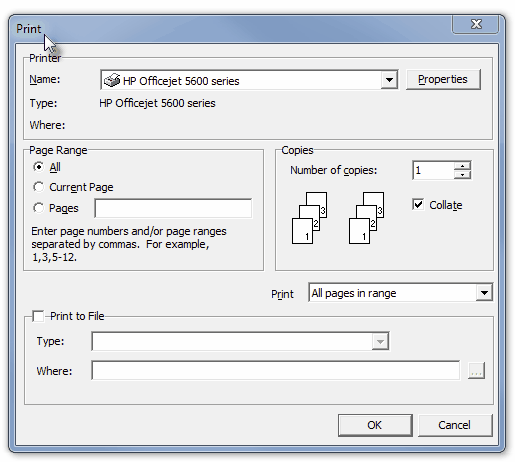
| • | Cancel - Click the Cancel button to close this Print question and return to the Form. |
| • | Search - To modify or delete an existing Security Company entry: |
| • | The standard Search dialog is displayed. |
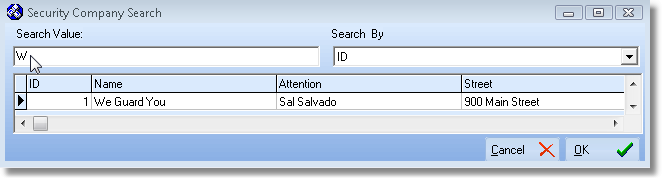
Security Companies Search dialog
| • | Search By - Using the Drop-Down Selection List provided, Choose the preferred Search By method. |
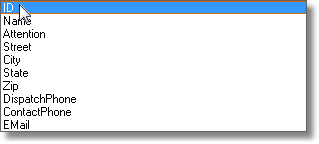
| • | Search Value - Enter characters until the desired Security Company record is located. |
| • | OK - Click OK to accept the selected record and Close the Search dialog. |
| • | Click the Edit Icon on the Navigation Menu and modify the field(s) as needed. |
| • | Click the  Icon to record any changes made to this Security Company entry. Icon to record any changes made to this Security Company entry. |








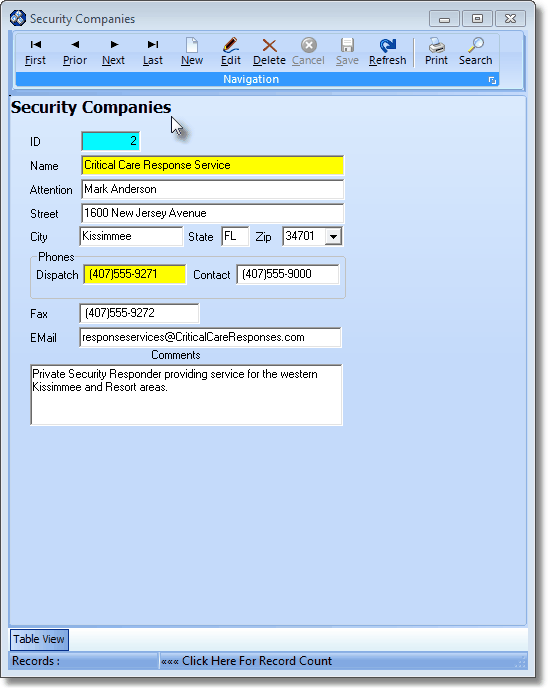

![]()

![]()