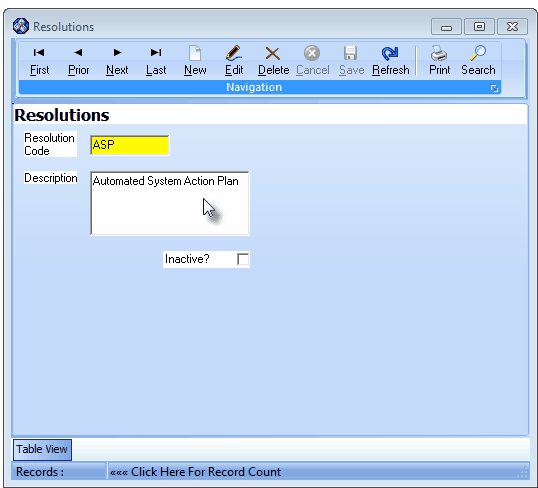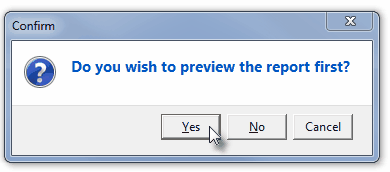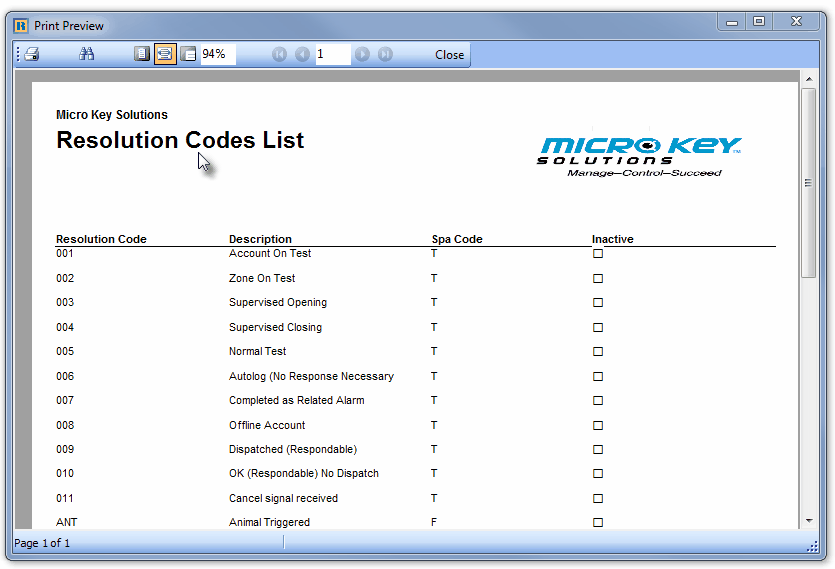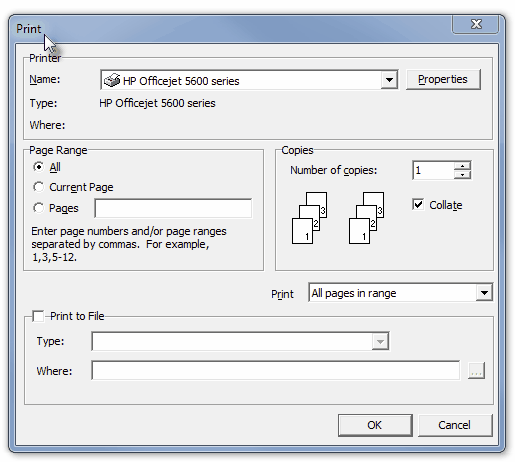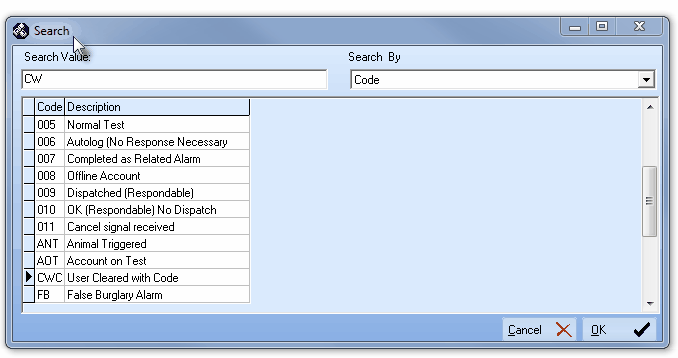| □ | Resolution Codes (and their related Descriptions) provide Operators a set of precisely defined reasons for halting the Dispatch for, and/or for indicating the Completion of an Alarm Signal. |
| • | System Codes - Certain Resolution Codes are used by the MKMSCS system to process signals internally. |
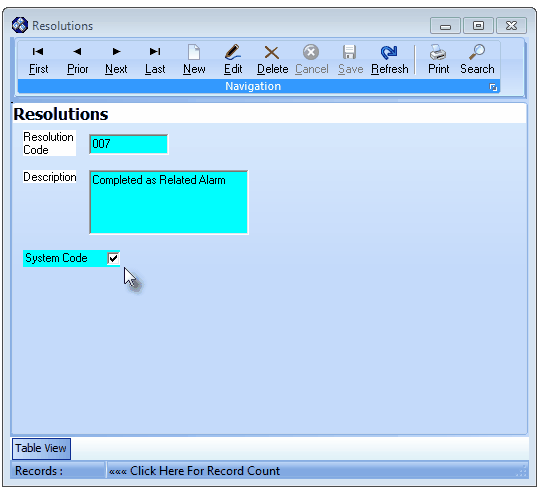
Resolutions Form - System Code Check Box
| ◆ | System Codes are identified with the System Code message and Check box at the bottom of the Form. |
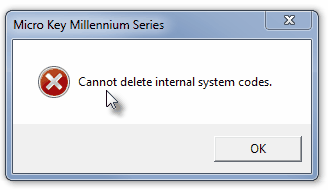
| ◆ | These System Codes may not be deleted or modified, and if a User attempts to do so, a Warning Message will be displayed. |
| • | When an Operator has finished Processing an Alarm Signal, they must enter a Resolution Code to indicate the step(s) taken, or response that was communicated to them, which essentially completed the Alarm Processing requirements of the Alarm Signal. |
| • | The Operator selects the Resolution Code (and so its associated Description) which is then inserted into the Subscriber's Alarm History for this specific Alarm Signal. |
| • | That Resolution Code should have a Description that clearly and concisely indicates this Operator's final action step. |
| ◆ | For UL® Monitoring Module users, tthe following is a mandatory Second Edition UL® 1981 Standard requirement: |
| ▪ | The Response Ticket is used to document the type of response that is required which, among many things, could be for a Guard Response Service provided by Security Companies, an emergency maintenance service, or a Technician from your Company. |
| ▪ | What ever the reason, the responding person(s) will need detailed information about the Alarm Signal to which they 're being sent. |
| • | That selected Resolution Code must have a Description (which is then inserted into the Subscriber's Alarm History for the Alarm Signal) that indicates how this special type of Dispatch was accommodated. |
| □ | To define these Resolution Codes, on the Main Menu Select Maintenance, Choose Central Station, then Click Resolution Codes. |
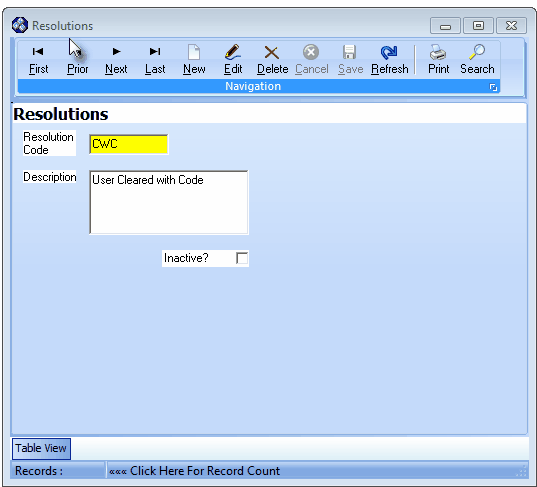
Resolution Codes Form
| • | This Resolutions Form may be Re-sized by Dragging the Top and/or Bottom up or down, and/or the Right side in or out. |
| • | Navigation Menu - The Navigation Menu is located at the top of the Resolutions Form. |

| • | This Navigation Menu provides the normal Record Movement, New, Edit, Delete, Cancel, Save, and Refresh options; as well as a Print and Search function. |
| • | Record Editing section - The details of the currently selected record are displayed below the Navigation Menu at the center (Main Body) of the Resolutions Form. |
| • | Table View tab - A tabular (spreadsheet style) Table View of the currently defined Resolution Codes is accessible by Clicking the Table View tab at the bottom of the Resolutions Form. |

| • | To display a specific Resolution Code record in the Record Editing section, Click on that record within the Table View section, or use the Search Icon (see the "Using the Special Functions" section later in this chapter). |
| • | This Table View information may be Pinned in Place by Clicking the Pin Icon on the right. |
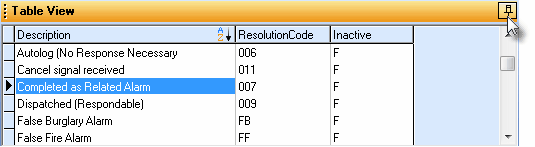
Resolutions Form - with Table View tab Pinned Open
| ▪ | You may Un-Pin this Table View by Clicking the Pin Icon again. |
| ▪ | Click on any listed record to display that information in the center (Main Body) of the Form. |
| • | There are three columns of data in this Resolutions Record Listing: |
| 1) | Description - The Description for this Resolution Code entry. |
| 2) | Resolution Code - The Resolution Code. |
| 3) | Inactive - Listed as True ("T") if the Resolution Code has been "retired", and False ("F") if it is not. |
| • | Each column's Header Name describes the data contained in that column. |
| ▪ | Clicking on a Header Name will set the order in which the Resolutions will be listed. |
| ▪ | Clicking on the same Header Name will set the order in the opposite direction (ascending vs. descending). |
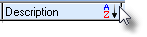
| ▪ | The Header Name that is determining the Order of the list will have an Icon indicating the Order displayed next to that Header Name. |
| • | To define the various (additional) Resolution Code types: |
| • | Click the  Icon to start the Resolution Code entry in the Record Editing section. Icon to start the Resolution Code entry in the Record Editing section. |
| • | Resolution Code - Enter the appropriate Code, for this resolution. |
| ▪ | This code will typically be a one to three character abbreviation for the Description entered below. |
| ▪ | Letters are automatically capitalized; normal punctuation and numbers are also accepted. |
| ▪ | A numerical Resolution Code may be defined, but keep in mind that the System Codes (see System Code below) will use numbers (currently 001 to 011) |
| • | Description - Enter a brief Description of an Operator's finalizing action which resolves the Alarm Signal. |
| ▪ | The Description may up to 30 characters in length and include upper and/or lower case letters, numbers, spaces and normally used punctuation marks. |
| • | System Code - This field and its Check box is displayed (and may not be changed) when the selected Resolution Code is one of the predefined, mandatory Resolution Codes used by SPA. |
| • | Inactive? - Check this box when the selected Resolution Code (for what ever reason) will no longer be used. |
| ▪ | The Inactive? field allows this code to be "retired" and not be displayed on any Drop-Down Selection List list of choices, but still remain in the system for reporting the Alarm History by Resolution Code. |
| ▪ | To preserve the integrity of the Alarm History information, once a Resolution Code has been used by an Operator to Complete an Alarm Signal, it should not be deleted, and except for correcting a misspelling, should not be modified. |
| ▪ | This field is not available when viewing a System Code (see System Code above) because a System Code may neither be deleted nor modified or retired. |
| • | Click the  Icon to record this Resolution Code entry. Icon to record this Resolution Code entry. |
| • | Repeat this process, as needed, to define each Resolution Code in use. |
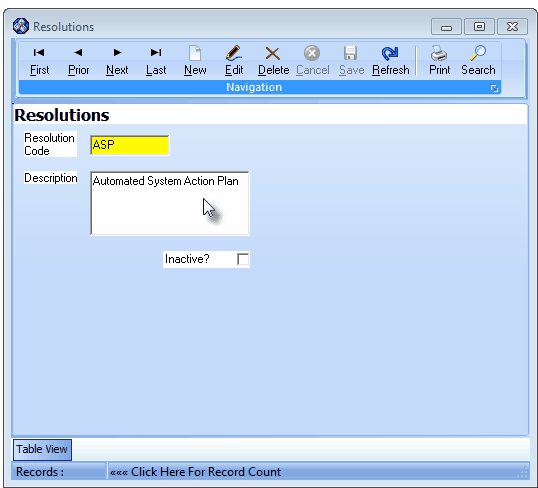
Resolutions Form - Resolution Code for Automated System Action Plan
| □ | Updating Resolution Code information: |
| • | Search - To modify or delete an existing Resolution Code: |
| • | Click the Search Icon on the Navigation Menu. to display the standard Search dialog (see above). |
| ▪ | Search By - Using the Drop-Down Selection List , Choose your preferred Search By method (Code or Description). |
| ▪ | Search Value - Enter characters until the desired Resolution Code record is located. |
| • | OK - Click OK to accept the selected record and Close the Search dialog. |
| • | Click the Edit Icon on the Navigation Menu and modify the field(s) as needed. |
| • | Click the  Icon to record any changes made to this Resolution Code entry. Icon to record any changes made to this Resolution Code entry. |
| □ | Using the Special Functions on the Navigation Menu at the top of the Resolutions Form: |
| • | Print - Click the Print Icon to View and/or Print a list of the Resolutions. |
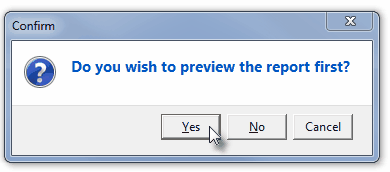
| • | Yes - Click the Yes button to View a copy of the report. |
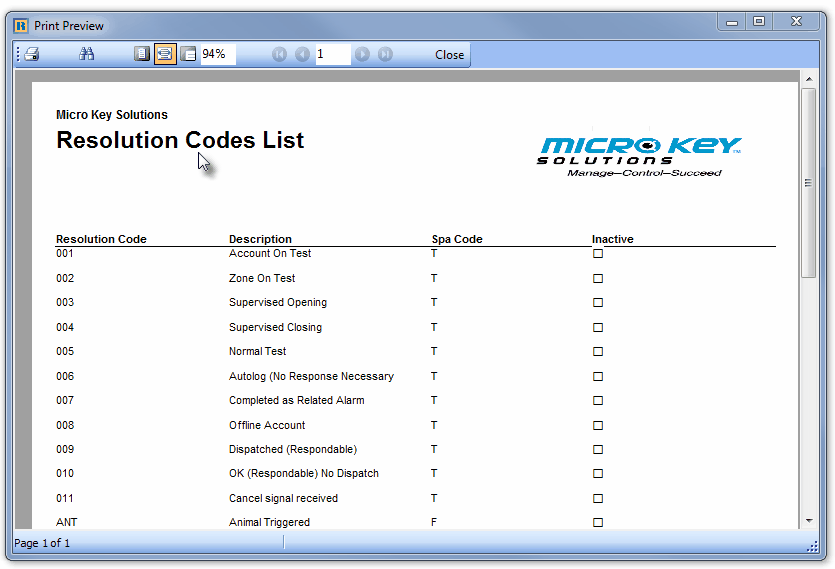
| • | No - Click the No button to open the Windows® Print dialog where a copy of the report may be sent to a selected Printer, or Printed to a File. |
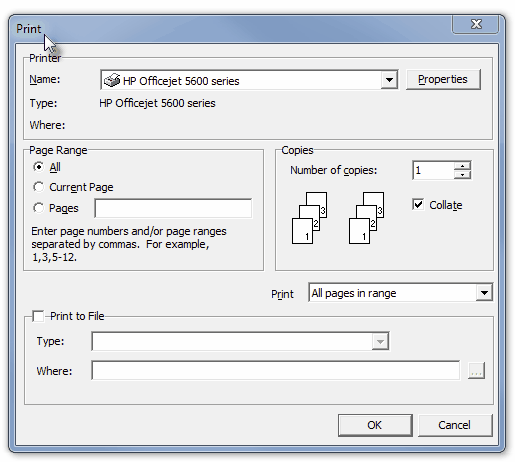
| • | Cancel - Click the Cancel button to close this Print question and return to the Form. |
| • | The History By Resolution Report provides a listing of all Accounts (CSIDs) that sent signals which required an Operator response and were then completed - within the date range specified - with the assignment of a Resolution Code. |
| • | Search - Click the Search Icon to open the Search dialog. |
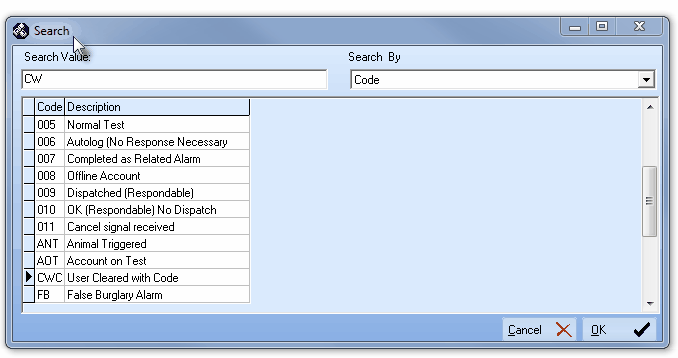
Standard Search dialog - used here to locate a Resolution Code
| • | See the "Using the Generic Search dialog" section in the Advanced Search Dialog chapter for more information about this Search dialog. |








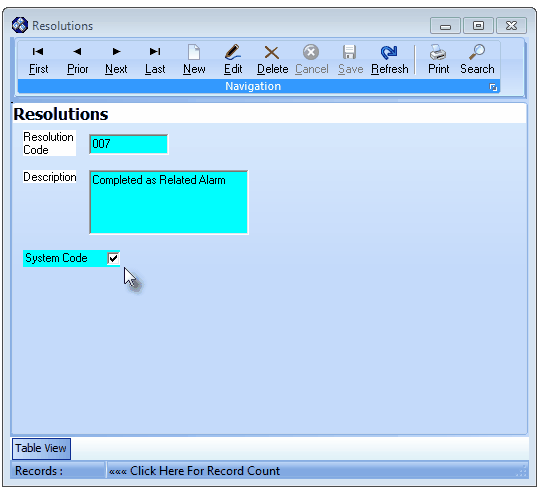
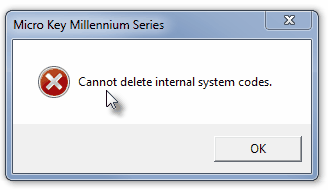
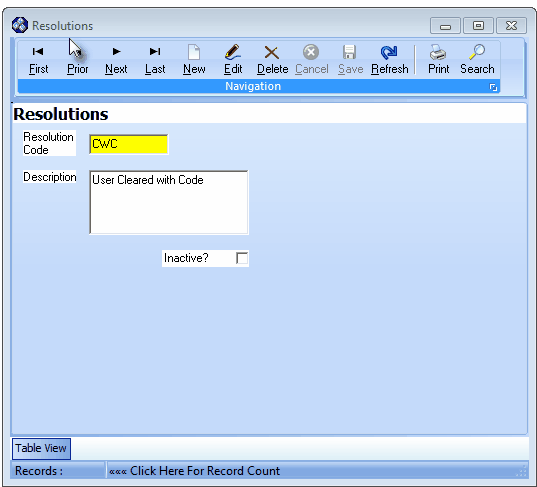

![]()
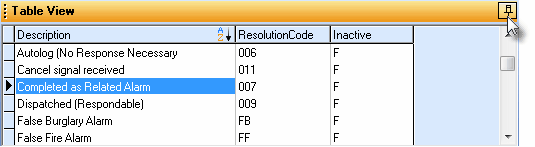
![]()