|
Advanced Search Dialog This Help File Page was last Modified on 09/01/2012 |

|

|
|
|
Advanced Search Dialog This Help File Page was last Modified on 09/01/2012 |

|

|
Advanced Search Dialog
This Help File Page was last Modified on 09/01/2012
|
Advanced Search Dialog This Help File Page was last Modified on 09/01/2012 |

|

|
|
|
Advanced Search Dialog This Help File Page was last Modified on 09/01/2012 |

|

|
| □ | The Advanced Search Dialog provides the User a method to locate and Select a specific record that is contained within a table in the database. |
| • | This is accomplished by presenting a Form from which the User may Select a Search By methodology, and then Enter a Search Value. |
| • | Once the record is located, the User Clicks on that record to set the record pointer. |
| • | Clicking OK Selects the record and closes the Form. |
| □ | This Search dialog may be accessed a few different ways, depending on the Form from which it is requested: |
![]()
Advanced Search
| • | Advanced Search - Certain Selection Forms provide an Advanced Search button. |
![]()
Ellipse button to the right of a field
| • | Ellipse - Other Report Options Forms may simply present a Field with an Ellipse button attached on the right. |
![]()
| • | Search Icon - Click this Icon to open the Form's Search dialog. |
| • | Function Key - Sometimes a Function Key or Multi-Key Combination opens the Search dialog. |
| □ | Using the Generic Search dialog: |
| • | As required, Click the Advance Search or the Ellipse button to open the Search dialog. |
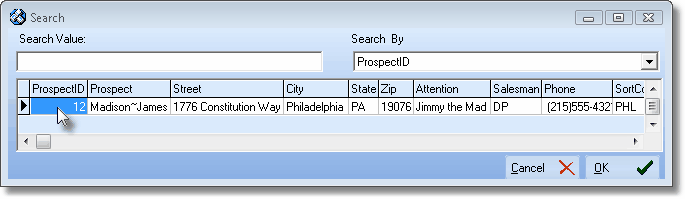
Search dialog showing Search By and Search Value fields and Data Listing
| • | Search By - Use the Drop-Down Selection Box to Choose a field within the Search Subject's Table that will be compared to the Search Value that will be entered (see below). |
| • | This Search By selection will become the current User's default choice the next time this specific Form is opened for an Advanced Search. |
| • | Search Value - Enter the characters that will be compared to the contents of the field selected in the Search By field (see above). |
| • | Select - Click on the record in the list representing the Subject of the Search which will move the record pointer 4 to that line. |
| • | OK - Click the OK button to make the selection which will insert the selected Subject into the field on the Main Form where this Subject record was required. |
| • | Close - This will automatically close the Search Form and return you to the Main Form. |