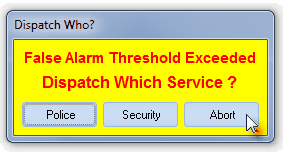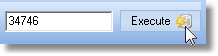| □ | The greatest threat to the Security Alarm Industry's business model, of building a recurring revenue base for the maintenance of a stable cash flow, is the False Alarm. |
| • | Irresponsible Alarm Manufacturers, Dealers and Alarm System Users have all combined over the years to make the role of the Responding Authority - a key component in providing protection - less sustainable. |
| • | Because of this, the Security Alarm Industry has focused on the causes of, and the solutions for, this False Alarm issue for several years. |
| • | By doing so, they have designed many false alarm prevention programs that have proved effective in reducing the number of False Alarms. |
| • | Knowing which Subscribers are located within the municipalities (represented by Town Codes) that fine end-users, and/or suspend their response services if they have too many False Alarms, is a critical part of this process. |
| • | The Town Code records can identify which municipalities aggressively track and punish the Alarm System Users with an excessive number of False Alarms. |
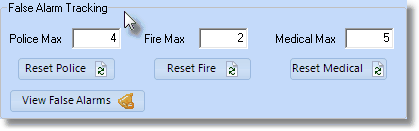
Town Codes Form - False Alarm Tracking
| • | The number and type of False Alarms which triggers the punitive action is identified in in the False Alarm Tracking section of the Town Codes Form. |
| ◆ | If the allowable number of Dispatches has been exceeded for one of these Alarm Types (i.e., Police, Fire, and/or Medical Alarms), when an Operator attempts to Dispatch (while Processing an Alarm from the offending Subscriber), the special "False Alarm Threshold Exceeded" dialog will be presented. |
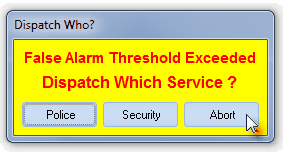
Dispatch Who? False Alarm Threshold Exceeded
| ► | Note: See the list of Other False Alarm Prevention Resources at the end of this Chapter. |
| □ | This False Alarm Tracking Account Maintenance Form allows you to designate which Subscribers are to be specifically tracked for the number of False Alarms they transmit. |
| • | You make the determination as to who will be included in the list (or added to it at a later time). |
| • | On the Main Menu Select Maintenance, Choose Central Station, then Click False Alarm Account Maintenance. |
| • | The False Alarm Tracking Account Maintenance dialog will be displayed. |
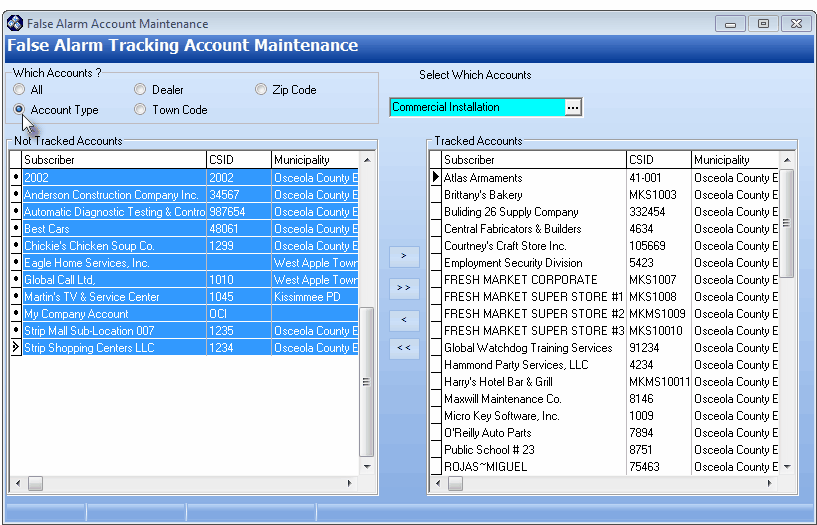
False Alarm Tracking Account Maintenance form with Which Accounts? set for the Commercial Account Type
| □ | Assigning Accounts for False Alarm Tracking: |
| • | Not Tracked Accounts - This area displays all of the Accounts selected using the Which Accounts? selection process. |
| • | Tracked Accounts - This area will display all of the Accounts chosen for False Alarm Tracking, based on the current Which Accounts? selection, that were previously (or currently) moved from the Not Tracked Accounts. |
| • | Which Accounts? - Choose which untracked Subscriber Accounts will be displayed in the Not Tracked Accounts area (the Subscriber Accounts of the type you Choose that have already been designated as Tracked Accounts will be displayed in the Tracked Accounts column, also) |
| • | All - The default - selects all of the Accounts that are not tracked plus all Accounts that have been selected - each displayed in their appropriate columns. |

Which Accounts? choices showing the Select Which Accounts box
| • | Any other choice beside All will display the "Select Which Accounts" dialog (on the right) with the Ellipse to its right  . . |
| • | Click on the Ellipse to view the appropriate Drop-Down Selection List , based on the Which Accounts? choice made below: |
| ▪ | Account Type - Limit the Accounts available for selection within the Not Tracked Accounts area to those assigned the Account Type chosen in the Select Which Accounts Drop-Down Selection List (and display those of this Account Type that were previously selected as Tracked Accounts in that column). |
| ▪ | Dealer - Limit the Accounts available for selection within the Not Tracked Accounts area to those assigned the Dealer Code chosen in the Select Which Accounts Drop-Down Selection List (and display those with this Dealer Code that were previously selected as Tracked Accounts in that column). |
| ▪ | Town Code - Limit the Accounts available for selection within the Not Tracked Accounts area to those assigned the Town Code chosen in the Select Which Accounts Drop-Down Selection List (and display those with this Town Code that were previously selected as Tracked Accounts in that column). |
| ▪ | Zip Code - Limit the Accounts available for selection within the Not Tracked Accounts area to the one entered in the Zip Code entry box in the Select Which Accounts (and display those with this Zip Code that were previously selected as Tracked Accounts in that column). |
| o | You must Click the Execute button after entering the desired Zip Code to update the lists. |
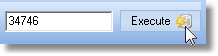
Zip Code entry with Execute button
| □ | Moving Subscribers from the Not Tracked Accounts area into the Tracked Accounts area. |
| • | Not Tracked Accounts - This area displays all of the Accounts selected using the Which Accounts? selection process. |
| • | Tracked Accounts - This area will display all of the Accounts chosen for False Alarm Tracking, based on the current Which Accounts? selection, that were previously (or currently) moved from the Not Tracked Accounts. |
| • | Select - Click on an Account. To move multiple Accounts at once, hold down the (Ctrl+Left-Click) Control Key and then Click on as many Accounts as desired. |
| • | Move - Click either the single right arrow (> for moving only the selected Accounts), or the double right arrow (>> to move all Accounts) in the Not Tracked Accounts area to the Tracked Accounts area. |
| ► | Note: This process may be performed in reverse to move Tracked Accounts back to the Not Tracked Accounts area. |
| ► | To do so, select the appropriate Account(s) and then Click the appropriate left pointing arrow(s) to return them to the left side of the form. |
| □ | Other False Alarm Prevention Resources: See these five additional tools for assisting you in minimizing False Alarms. |
| 1. | The Verification procedures that are proven to reduce False Alarms. |
| 3. | The Town Codes Form allows you to record what are the Maximum Number of False Alarm events permitted before punitive action is taken. |