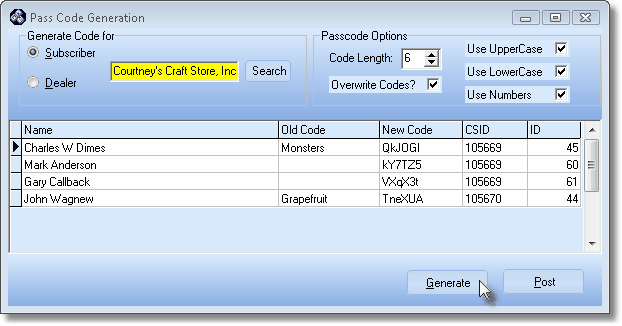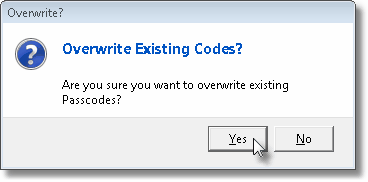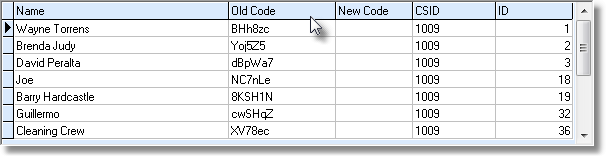| □ | Passcodes are used by Persons who are contacted by Operators (or vise versa) and need to confirm that they are, who they say they are. |
| • | Normally, a Passcode is chosen by the Person who will use it - with certain conditions required for the Passcode (e.g., minimum length, certain types of characters needed, certain things not allowed such as the house number or phone number, must be a "word", must not be a "word"). |
| • | However, management (e.g., your Company, the Subscriber's Dealer, the administration of the Business being monitored) may prefer to assign, and perhaps periodically re-assign, those Passcodes instead - thereby more effective controlling the structure of those Passcodes. |
| • | To accommodate the distribution of Passcodes, these reports will include the assigned Passcodes: |
| • | Pass Code Labels (produces a Label for each assigned Passcode - based on User-Defined selection criteria used to choose which Subscriber's Passcodes will be printed) |
| ► | Note: The Password identified on the Central Station Data Form is not one of the Passcodes that can be globally (re-)assigned using this Generate Passcodes procedure, but is included when printing the reports listed above. |
| □ | From time to time, there may be a need to assign, or re-assign Passcodes to certain People To Call for a Subscriber's Account, or for all of a selected Dealer's Accounts. |
| • | This requirement may be based on staffing changes at the Subscriber's business, a new policy by a Dealer, or for any number of other reasons. |
| • | To accommodate this need, the Generate Passcodes Form will enable you to: |
| • | Create new Passcodes (replacing all existing ones) for all of a selected Subscriber's People To Call, |
| • | Add Passcodes to those People To Call that do not currently have a Passcode. |
| • | Globally create Passcodes for all of each Subscriber's People To Call who are being monitored by your Central Station for a selected Dealer |
| • | Create new Passcodes for all those being monitored by your Central Station for a selected Dealer that do not currently have a Passcode. |
| • | The Passcodes that are created may be very simple to very complex, based on the Company's or Dealer's needs. |
| • | These Passcodes may be longer or shorter (but at least three characters), have a mix of numbers and letters, and even have Upper and lower case letters, as well as numbers, set as the requirement for each Passcode that is created by the system. |
| • | These Passcodes may replace existing Passcodes or only be created only for those without any Passcode currently assigned. |
| □ | To access the Pass Code Generation Form, from the Maintenance Menu, Choose Central Station, and then Select Generate Passcodes. |
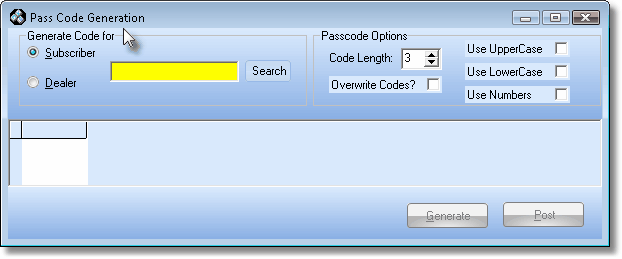
Pass Code Generation dialog
| • | Generate Code for - Identify the Account(s) - by selecting one Subscriber, or one Dealer (all of whose Accounts (Subscribers) will be effected - which are to have new Passcodes created. |
| • | Subscriber - Click the Subscriber button |
| ▪ | Then Click the Search button next to the Search box to open the Subscriber Search dialog. |
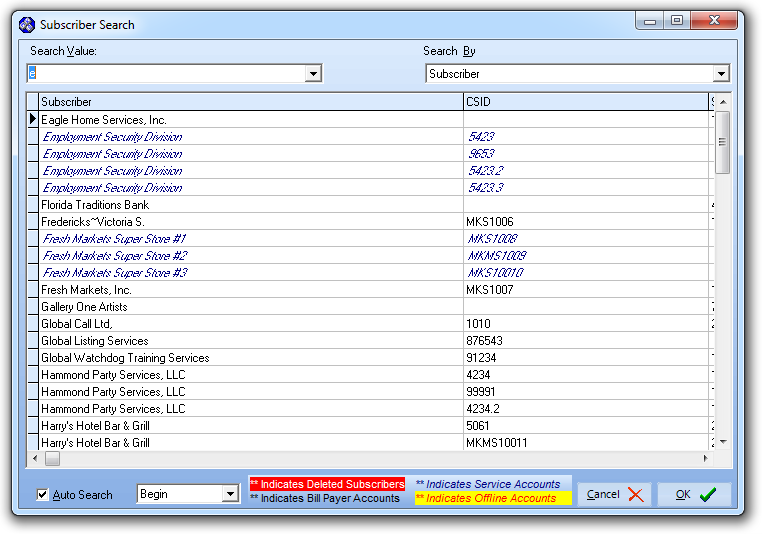
Subscriber Search dialog
| ▪ | Search By - Using the Drop-Down Selection List provided, Choose the Subscriber table's field name on which the search will be performed. |
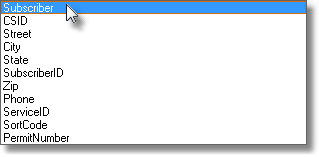
Subscriber Search By choices
| ▪ | Search Value - Enter the appropriate information to locate the Subscriber for whom you want new Passcodes created. |
| ▪ | OK - Click the OK button when the desired Subscriber is located. |
| • | Dealer - Click the Dealer button and then Click Search box to open the Dealer Search dialog. |
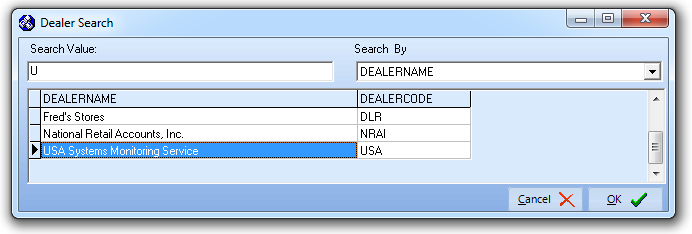
Dealer Search dialog
| ▪ | Search By - Using the Drop-Down Selection List provided, Choose the Dealer table's field name on which the search will be performed. |

Dealer Search By choices
| ▪ | Search Value - Enter the appropriate information to locate the Dealer for whom you want new Passcodes created. |
| ▪ | OK - Click the OK button when the desired Dealer is located. |
| • | Passcode Options - Define the Passcode creation requirements. |
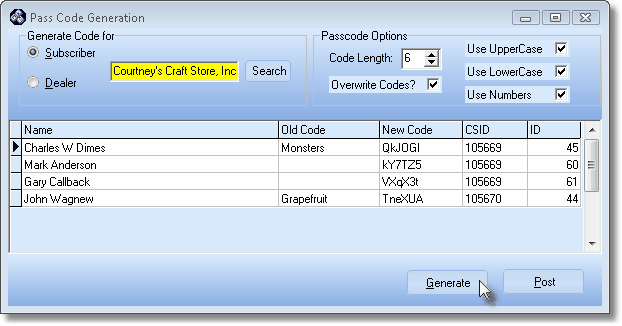
Pass Code Generation Generate button
| • | Code Length - Set the length of the Passcodes that are to be created. |
| ▪ | The minimum length is 3. |
| ▪ | The maximum length is 12. |
| • | Overwrite Codes? - Check this option to creates Passcodes for every People To Call Name. |
| ▪ | If this option is not chosen, only those People To Call without a Passcode will be listed, and therefore be eligible to have a Passcode created for them. |
| ▪ | If this option is chosen, all of the People To Call with, or without an existing Passcode, will be listed, and be eligible to have a Passcode created for them. |
| • | Define the required elements of the Passcodes which are to be generated: |
| ▪ | Use Upper Case - Check this option to ensure that every Passcode that's created has at least one Upper Case Letter. |
| ▪ | Use Lower Case - Check this option to ensure that every Passcode that's created has at least one Lower Case Letter. |
| ▪ | Use Numbers - Check this option to ensure that every Passcode that's created has at least one Number. |
| • | Generate - Click the Generate button to create the requested Passcodes. |
| • | Examine the results, and if they are acceptable, Select Post (see below). |
| • | Post - Click the Post button to actually write the created Passcodes to the People To Call table. |
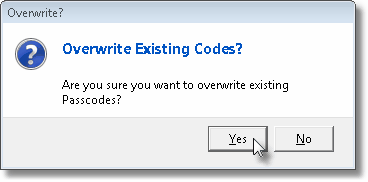
Overwrite Existing Codes?
| • | Overwrite? - You must Confirm - if you specified Overwrite Codes? above - that you really want to do it. |
| • | Answer Yes and the New Code(s) will be transferred to the Old Code(s) column. |
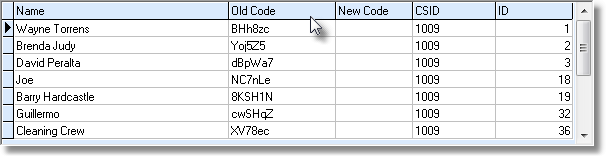
Old Code column now populated with the newly generated Passcodes
| • | Close the form when you have finished. |








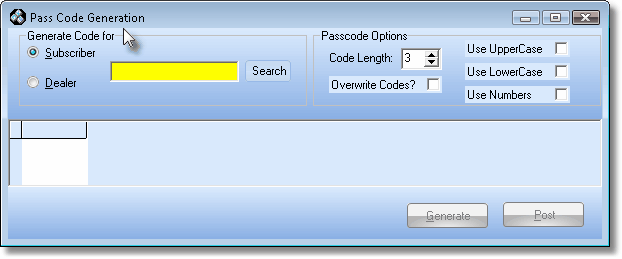
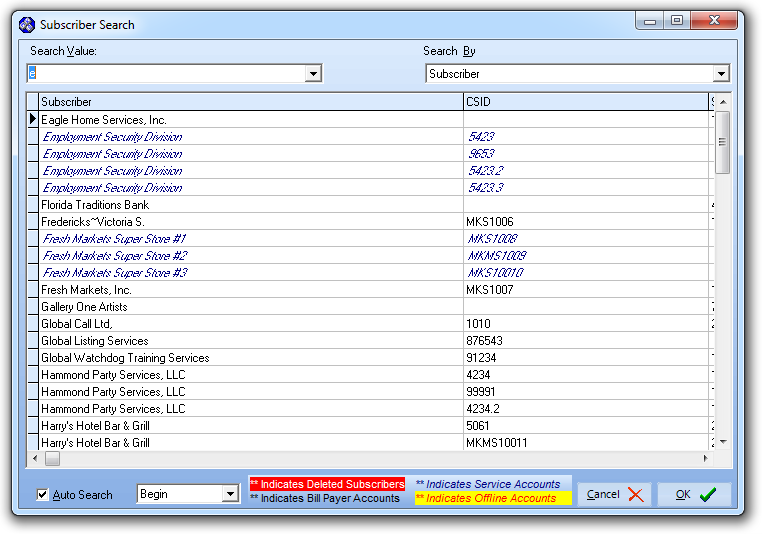
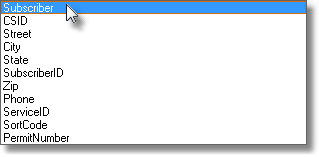
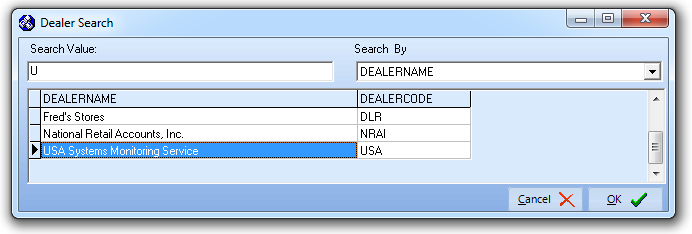
![]()