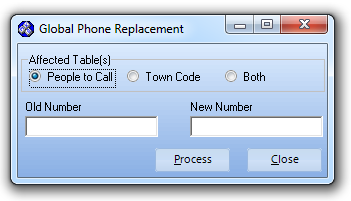| □ | Someone changes their Telephone Number, so you have to change it in the database, too. |
| • | This sounds simple enough until you think about it for a while: |
| • | If it is a Person, they may work for a large Business that has many Locations, and because of that person's position, is on each of those Locations People To Call list. |
| • | If it is an Emergency number, that number may appear on more than one Town Code record (ex. Ambulance Service providing response for several municipalities). |
| • | And the real problem is that you may not know that these multiple use cases exist! |
| □ | Automatic Formatting of Telephone Numbers: |
| • | If you did not Check Remove Phone Formatting? in the Company Options tab on the User Options Form (to allow free-form telephone number entries), during the data entry process your telephone numbers are automatically formatted. |
| • | Telephone Number Formatting Concepts - parentheses and dashes - are applied automatically by the system - you do not have to type them: |
| • | If no area code is needed, you enter the telephone number (it cannot start with a 1) and the system will insert the dash at the appropriate place, automatically. |
| • | If you have 10 digit dialing where no "1"prefix is needed, but you do need to dial an area code as part of the telephone number: |
| ▪ | Press the <Space Bar> first. |
| ▪ | Then enter the three digit area code. |
| ▪ | Finally enter the seven digit telephone number. |
| ▪ | Correct formatting will occur automatically - including the parentheses and a dash - you just type the numbers. |
| • | Long distance numbers (with a "1" prefix) are entered as such with the parentheses and dash applied automatically in the appropriate places. |
| □ | Entering Telephone Numbers in the Global Phone Replacement Form: |
| • | Filling in the Telephone Number information in this Global Phone Replacement Form is different - No automatic formatting is applied. |
| • | Therefore, consult the detailed instructions in the Old Number and New Number fields below to ensure that the telephone number information is entered correctly. |
| □ | To change telephone numbers accurately and quickly, use the Global Phone Replacement function. |
| • | On the Main Menu Select Maintenance, Choose Central Station, then Click Global Phone Replacement. |
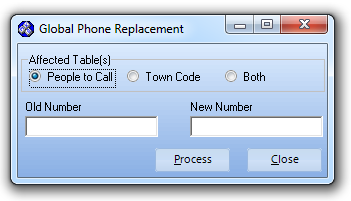
Global Phone Replacement dialog
| • | Affected Table(s) - Indicate which (or both) tables should be searched. |
| • | Old Number - Enter the Telephone Number as it currently exists. No pre-formatting is applied! You must format the numbers correctly. |
| ▪ | So, if there was no Area Code now, you must enter "nnn-nnnn" [Specifically that means to enter three numbers, a dash, and the final four numbers] in the Old Number field. |
| ▪ | If there is an Area Code now, one of two cases exist: |
| 1. | A '1' prefix is not required: " (nnn)nnn-nnnn" [Specifically that means to enter a space, then a parenthesis, then the three numbers of the area code, and then the second parenthesis, then three numbers, a dash, and the final four numbers] in the Old Number field. |
| 2. | A '1' prefix is required: "1(nnn)nnn-nnnn" [Specifically that means to enter a 1, then a parenthesis, then the three numbers of the area code, and then the second parenthesis, then three numbers, a dash, and the final four numbers] in the Old Number field. |
| • | New Number - Enter the Telephone Number to which it must be changed. No pre-formatting is applied! You must format the numbers correctly. |
| ▪ | So, if there is still no Area Code now, you must enter "nnn-nnnn" [Specifically that means to enter three numbers, a dash, and the final four numbers] in the New Number field. |
| ▪ | If there is an Area Code now, one of two cases exist: |
| 1. | A '1' prefix is not required: " (nnn)nnn-nnnn" [Specifically that means to enter a space, then a parenthesis, then the three numbers of the area code, and then the second parenthesis, then three numbers, a dash, and the final four numbers] in the New Number field. |
| 2. | A '1' prefix is required: "1(nnn)nnn-nnnn" [Specifically that means to enter a 1, then a parenthesis, then the three numbers of the area code, and then the second parenthesis, then three numbers, a dash, and the final four numbers] in the New Number field. |
| • | Process - Click the Process button and the changes will be made. |
| ▪ | An informational message will be displayed as to how many records were changed. |
| ▪ | If none were changes, check your Old Number entry to be certain you entered (and formatted) the number correctly. |
| • | Close - Click Close to return to the Main Menu. |