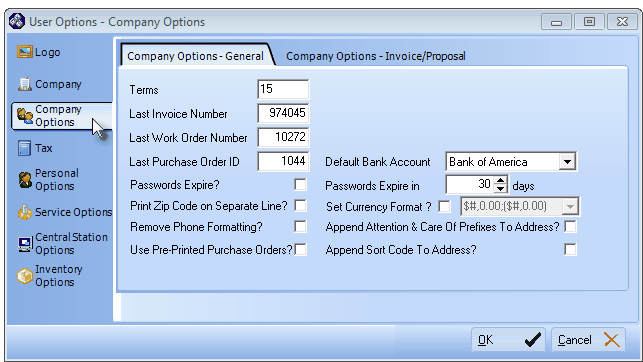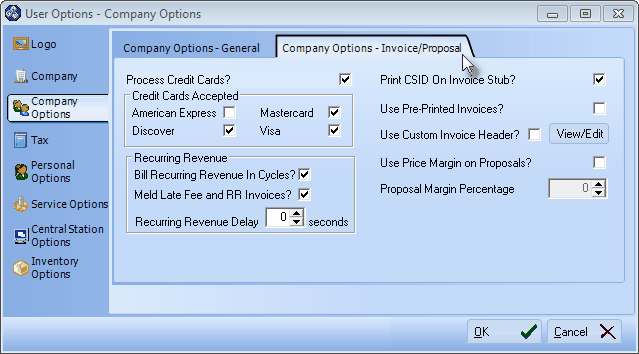| □ | To access the appropriate User Options, on the Main Menu Select Maintenance, then Choose User Options |
| • | Click the Company Options - General tab. |
| • | This tab is used to define the starting point for the various numbering sequences in your Accounts Receivable System (and other) modules, and establish certain default settings for this module, and identify formatting rules for printed output. |
| • | Because we are primarily concerned with the Accounts Receivable module here, we will concentrate in that area but also briefly describe various other module requirements included on this Form. |
| ► | Note: As other modules (Service Tracking, Accounts Payables, etc.) are implemented, their specific requirements will be explained in detail in those module's "start up" chapters. |
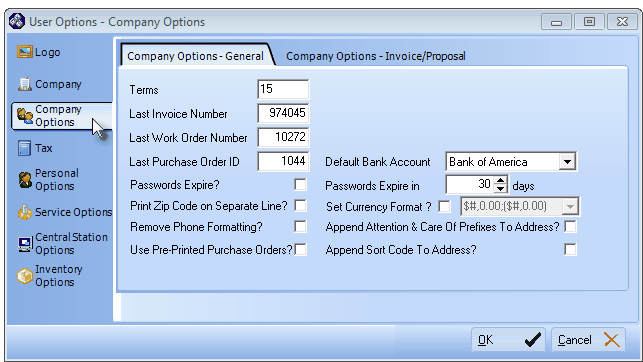
User Options Form - Company Options - Company Options - General tab
| • | Complete the Company Options - General tab information as outlined below: |
| 1. | Terms - Your Company's Terms are defined as the number of Days AFTER the Invoice's Sale Date that an Invoice is actually considered "DUE". |
| ▪ | Enter the number of days after the Sale Date of a Sales Invoice that the Payment for that Invoice is expected to be received. |
| ▪ | After that number of Days, the Invoice will be considered "PAST DUE". |
| ▪ | If this Subscriber was subject to Late Charges, the Past Due Invoice Amount would be assessed the appropriate Late Fee when the Calculate Late Charges process is executed. |
| 2. | Last Invoice Number - In the Accounts Receivable System module, the Last Invoice Number would be the number most recently assigned to an actual Sales Invoice; OR the number immediately prior to the NEXT Invoice Number you want assigned (to the next Invoice that will be created by the system). |
| 3. | Last Work Order Number - In the Service Tracking System module, the Last Work Order Number would be the number most recently assigned to an actual Work Order; OR the number immediately prior to the NEXT Work Order Number you want assigned (to the next Work Order that will be created). |
| 4. | Last Purchase Order Number - In the Accounts Payable System module, the Last Purchase Order Number would be the number most recently used on an actual Purchase Order; OR the number immediately prior to the NEXT Purchase Order Number you want assigned (to the next Purchase Order that will be created). |
| 5. | Passwords Expire? - Check this box if you want Employees to be required to periodically change their Password. |
| ▪ | For UL® 1981 Users, this is Mandatory Requirement. |
| o | Passwords must be changed at least every 90 Days. |
| o | Passwords must be a minimum length of 6 alpha-numeric characters. |
| 6. | Print Zip Code on Separate Line - If you are using this program in Canada or any other country that prefers their Zip, Postal or any other mail routing Code to be printed BELOW the City and Province on Invoices and Statements mailed in Window Envelopes, Check this box. |
| 7. | Remove Phone Formatting - If you reside in a region outside North American where the Telephone Number formatting is different, Check this box to allow free-form telephone number entries. |
| 10. | Passwords Expire in - Check the Passwords Expire? box and set the frequency that this must occur in the Passwords Expire in xx Days field to Activate the Mandatory Password Changes feature. |
| ▪ | For UL® 1981 Users, this is Mandatory requirement (also see Passwords Expire? above). |
| o | Passwords must be changed at least every 90 Days. |
| o | Passwords must be a minimum length of 6 alpha-numeric characters. |
| 11. | Set Currency Format - If you do not use the "Dollars" format (i.e., the standard US and Canadian format with dollar sign, two decimal places and minus values shown in parentheses), Check the box provided and using the Drop-Down Selection List, Choose the desired currency format. |
| ► | Note: The pound sign ("#") indicates that additional numbers may occupy those space(s) as needed. |
| 12. | Append Attention & Care Of Prefixes To Address - Check this box to have the Attention and Care of information included in the Address area on Invoices and Statements. |
| ▪ | If this box is NOT Checked, the information you enter in those field will appear on the Invoices and Statements BUT the "C/O" and "Attn" identifiers will not be printed. |
| ▪ | This allows you to use these fields for presenting other information that you want included on these printed Forms. |
| 13. | Append Sort Code to Address - Check this box to have the Subscriber Sort Code appended to the Address line information on Invoices and Statements. |
| • | Electronic Funds Transfer Information - If you are using Electronic Funds Transfer for receiving Subscriber payments and you have instituted an arrangement with the Electronic Funds Corporation (or a Company whose data/transaction import system is compatible with them), the detailed information for EFT transactions is entered in the Bank Maintenance Form. |
| • | See the "Special EFT Options tabs" section on the Bank Maintenance Form for additional information |
| • | To access the appropriate User Options, on the Main Menu Select Maintenance, then Choose User Options. |
| • | Click the Company Options - Invoice/Proposal tab. |
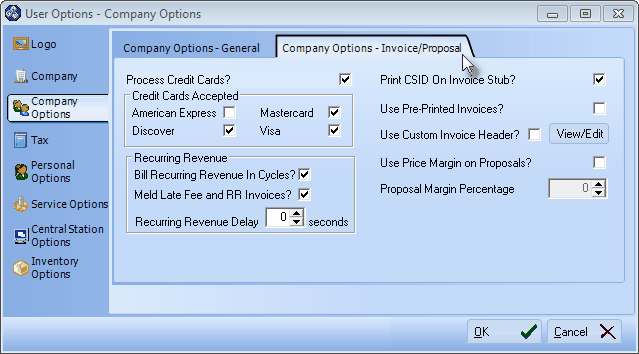
Company Options - Invoice/Proposal tab