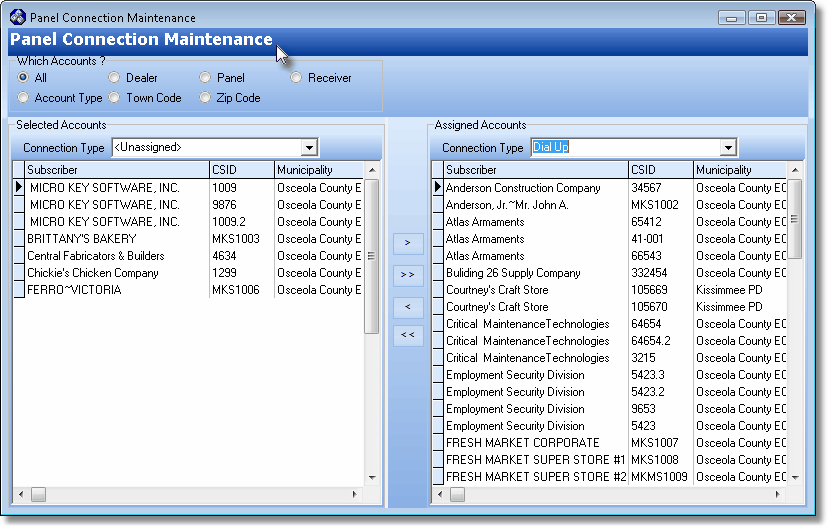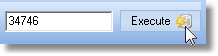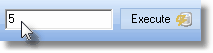| □ | Panel Connection Types may easily be assigned to groups or sets of Subscribers based on selectable common characteristics (i.e., all having the same type of Control Panel, same Town Code, same Receiver, same Account Type, are being monitored for same Alarm Dealer, or reside within the same Zip Code) using this Panel Connection Maintenance dialog. |
| • | To access the Panel Connections Maintenance Form, on the Main Menu Select Maintenance, Choose Central Station, then Click Panel Connection Maintenance. |
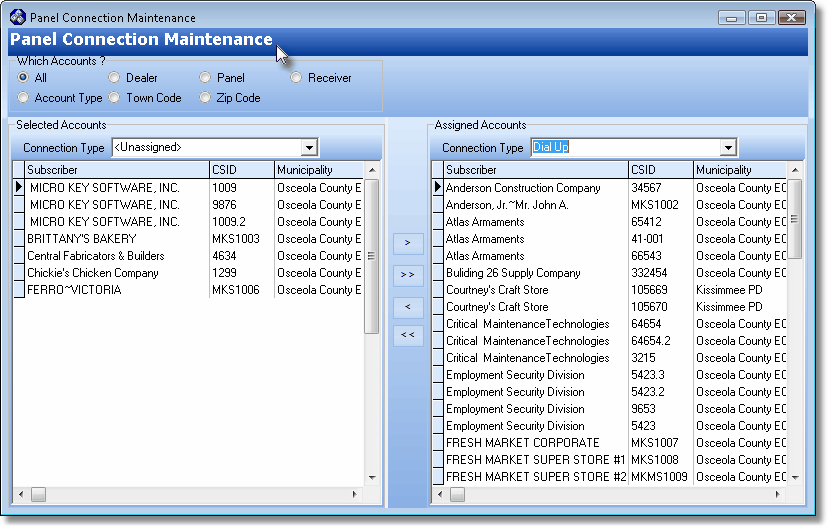
Panel Connections Maintenance form
| □ | Understanding the Panel Connection Maintenance Form: |
| • | Using this Panel Connection Maintenance Form, there are two ways to Choose Which Accounts will be listed in the Select Accounts section and therefore be part of the set of Accounts that may be assigned a Panel Connection Type (i.e., inserted into the Subscriber Panels section of each selected Account): |
| 2. | Limit (filter) the Accounts that will be listed in the Select Accounts section - and therefore be available for assignment to a Panel Connection Type by being one of that selected Group of Accounts (e.g., by being an Account that matches a specific qualification such as all having the same Town Code assigned, residing within the same Zip Code, or being monitored for the same Alarm Dealer). |
| • | Once you have identified Which Accounts will be available for assignment, Choose which of those Accounts will actually be the Selected Accounts for (re-)assignment. |
| • | Then, Choose the Accounts to be displayed in the Assigned Accounts column by selecting that Panel Connection Type. |
| • | Finally, Select and Move one or more of the Accounts displayed in the Selected Accounts column to the Assigned Accounts column. |
| □ | Choosing the set of Accounts that are to be (re-)assigned a Panel Connection Type: |
| • | Which Accounts? - Choose which of your Accounts will be available for display in the Selected Accounts section. |
| • | All - By default, all Accounts will be available. |

Which Accounts? choices showing the Select Which Accounts box
| • | Any other choice will display the "Select Which Accounts" dialog (the teal box on the right in the illustration above) where you must either: |
| ▪ | Click the Ellipse button  to view the appropriate Advanced Search dialog, or to view the appropriate Advanced Search dialog, or |
| ▪ | Enter a specific value, based on the Which Accounts? Choice you've made: |
| ▪ | Account Type - Limit Which Accounts will be listed in the Selected Accounts area to those that have been previously assigned the specified Account Type within the Central Station Data Form. |
| ▪ | Dealer - Limit Which Accounts will be listed in the Selected Accounts area to those that have been previously assigned the specified Dealer Code in the Subscriber's Central Station Data Form. |
| ▪ | Town Code - Limit Which Accounts will be listed in the Selected Accounts area to those that have been previously assigned the specified Town Code in the Subscriber's Central Station Data Form. |
| ▪ | Panel - Limit Which Accounts will be listed in the Selected Accounts area to those that have been previously assigned the specified Control Panel (the Inventory item representing the Control Panel - listed in the "Part" column - that was installed with this system) in the Subscriber Panels section of the Central Station Data Form. |
| ▪ | Zip Code - Limit the Accounts available for selection within the Selected Accounts area to those Subscribers with the Zip Code entered in the Select Which Accounts field. |
| o | You must Click the Execute button after entering the desired Zip Code. |
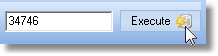
Zip Code entry with Execute button
| ▪ | Receiver - Limit the Accounts available for selection within the Selected Accounts section to those Subscribers with the Receiver ID entered here matching one defined in the associated Receiver ID column on the Subscriber Panels section of the Central Station Data Form |
| o | Click the Execute button after entering the desired Receiver ID. |
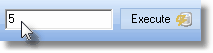
Receiver entry with Execute button
| • | Selected Accounts - Once you have Chosen Which Accounts will be available for listing in the Selected Accounts area, you must limit these Accounts to those with a specified Panel Connection Type (or those having no Panel Connection assigned - listed as <Unassigned>): |
| • | The assumption is that you want these Accounts displayed for the purpose of (re-)assignment to a (or another) Panel Connection Type. |
| • | Use the Drop-Down Selection List provided to Choose the current Panel Connection that is assigned to these Selected Accounts, or Choose <Unassigned>. |
| • | The result will be a filtered list with only those designated Accounts that match both the "Which Accounts" selection and the Panel Connection Type selection (i.e., The Selected Accounts list will now be restricted to those Accounts previously assigned the selected Panel Connection Type , or only those Accounts which are <Unassigned> Accounts). |

Selected Accounts Panel Connection dialog
| • | Press Control+Click on each of the the Account(s) that you want to move into the Assigned Accounts list (see Assigned Accounts below), thereby instantly assigning them the Panel Connection Type selected for the Assigned Accounts column.. |
| • | Assigned Accounts - Using the Drop-Down Selection List provided, Select the Panel Connection Type to which the Selected Accounts should be reassigned. |
| • | After selecting the Accounts to be moved, Move the Accounts (see Move below) to the Assigned Accounts list. |

Assigned Accounts Panel Connection dialog
| • | Move - Move the selected Account(s) from the Selected Accounts section to the Assigned Accounts section. |
| • | Click either the single right arrow (>) for moving only the selected Account(s), or the double right arrow (>>) to move all Accounts listed in the Selected Accounts section into the Selected Accounts section to the Assigned Accounts section. |
| ► | Important Note: This process may also be performed in reverse to move Assigned Accounts back to the Selected Accounts section by selecting the appropriate Account(s) and then Clicking the left pointing arrow(s) to return them to the left side of the Panel Connections Maintenance Form. |