|
Sub Info (F2) This Help File Page was last Modified on 10/31/2013 |

|

|
|
|
Sub Info (F2) This Help File Page was last Modified on 10/31/2013 |

|

|
Sub Info (F2)
This Help File Page was last Modified on 10/31/2013
|
Sub Info (F2) This Help File Page was last Modified on 10/31/2013 |

|

|
|
|
Sub Info (F2) This Help File Page was last Modified on 10/31/2013 |

|

|
| □ | Operators frequently need access to Subscriber Information - whether to lookup their basic contact information, or details of CSID Zones, People To Call, etc. - (s)he is constantly in need of looking up, or verifying some type of Subscriber Information. |

| • | The Subscriber Information Form (accessed by pressing F2 or selecting the Sub Info Icon on the Shortcuts tab of the Tool Bar Menu in the Central Station Monitoring Application) provides access to virtually every piece of Central Station Monitoring module related information that has been entered for each Subscriber. |
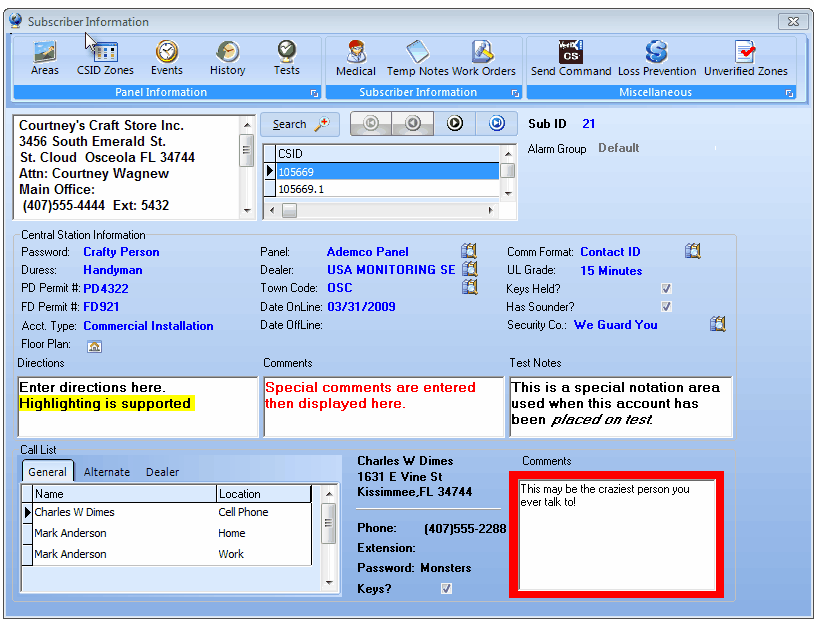
Subscriber Information Form in the Central Station Processing Application
| • |
| ► | Note: If the Operator Pressed F2 while Processing an Alarm Signal, the Subscriber record of the premises currently displayed on the Signal Processing Form will be provided. |
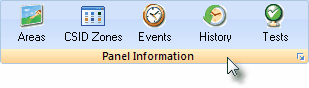
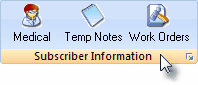
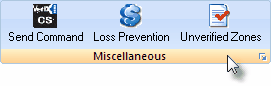
| • | The three (3) Menu Bars at the top of the Subscriber Information Form (illustrated above) provide access to: |
| 1. | Panel Information - The Panel Information menu bar has five (5) Icons that provide immediate access to the selected information type for the currently selected Subscriber. |
| 2. | Subscriber Information - The Subscriber Information menu bar has three (3) Icons that provide immediate access to Medical information, Temp Notes and the Work Order form. |
| 3. | Miscellaneous - The Miscellaneous menu bar has two (2) Icons that provide immediate access to Send Command function for use with the VertX Access Control System, and to the Unverified Zones dialog. |
| □ | An Overview of the Subscriber Information form: |
| • | Subscriber's Premises Information - This box shows the Subscriber Name, Address, the primary Contact's Name, and the premises Telephone Numbers and Extensions. |
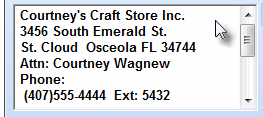
Subscriber's Premises Information
| • | CSID Information - Subscribers may have more than one CSID defined in the Subscriber Panels section of the Central Station Monitoring Data Form. |
| • | The CSID Information Box (shown immediately below) displays the first two CSIDs (if more than one has been entered in Subscriber Panels section of the Central Station Data Form) which are active for the selected Subscriber. |
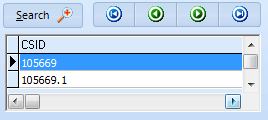
| • | Click the Right Arrow button if needed (as shown by the mouse pointer in the illustration below) to see additional information associated with the selected CSID. |
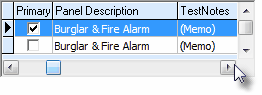
| • | You may move up and down within the CSID Information Box by using the special navigation keys (shown below), or your keyboard's Up é and Down ê arrow keys. |
![]()
| • | As you move the CSID pointer, the Call List information (see "Call List" below), the associated Panel, and Communicator Format (see "The Central Station Information box" section below) changes to reflect the appropriate data for the selected CSID. |
| • | Sub ID - This is the internal record number for the currently displayed Subscriber. |
| • | Alarm Group - This is the Alarm Processing Group to which this Subscriber has been assigned. |
| • | Central Station Information - This section displays the following data: |
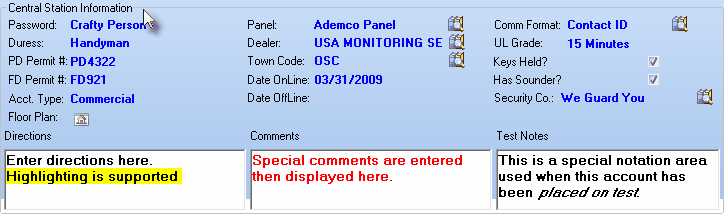
Central Station Information section on the Subscriber Information Form
| ► | Note: The fields in the list below marked with a red star («) have a Look Up Button |
| • | Password - This is the Password entered in the Subscriber Monitoring Data Form for this Subscriber. |
| • | Duress - This is the Duress password entered in the Subscriber Monitoring Data Form for this Subscriber. |
| • | Permit # - This is the governing municipality's Permits Number entered in the Subscriber Monitoring Data Form for this Subscriber. |
| • | Acct. Type - This is the Account Type assigned in the Subscriber Monitoring Data Form for this Subscriber. |
| • | Floor Plan - If the Floor Plan Available Icon |
| • | Panel « - This |
| ▪ | Click the Look Up Button to display the two available Look Up Options: |
| 1. | Panel Instructions - Displays the Instructions entered in the Installed Equipment Codes Form for this Subscriber's Control Panel. |
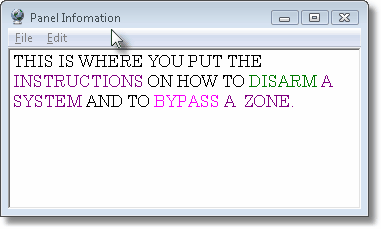
Panel Information displayed when the Look Up button is Clicked
| 2. | Panel Documents - Opens the Documents dialog from which the Operator may select the required document from those previously entered in the Installed Equipment Codes Form for this Subscriber's Control Panel. |
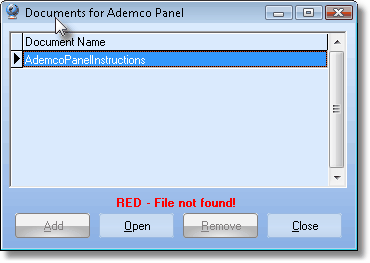
Panel Instructions document list
| • | Dealer « - If applicable, this |
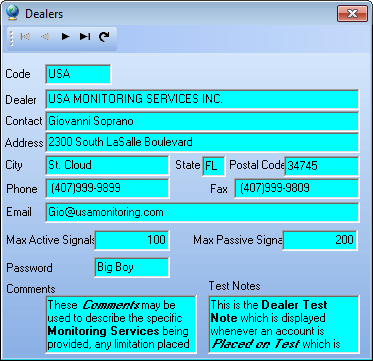
Dealer Information displayed when the Look Up button is selected
| • | Town Code « - This |
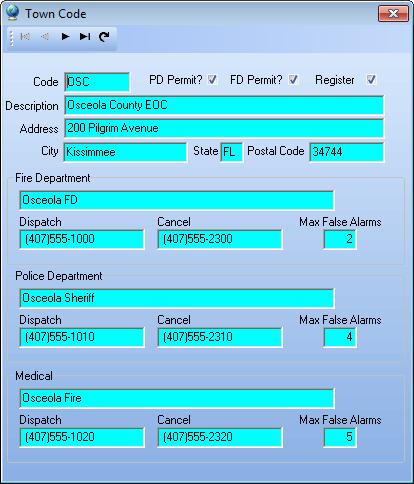
Town Code information is displayed when Look Up button is Clicked
| • | Date On Line - This is the Date On Line entered in the Subscriber Monitoring Data Form for this Subscriber. |
| • | Date Off Line - If the Subscriber has a Date Off Line entered in the Central Station Data Form that is earlier than Tomorrow, that date will be shown in Red and and will be flashing. |
![]()
| • | Comm. Format « - This |
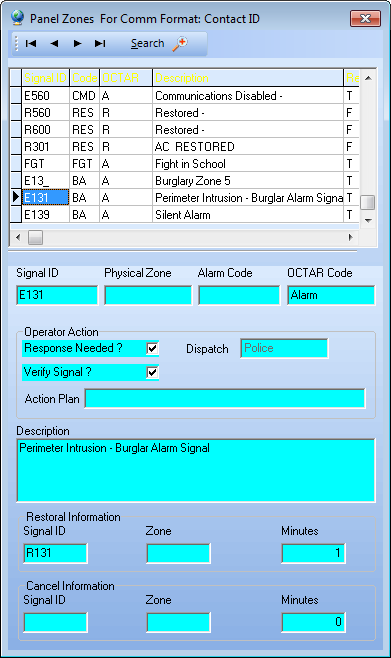
Panels Zones for assigned Communicator Format
| • | UL Grade - If applicable, based on the UL® Grade level of this installation (identified in the Subscriber Monitoring Data Form for this Subscriber), the UL® Required Response Time (in Minutes) will be displayed. |
| • | Keys Held? - If applicable, when Checked, it indicates that your Company Has the Keys for this premises. |
| • | Has Sounder ? - When Checked, it indicates that there is an Audible Alarm at the premises. |
| • | Security Co.« - If applicable, this |
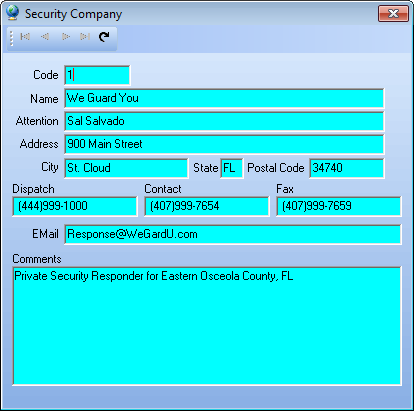
Security Company displayed when the Look Up button is selected
| • | Directions - These are the Directions entered in the Subscriber Monitoring Data Form for this Subscriber. |
| • | Comments - These are the Comments entered in the Subscriber Monitoring Data Form for this Subscriber. |
| • | Call List - This Call List tab section on the Subscriber Info (F2) Form contains four tabs and an information area for the selected Contact. |
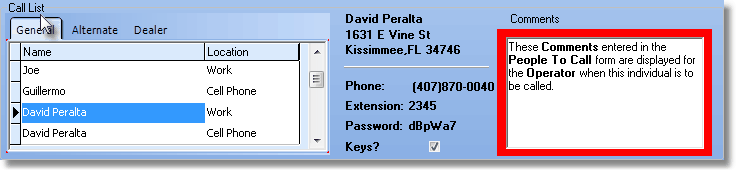
Call List section has three tabs: General, Alternate and Dealer; and the Full Information on the selected Contact
| ◆ | See the following chapters for additional information: |
| 1. | Call List tab - This section on the Subscriber Info (F2) Form provides access to all of the contact information defined for this Subscriber. |
| 2. | Panel Information - The Panel Information menu bar has five (5) Icons that provide immediate access to that selected information for the currently selected Subscriber. |
| 3. | Subscriber Information - The Subscriber Information menu bar has three (3) Icons that provide immediate access to Medical information, Temp Notes and the Work Order form. |
| 4. | Miscellaneous - The Miscellaneous menu bar has two (2) Icons that provide immediate access to Send Command function for use with the VertX Access Control System and to the Unverified Zones dialog. |