|
Work Orders This Help File Page was last Modified on 10/17/2013 |

|

|
|
|
Work Orders This Help File Page was last Modified on 10/17/2013 |

|

|
Work Orders
This Help File Page was last Modified on 10/17/2013
|
Work Orders This Help File Page was last Modified on 10/17/2013 |

|

|
|
|
Work Orders This Help File Page was last Modified on 10/17/2013 |

|

|
| □ | Often, while Processing Alarms or just answering the telephone, an Operator gets a request for a service on the Subscriber's Alarm System. |
| • | These requests for service may be entered several ways: |
| • | Service Request - Using the Service Request Form within the MKMS application's Service Tracking System. |
| • | Quick Work Order - Using the Quick Work Order Form within the MKMS application's Service Tracking System. |
| • | Press Shift+F10 to access this Quick Work Order Form within the MKMSCS application. |
| □ | The Work Order Icon displayed on the Sub Info Form's Subscriber Information Menu Bar provides the Operator the ability to enter a Work Order at any time using the Quick Work Order Form. |
| • | Entering a Service Request using the Quick Work Order Form: |
 Click the Work Orders Icon on the Subscriber Information menu bar to open the Quick Work Order Form.
Click the Work Orders Icon on the Subscriber Information menu bar to open the Quick Work Order Form.
| • | The Subscriber + Address + Phone information will be inserted automatically based on the currently displayed Subscriber's Account. |
| • | The decisions the Operator might have to make, and how to make them: |
| • | There is a Past Due Balance meaning that all or part of their outstanding balance is 30 or more days Past Due: |
| ▪ | If so, follow those instructions (see the "Subscriber has a Past Due Balance the Quick Work Order chapter). |
| • | The Subscriber already has a pending Open Work Order. |
| ▪ | If so, follow those instructions see the "Subscriber has an Open Work Order" section in the Quick Work Order chapter). |
| ▪ | If not, complete the Quick Work Order Form as explained in the Quick Work Order chapter. |
| ◆ | See the Quick Work Order Form for detailed information on how to enter the Service Request |
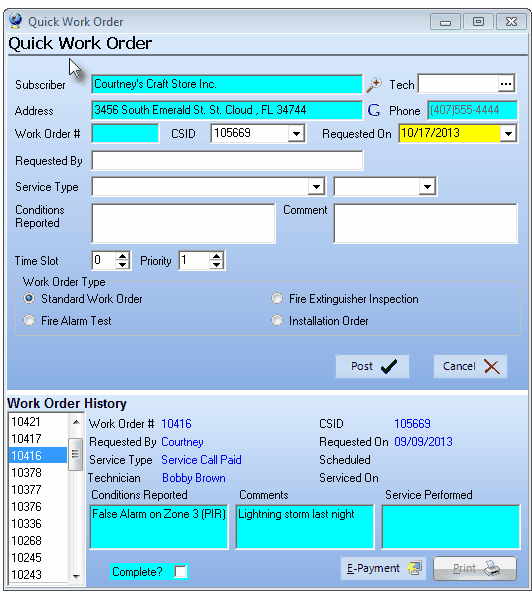
Quick Work Order Form