|
Process Signals This Help File Page was last Modified on 06/30/2012 |

|

|
|
|
Process Signals This Help File Page was last Modified on 06/30/2012 |

|

|
Process Signals
This Help File Page was last Modified on 06/30/2012
|
Process Signals This Help File Page was last Modified on 06/30/2012 |

|

|
|
|
Process Signals This Help File Page was last Modified on 06/30/2012 |

|

|
| □ | There are three ways to activate the Process Signals function: |
| 1. | Click the Process Signals option on the Actions Choice in the Main Menu at the top of the MKMSCS Desktop to open the Process Signals dialog. |
| 2. | Press the F9 function key to open the Process Signals dialog. |
| 3. | Select the Process Signals option on the Actions Sub Menu of the Actions Tab of the Tool Bar Menu to view the Process Signals dialog. |
| □ | In any case the Process Signals button at the top of the MKMSCS desktop will start to flash. |
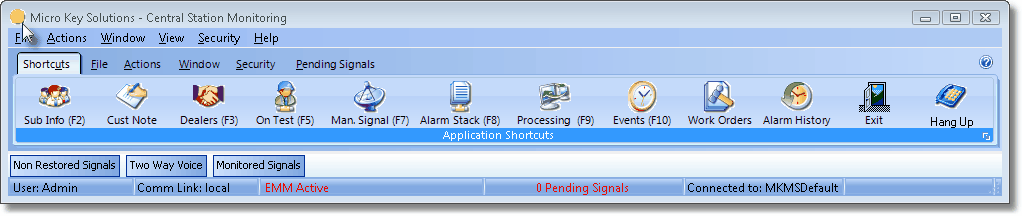
Signal Processing lighted button indicates that this is an active alarm processing workstation
| • | See the Processing Alarms chapter in the Alarm Signal Processing section for more detailed information. |