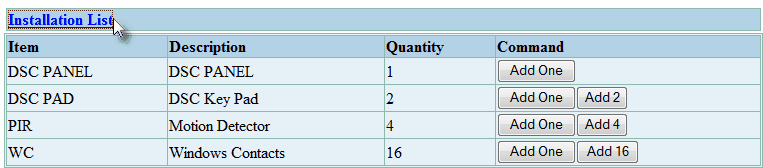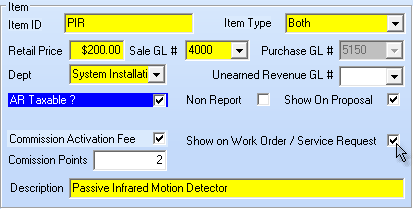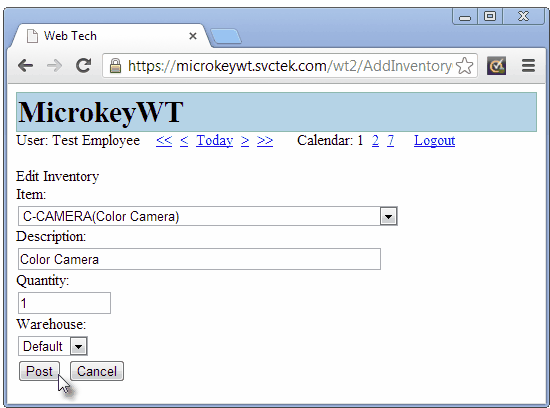| □ | Identifying the Inventory/Materials Parts and Expenses that were used on this Web Tech Work Order: |
| 1. | Installation List - If an Installation List has been defined for this Work Order, the contents of that Installation List will be shown on the Installation List Sub-Header on the Web Tech Work Order Page. |
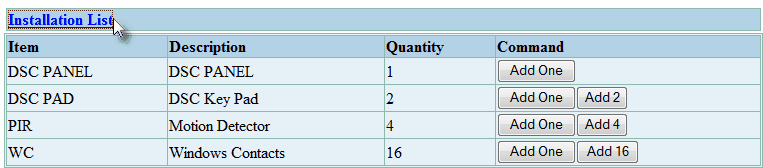
Web Tech Installation List section
| ▪ | Each item displayed on the Installation List Sub-Header may be easily added to the Inventory/Materials Sub-Header list. |
| o | For Installation List items with a Quantity of One (1), Click the Add One button to insert the item into the Inventory/Materials Sub-Header list. |
| o | For Installation List items with a Quantity greater than One (1), Click either the Add One button to incrementally add the item as it's used, or Click the Add n button (where n is the listed Quantity) to add all of that Quantity in one step. |
| ▪ | Once the defined Quantity has been added to the Inventory/Materials Sub-Header list, the Add button will no longer be available to prevent the inadvertent addition of too many items. |
| 2. | Inventory/Materials - Inventory items that were used but were not included is an Installation List, may be added individually using the Inventory/Materials Sub Header, as required. |
| □ | Using the Inventory/Materials Sub Header to Post the Inventory and Materials used on this Web Tech Work Order: |
| ◆ | More than one Technician may have worked on the Service Request - each of them should Post their own Inventory/Materials Parts and Expenses when (s)he has finished the required Task(s). |

Web Tech Inventory/Materials Sub-Header
| • | Below the Inventory/Materials Sub Header, and after the list of any previously entered items, is the section provided for recording this information. |
| • | Item: By default, the first item in the available list of Sale-Purchase Items will be displayed. |
| ▪ | Use the Drop-Down Selection List provided to Select the appropriate Inventory or Materials Expense description. |
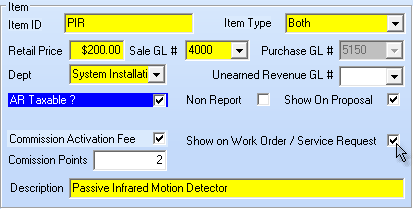
Sale-Purchase Item Form - Show on Work Order / Service Request Checked
| ▪ | The Drop-Down Selection List used to Choose the appropriate Inventory Item will contain only those Sale-Purchase Items which have a Check in the Show on Work Order / Service Request box, thereby reducing the Drop-Down Selection list to a manageable size, and providing for a definable content. |
| • | Quantity: Enter the Quantity, and/or fractions thereof, that was used. |
| ▪ | Use the Drop-Down Selection List provided to Select the Warehouse from which the Inventory was taken. |
| • | Post - Click the Post button to record this usage, or the Cancel button to abort the entry. |

Web Tech Inventory/Materials Sub-Header with entry
| • | edt / del - Each previously entered Inventory/Materials expense may be Modified by pressing the edt (Edit) button or Deleted by pressing the del (Delete) button. |
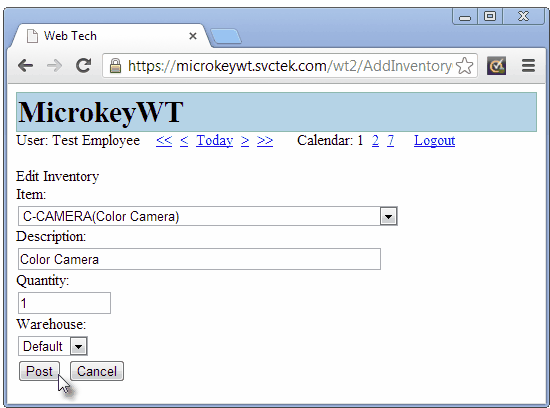
Web Tech Inventory/Materials - Edit Inventory Item
| • | Item: By default, the item originally entered. |
| ▪ | Use the Drop-Down Selection List provided to Select a different Inventory or Materials Expense description. |
| • | Description - Modify this Description, if required. |
| • | Quantity - Revise the Quantity, and/or fractions thereof, if required. |
| • | Warehouse: By default, this will be the Warehouse originally entered. |
| ▪ | Use the Drop-Down Selection List provided to Select a different Warehouse from which the Inventory was taken, if appropriate. |
| • | Post - Click the Post button to record this usage, or the Cancel button to abort the entry. |