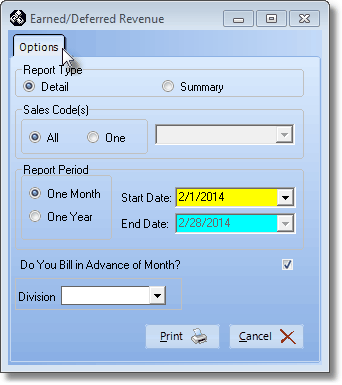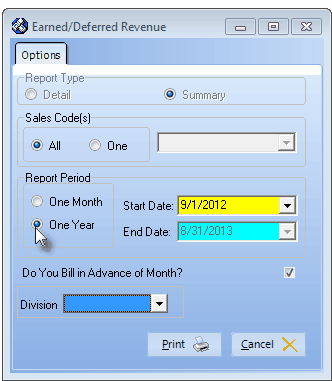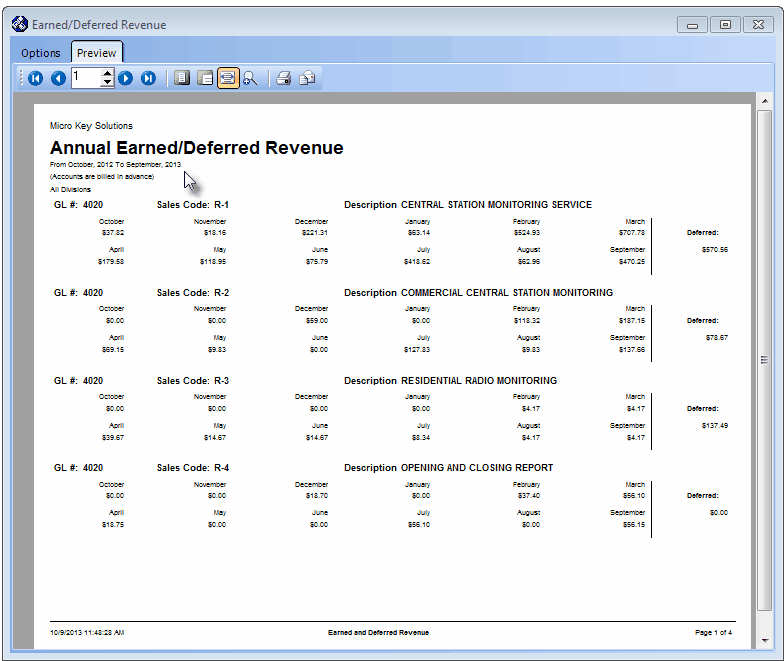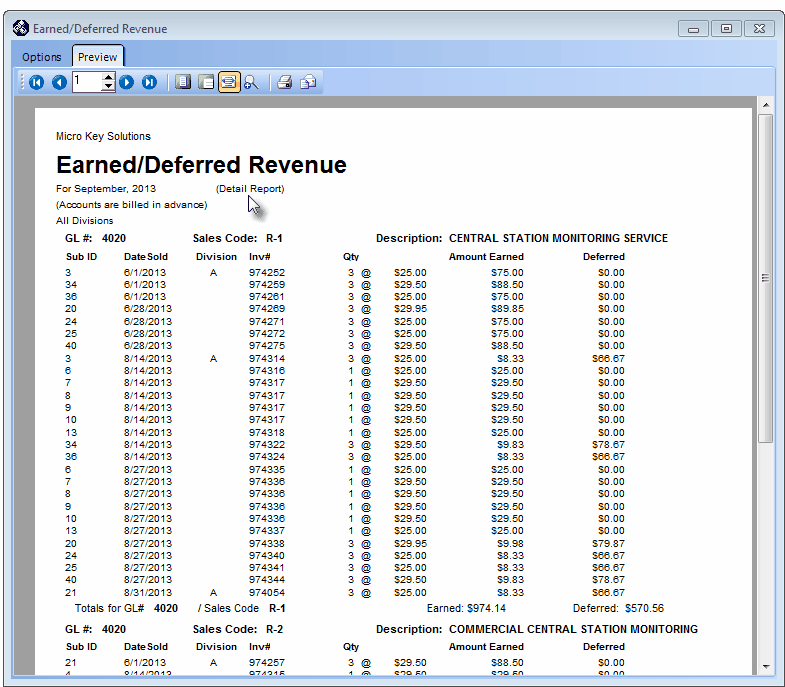| □ | Earned and Deferred Revenue is a somewhat complex concept. |
| • | Basically, every Sales Invoice that is issued will normally be considered "earned" when it is created within the context of the general accounting procedures with which most of us are familiar. |
| • | However, in the case of Recurring Revenue, those Sales Invoices are almost never "earned" when they are "billed" to the Subscriber. |
| • | This is because the Invoices for this Recurring Revenue are created a month (or a least a week or so) in advance of when the next period of service begins. |
| • | So technically, when the money for those Recurring Revenue Sales Invoices is received before the entire period of service (for which they were Invoiced) has ended: |
| • | Those Receipts are deposited (and that income is often spent) before those services have been fully provided. |
| • | Therefore (that income) those Receipts, for that period of service time, would be considered unearned. |
| □ | An example of Earned and Deferred Revenues |
| • | Some Subscribers are billed Quarterly on the 15th of the month preceding the start of their service period. |
| • | Most of these Subscribers pay on time - remember this is only an example, so stop laughing. |
| • | Therefore, everyone that pays on time has paid "in advance" of when those services are actually being provided. |
| • | Until the three months have passed, that money may be used without having fully provided those services. |
| • | In fact, you are only earning a month of their pre-payment for each month that was billed in advance. |
| • | Each month, a month's worth of that prepayment is earned, until the service is fully provided for the period for which they have paid in advance. |
| • | So the Earned Revenue Amount is increased and the Deferred Revenue Amount is decreased each month until the Deferred Revenue Amount is all "used up". |
| □ | Why go through this trouble? (Who - except maybe Albert Einstein - likes this type of "thought experiment" anyway?) |
| • | Because growing companies have - by the nature of that growth - increasing Revenue month over month, and year over year. |
| • | If some (and often much) of this Revenue is from Contracted Monitoring and Service Agreements billed in advance as Recurring Revenues, you may be able to "defer" some of this income for tax purposes - specifically the portion that is unearned - into the following tax year. |
| • | When any Revenue is deferred into the following year, you do not have to pay taxes on it for the current year. |
| • | Generally, besides taxation, this is a good thing because the value of money declines over time, and in the meantime, you may actually be earning interest on that Revenue (the unearned income). |
| □ | The Problem (Why doesn't every one track this?) - Earned and Deferred Revenue is very difficult and extremely time-consuming to calculate! |
| • | If you have not automated this process, it's possible that it would cost you as much to accurately calculate your earned and deferred revenues as you would save in Income Taxes. |
| • | That is not a problem with MKMS because the system calculates the Earned & Deferred Revenue as part of its Recurring Revenue Billing process with virtually no additional effort required on your part. |
| □ | The Solution - Printing an Earned and Deferred Revenue Report |
| • | From the Main Menu, Select Reports, Choose the Accounts Receivable sub-menu, and Click Earned/Deferred Revenue. |
| □ | Earned/Deferred Revenue tabs - There are two tabs on the Earned/Deferred Revenue dialog. |
| • | Options - Initially only the Options tab is shown (until you make your Options selections and Select Print). |
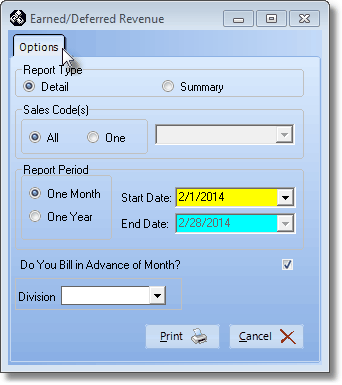
Earned/Deferred Revenue - Options tab
| • | Report Type - Specify the required format: |
| ▪ | Detail - By default, Detail is selected |
| • | Sales Code(s) - Specify which Recurring Revenue categories will be included in the report: |
| • | Report Period - Specify the Date Range to be reported: |
| ▪ | One Month - By default, One Month - which by default will be the most recently completed month - is selected |
| o | Enter the desired Start Date using the Drop-Down Date Selection Box provided and the End Date - the Last Day of the Month of the Start Date selected - will be inserted by the system. |
| ▪ | One Year - The option to choose to report One Year - which by default will be the most recently completed year - is selected. |
| o | When the One Year option is selected, the Summary Report Type is the only one available. |
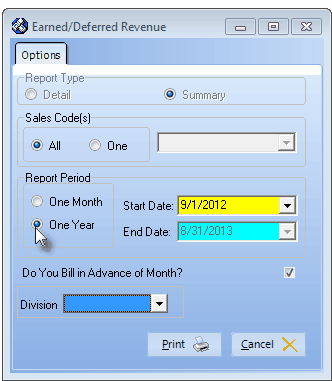
Earned/Deferred Revenue - Options tab - One Year Summary
| o | Enter the desired Start Date using the Drop-Down Date Selection Box provided and the End Date - the Last Day of the Last Month of the Year of the Start Date selected - will be inserted by the system. |
| • | Do You Bill in Advance of Month? - Unless the Sale Date - of the Invoices created for Recurring Revenues - falls within the actual time period in which the service(s) being billed are actually provided, Check this box. |
| • | Division - By default, this field is blank and all qualifying Earned/Deferred Revenue will be listed. |
| ▪ | To report the Earned/Deferred Revenue for only One Division (or Alarm Dealer - if you are doing their Dealer Billing), use the Drop-Down Selection List provided to Choose that Alarm Dealer, Division or Division Group. |
| • | Print - Click the Print button  to Preview and optionally Print (to a File or a Printer) this Earned/Deferred Revenue Report. to Preview and optionally Print (to a File or a Printer) this Earned/Deferred Revenue Report. |
| • | Preview - The Preview tab presents the report which resulted from the Options you've selected. |
| • | Up Arrow/Down Arrow - hi - Moves the report one line up, or one line line down, respectively. |
| • | Page Up/Page Down - Moves the report to the previous or next page, respectively. |
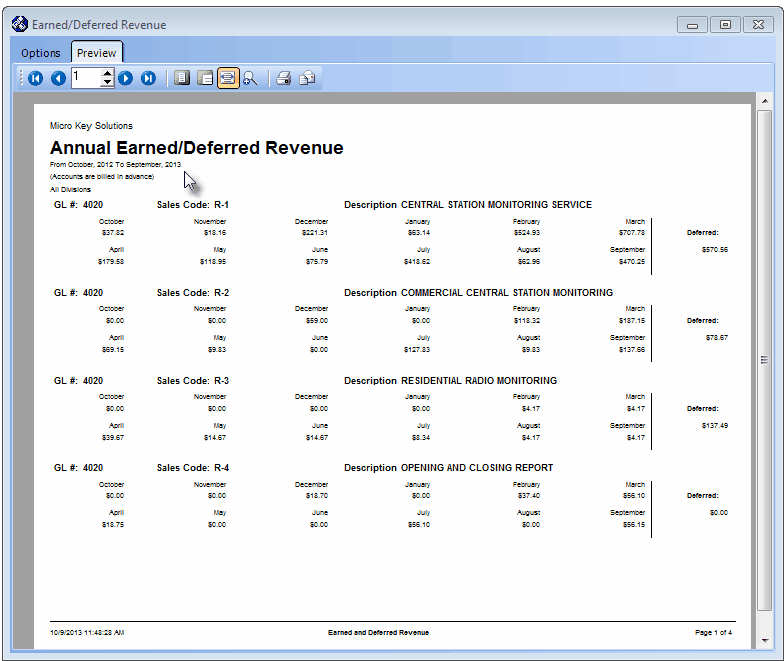
Earned/Deferred Revenue Report - Preview: Summary for One Year
| • | Home -  - Using either the screen or your Keyboard's Home key, moves the report to the top of the first page. - Using either the screen or your Keyboard's Home key, moves the report to the top of the first page. |
| • | End -  - Using either the screen or your Keyboard's End key, moves the report to the bottom of the last page. - Using either the screen or your Keyboard's End key, moves the report to the bottom of the last page. |
| • | Arrows - The arrows allow you to move back and forth, from page to page. |
| • | Number - Indicates the page number you are viewing. |
| ▪ | You may also type in a specific page number, Press 8 Enter and that page will be displayed immediately. |
| ▪ | If you enter an invalid page number, it will be ignored. |
| • | Fit To Page - Click the first button after the arrows to size a full page of the report to fit the screen. |
| • | Zoom To 100% - Click the second button after the arrows to display the page at 100% (of the printed view). |
| • | Fit To Page Width - Click the third button after the arrows to size the page of the report to fit the full width of the screen. |
| • | Zoom To Percentage - Click the fourth button after the arrows to re-size the page of the report by percentage. |

| ▪ | When you Click the Zoom To Percentage button, the Percentage selector will be displayed. |
| ▪ | You may then Click the Up or Down ‚ arrow to set the exact amount of Zoom you want. |
| • | Print - Click the Print button to Print (to a File or a Printer)  the displayed Earned/Deferred Revenue Report. the displayed Earned/Deferred Revenue Report. |
| ▪ | See Printing to a File for additional information ion how to save this report in several different file formats. |
| • | Email - Click the Email button  to send the Report to an Email Address of your choosing. to send the Report to an Email Address of your choosing. |
| • | Exit the form by Clicking the Close button x on the right at the top of the form. |
| • | This Earned/Deferred Revenue Report may be used as their General Journal Entry manual posting guide to distribute the Earned and Deferred revenues on a Monthly Basis. |
| • | That portion of the revenue that was able to be deferred into the next taxable year is defined in your Balance Sheet as a "Deferred Revenue" Liability Account. |
| • | The General Journal Entry required to post the Deferred Revenues at the end of the year is to Debit each of the General Ledger Sales Account(s) containing the Deferred Revenue Amounts, and Credit the Deferred Revenue Liability Account for the total of that Deferred Revenue. |
| • | Then, each month in the following year you must recognize that portion of the Deferred Revenue that was Earned in each of those months. |
| • | This is done by Debiting the Liability account for the earned revenue and Crediting each of the Sales account(s) for that portion that was earned within that sales category. |
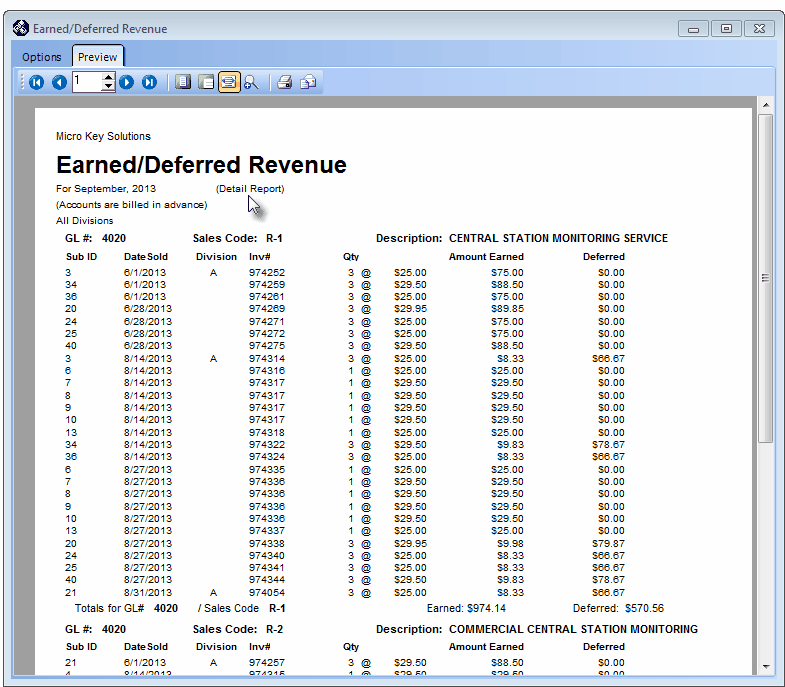
Earned/Deferred Revenue Report - Preview: Detail for One Month