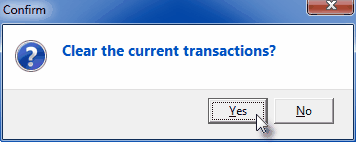| □ | The General Journal Form provides the mechanism to enter Financial Transactions directly into your General Ledger's Transaction File. |
| □ | The General Journal Form: |
| • | This General Journal Form is used to input the initial Financial Transaction Entries that will create the Trial Balance that matches the previously used General Ledger System's Trial Balance. |
| • | Thereafter, this General Journal Form provides the means to adjust, modify and redistribute values within the General Ledger System, as recommended by your accountant, during the financial reconciliation of an accounting period. |
| • | These General Journal Financial Transaction Entries may include Inventory Value Adjustments, Earned and Deferred Revenue posting, Depreciation entries, etc., which may be required to finalize certain accounting periods - particularly at the end of your fiscal year. |
| □ | Preparation Required before making General Journal Entries: |
| • | Prepare the "manual" Financial Transaction Entries by making sure that the sum of the Debit entries will equal the sum of the Credit entries. |
| • | It is often helpful to make a simple document with a big "T" |
| ▪ | On the top left of the T label it Debits and on the top right label it Credits (as you did when you added the Debit and Credit columns to the Transaction Summary spreadsheet document that was created when you Summarized the Startup Transactions). |
| ▪ | Then, on the far left - below the top bar of the T, write the General Ledger Account Number for the entry, then write either the Debit or Credit Amount in the appropriate column. |
| • | Repeat this process until you have listed all of the planned General Journal Entries. |
| • | Finally, calculate the sum (Total) of each of the two (e.g., Debit and Credit) columns. |
| ▪ | Compare these two Totals. |
| ▪ | If they do not agree, you are out of balance and must find, and correct the error. |
| • | The General Journal Form does not allow you to Post out-of-balance Financial Transaction Entries. |
| • | This means that as you make General Journal Entries, it will compute a running total of the Debit and Credit sums of those Entries. |
| • | Therefore, when you are finished making the required Financial Transaction Entries you must be "in balance" |
| • | Click the Postübutton to record your General Journal Entries. |
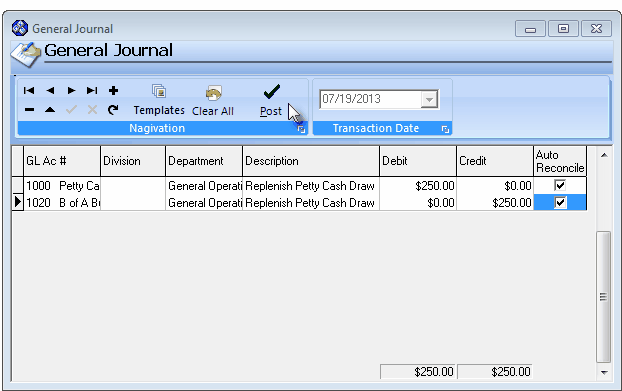
Sample set of General Journal Entries
| □ | Creating the General Journal Entries |
| • | On the Main Menu Select File, Choose the General Ledger sub-menu, then Click General Journal. |
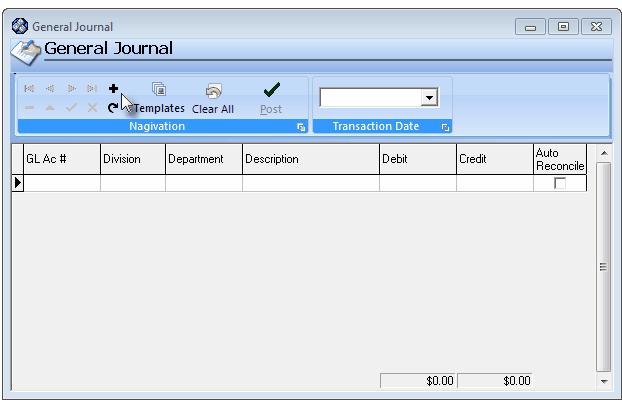
General Journal Entry Form
| • | Transaction Date - Using the Drop-Down Date Selection Box provided, enter the appropriate Posting Date for these transactions. |
| • | By default, it will be Today, but you may change it, if required. |
| • | All of these Transactions Entries will be dated the same. |
| • | Division - If this General Journal entry is related to a specific Division, use the Drop-Down Selection List to Choose that Division Name. |
| • | Department - Optionally, if you have implemented Multi-Departmental Accounting, use the Drop-Down Selection List to Choose the appropriate Department number. |
| • | By default, Department "General Operations 0" will be used. |
| • | If you have implemented Multi-Departmental Accounting, Department numbers should be assigned to Sale and Expense related Transactions Entries. |
| • | Description - Enter a brief explanation for this transaction, if it would be useful to clearly understand its purpose. |
| • | As each additional General Journal Transaction is entered, the Description will default to the most recent previous entry. |
| • | Debit - If appropriate, enter the amount of the Debit entry. |
| • | Credit - If appropriate, enter the amount of the Credit entry. |
| • | Auto Reconcile - Check this box to mark this entry as Reconciled. |
| • | If this option is selected for any (or all) of the Financial Transaction Entries, when the Postübutton is Clicked a Confirmation dialog will be presented. |
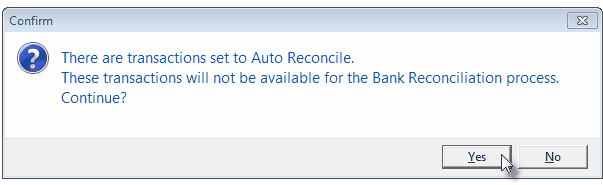
Auto Reconcile Confirmation dialog
| • | This option is generally used to record non-cash related Financial Transactions (e.g., Inventory Valuation Adjustments, Depreciation) which are not part of the Bank Reconciliation process. |
| • | Confirm that you know that (and want) the Financial Transaction Entries which have a Check in the Auto Reconcile box to not appear on the Bank Reconciliation Form |
| • | Click the Save ü Icon to record this General Journal line item entry |
| • | Repeat - Press the Tab F key or Click Add ("+") to continue to make entries until you have completed all of the required General Journal Entries. |
| • | You may make as many entries as needed. |
| ▪ | As you make entries, the Postübutton will activate when the Debit and Credit entries are in balance (equal each other), then de-activate as you continue. |
| ▪ | When you are finished, Press the Up-Arrow “ or Click the Save ü Icon to make sure the Postübutton is activated. |
| ▪ | If you started a new transaction line in error, Click the Cancel  button on the top of the Form to remove this extra line. button on the top of the Form to remove this extra line. |
| ◆ | You may use predefined General Journal Templates to assist in making the required General Journal Entries (see "Using previously created General Journal Templates to speed General Journal Entries" below). |
| • | Once you've entered all of the required Financial Transactions and you are in-balance,: |
| • | Click the Postübutton (which will only be available when the Entries are in balance) to Post these Financial Transactions to your General Ledger's Transaction File. |
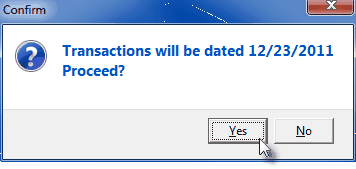
Confirm you want to Post using the indicated Transaction Date
| • | Click the Yes button to Confirm that you do want to Post these General Journal Transaction Entries. |
| • | Saving your Transaction Entries for completion at a later time: |
| • | If you have not completed the required General Journal Entries but need to leave this Form temporarily, Close the Form (Do Not Click the Postübutton). |
| • | The current set of General Journal Transactions Entry will be saved until you return to this General Journal form (see "Returning to an unfinished General Journal Entry" below for more information). |
| □ | Returning to an unfinished General Journal Entry: |
| • | If the General Journal Form was Closed prior to completing all of the required Financial Transactions Entries,when re-opening the General Journal Form, if Transactions Entries were previously abandoned, the following message will be displayed. |
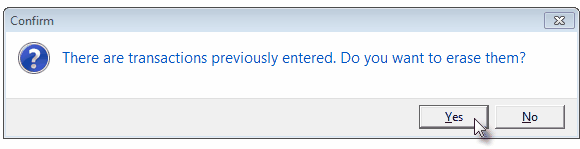
There are transactions previously entered. Do you want to erase them?
| • | Yes - Click the Yes button to remove whatever was entered (without being Saved with the Postübutton) and start with an empty General Journal Form. |
| • | No - Click the No button to open the General Journal Form with the most recent set of unfinished Transactions Entries still displayed. |
| ▪ | Reset the Transaction Date (it will be blank). |
| ▪ | Click Add ("+") to start the next Transactions Entry, or modify the existing Debit and/or Credit Amount(s), as needed. |
| • | Click the Postübutton to save the ("in-balance") General Journal Entries. |
| • | This will clear these Transactions Entries and so will provide a blank General Journal Form for the next User. |
| • | Certain General Journal Entry (adjustments) are entered each month, quarter and/or annually (e.g., Depreciation, Prepaid Rent and/or Insurance, Loan Amortizations). |
| • | To expedite these repetitive adjustment entries, and to ensure they are posted in the same manner each time, General Journal Templates may be used to provide a method to consistently format these types of General Journal Entries. |
| • | The predefined General Journal Template transactions may be included with other General Journal Entries, as long as all of the transactions can be entered with the same Transaction Date. |
| • | The predefined General Journal Template transactions may be entered as a dummy set, then Modified when imported into the General Journal Form |

| • | Click the Add Transactions from Template Icon (see the the illustration above) at the top of the General Journal dialog. |
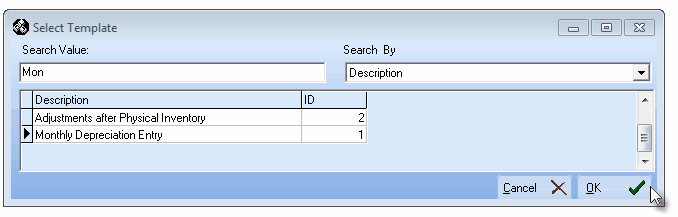
Select Template dialog
| • | The Select Template dialog will be displayed. |
| ▪ | Search Value - Type in some of the Description that represents the General Journal Templates you want to use (see the mouse pointer in the illustration above). |
| ▪ | Description - Click the desired Description when it appears on the list. |
| • | The predefined Transactions Entries in the selected General Journal Template will be inserted in the General Journal Form. |
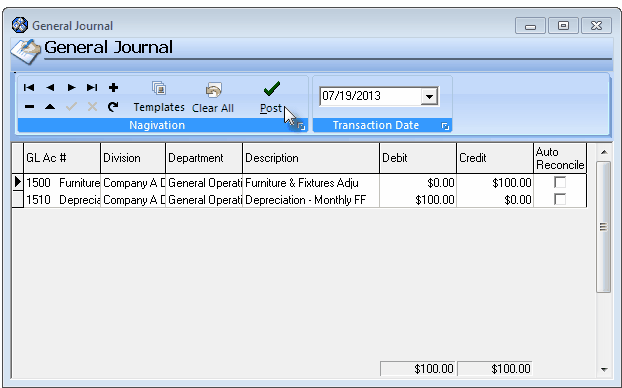
Predefined General Journal Template transactions inserted in the General Journal Form
| • | The inserted set of General Journal Entries may have any number of detail lines. |
| • | If the actual transaction value for each detail line must be changed each time the Template is used, once the default General Journal Template Transactions Entries are inserted, update the Debit and/or Credit Amounts, as needed, to reflect the current posting requirements. |
| • | Once you've updated all of these Transactions, as needed, and you are in-balance, Click the Postübutton to save these Transactions Entries to your General Ledger's Transaction File. |
| ► | Note: To clear (delete and start over) all current Entries from the General Journal Form (Yes, this will be something you'll need, someday). |

Click the Clear All Transactions Icon at the top of the General Journal Form (see the the illustration above).
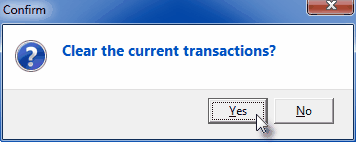
Confirm this action when the dialog below is displayed.








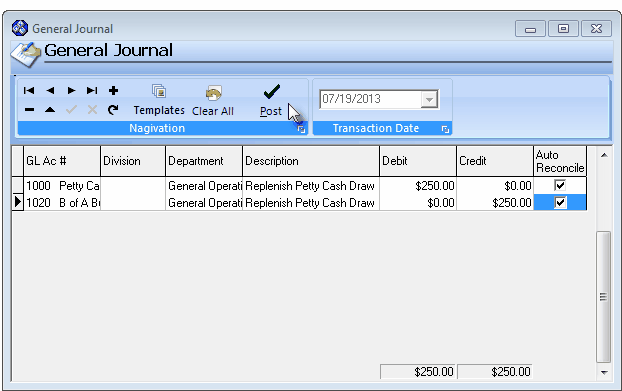
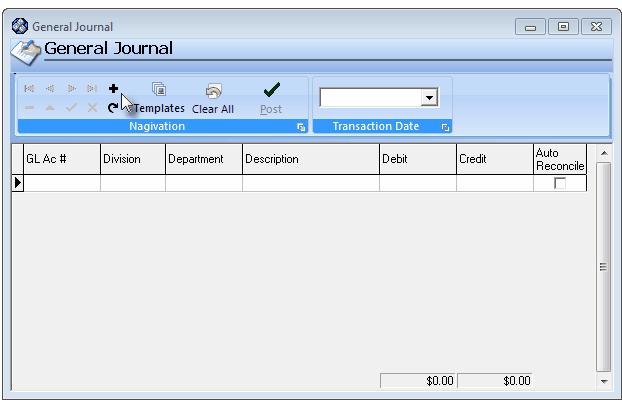
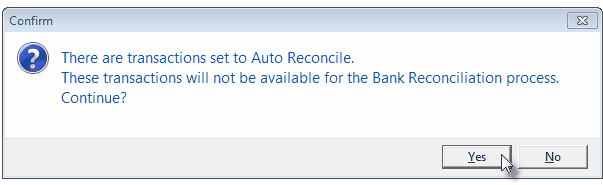
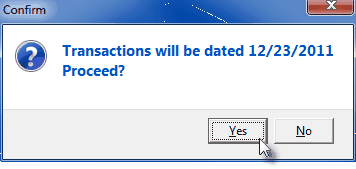
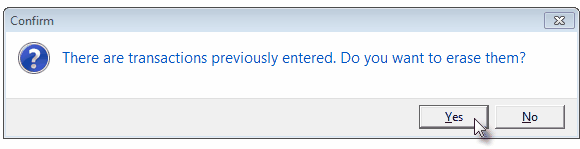
![]()
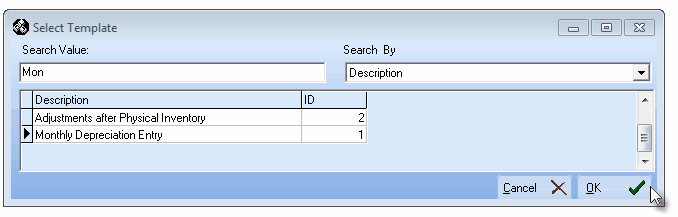
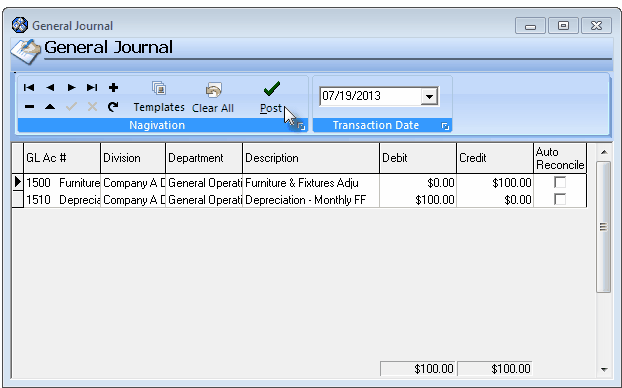
![]()