|
Dealer Billing This Help File Page was last Modified on 04/01/2012 |

|

|
|
|
Dealer Billing This Help File Page was last Modified on 04/01/2012 |

|

|
Dealer Billing
This Help File Page was last Modified on 04/01/2012
|
Dealer Billing This Help File Page was last Modified on 04/01/2012 |

|

|
|
|
Dealer Billing This Help File Page was last Modified on 04/01/2012 |

|

|
| □ | Wholesale Billing of an Alarm Dealer's Accounts (those Accounts for whom you provide Central Station Monitoring Services) is another service you can provide with little additional effort. |
| □ | If you are providing Contract Monitoring Services and want to include Dealer Billing services, just create a Division Code for each Alarm Dealer for whose Accounts you want to bill Recurring Revenues. |
| • | To accommodate this, any number of Division Codes may be created. |
| • | Once created, these Division Codes will be assigned to the Dealer's Subscribers who you should already have entered as a Monitoring Account. |
| • | The Divisions will each have their own Company Return Address Information printed on their Subscriber's Invoices. |
| • | This ability to Print individualized Division return addresses eliminates the need of having multiple sets of Invoice forms - one for each Dealer's return address. |
| • | So it's easy to bill the Recurring Revenue for each Dealer that has contracted for monitoring services with you, because each Dealer will automatically have their own individualized Invoices. |
| • | Cash Receipts Reports and Sales Analysis Reports may be printed for each Division to allow you to easily report the Receipts and Sales for each individual Dealer for whom you provide recurring billing services. |
| □ | Setting up Dealer Billing |
| 1. | Create a Division for this Dealer. |
| • | Have a drop box with a unique Post Office Box (P.O.B.) for the Dealer's Receipts. |
| • | Enter that mailing address as the Division (Dealer's) return address |
| • | This same P.O.B. address for "Payment Processor" may be used for all of the Dealers (see Processing Receipts below) for whom you are billing. |
| 2. | You may, but may not have to set up new Sales Tax Classes if the Dealer is not in your area - check with your Dealers and their State's Departments of Revenue. |
| 3. | You may, but do not have to, create new Recurring Revenue Sales Category Codes if you want each Dealer to have their own. |
| 4. | You may, but do not have to, create a separate Billing Cycle Code if you want each Dealer to have their own. |
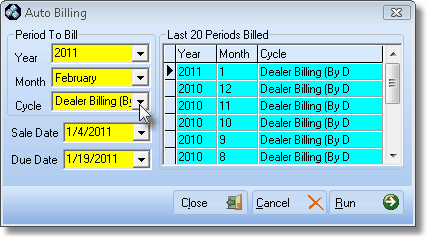
Auto Billing dialog for Invoicing Recurring Revenue
| 5. | You may, but do not have to, enter the Subscribers for the Alarm Dealer - they should already be in MKMS. |
| 6. | Enter the Subscriber's Accounting Information. |
| 7. | Enter the Subscriber's Auto Billing information. |
| 9. | The Division Code assigned to the Subscribers will assure their transactions are automatically sorted by Dealer for reporting Sales and Receipts. |
| □ | Tracking & Reporting Sales |
| • | Recurring Revenue Sales are automatically assigned the appropriate Division (Dealer's) code. |
| • | The Sales Analysis, Recurring Revenue Preview, Accounts Receivable, and Average Recurring Revenue reports may all be filtered by Division (Dealer) code. |
| • | Subscriber Statements may be printed for a specific Division (Dealer) code. |
| □ | Processing and Reporting Receipts |
| • | Post all of your drop box Receipts using the Receipts Posting method. |
| • | All Receipts will be automatically sorted by Division (Dealer) code. |
| • | No special processes need to be followed. |
| • | All Cash Receipts reporting may be done by Division. |