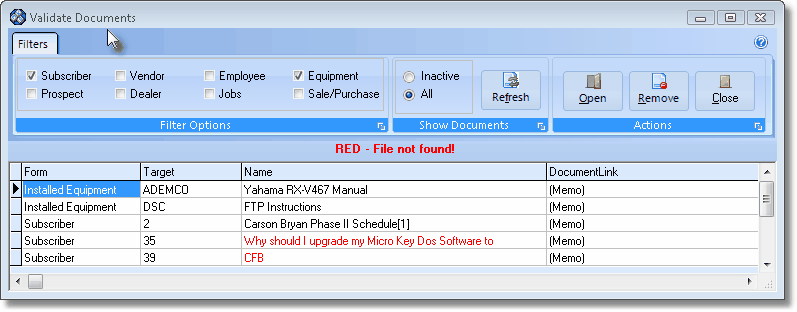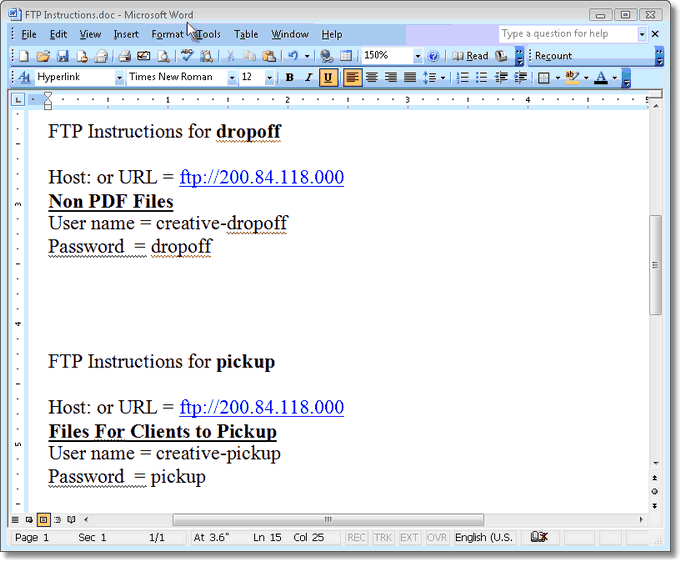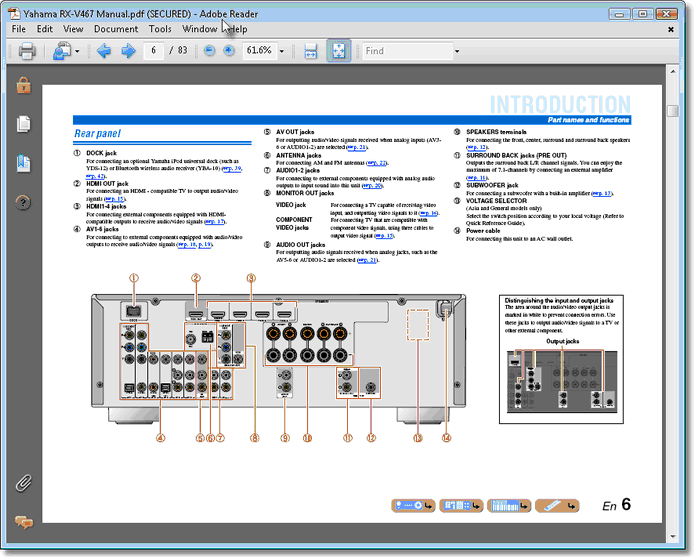| □ | There are several Data Entry Forms that accommodate the identification of, and attachment to, various types of Documents which are important to these Forms. |
| • | These Documents, which may be Images, Text files, PDF files, Word® files, among others, can be inserted into the Database, or connected to the associated record via a Link. |
| • | In any case, from time to time, these Documents may be accidentally deleted, moved or for some other reason, become inaccessible. |
| □ | To assure that these Documents are still available, use this Validate Documents utility to search for and identify which are, and which are not, currently accessible. |
| • | To do so, on the Main Menu Choose the Maintenance Menu and Select the Validate Documents option. |
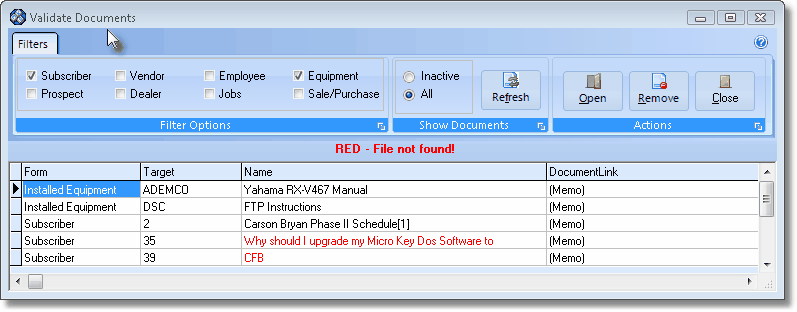
Validate Documents dialog
| • | Filters - The Filters tab enables you to Choose which Documents will be listed. |
| • | Filter Options - Check one or more of these Form Types to Select which Documents will be included in the Document List. |
| ▪ | Vendor - Check the Vendor box to list those Documents attached to the Vendors Form. |
| ▪ | Employee - Check the Employee box to list those Documents attached to the Employee Form. |
| ▪ | Dealer - Check the Dealer box to list those Documents attached to the Dealer Form. |
| ▪ | Inactive - Click this button to only list those Documents whose connection to the Form(s) have been broken. |
| ▪ | All - Click this button to list all of the Documents regardless of whether or not their connection to the Form(s) have been broken. |
| ▪ | Refresh - You must Click the Refresh button to update the list of Documents based on the currently selected set of Filter Options. |
| • | Actions - These are the actions which may be implemented on Documents in the Document List, or to the Validate Documents Form. |
| ▪ | Open - To open a specific Document which is not highlighted in Red, Select that Document in the Document List and Click the Open button. |
| o | Based on the type of file or image this Document represents, the appropriate application will be used to display the selected Document. |
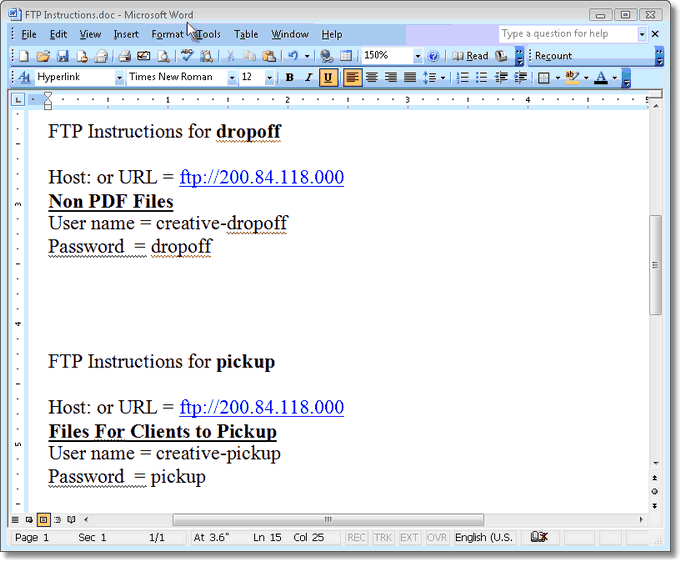
Open option was used to display the related Word document
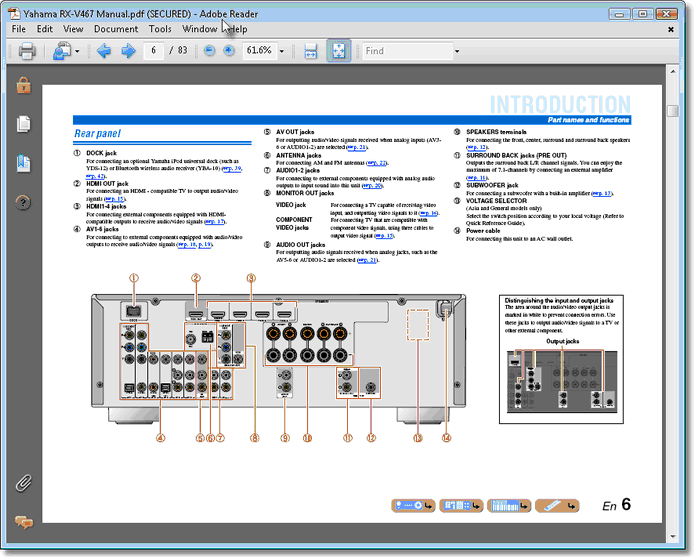
Open option was used to display the related PDF document
| ▪ | Remove - To delete a specific Document, Select a Document in the Document List and Click the Remove button. |
| ▪ | Close - To close the Validate Documents Form, Click the Close button. |
| • | Document List - There are four columns of data on the Document List. |
| ► | Note: Documents listed in Red are those that are Inactive (cannot be located). |
| 1. | Form - This the name of the Form (see a list of these forms in Filter Options above) to which the Document is attached. |
| 2. | Target - The Code of the item, or the ID of the Subscriber or Prospect. |
| 3. | Name - The Document's file name. |
| 4. | Document Link - Double-Click [Memo] to open the text editor which contains the link to the Document. |