|
Widgets - My Appointments This Help File Page was last Modified on 05/01/2012 |

|

|
|
|
Widgets - My Appointments This Help File Page was last Modified on 05/01/2012 |

|

|
Widgets - My Appointments
This Help File Page was last Modified on 05/01/2012
|
Widgets - My Appointments This Help File Page was last Modified on 05/01/2012 |

|

|
|
|
Widgets - My Appointments This Help File Page was last Modified on 05/01/2012 |

|

|
| □ | The My Appointments Widget lists - determined by the selected Configuration Option - the Appointments for Today or the current Work Week (Mon - Fri) that have been previously entered for the current User. |
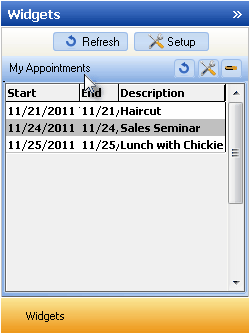
My Appointments Widget
| • | These My Appointments Widget Appointments must have been previously entered for either: |
| • | An Employee Appointment defined in the Employee Calendar dialog, or |
| • | A Service Request (or Other type of) Appointment entered using the Technician Scheduling Form. |
| • | The User may Double-Click on the My Appointments Widget's Description field to open the Start Time dialog |
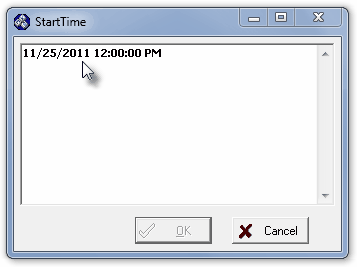
My Appointments Widget Start Time information
| • | The Configuration Options dialog allows you to specify whether the My Appointments Widget will list the current User's Appointments for Today or for the current Work Week (Mon - Fri). |
![]()
| • | Click the Maintenance Icon to access the Configuration Options for the My Appointments Widget. |
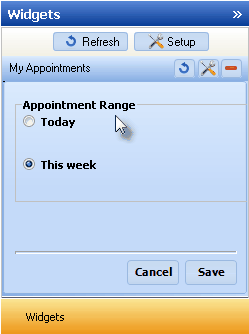
Configuration Options for the My Appointment Widget
| • | Appointment Range: |
| ▪ | Today - To only view the Appointments for the current day, Click Today. |
| ▪ | This Week - To view the Appointments for the current Work Week - which includes Monday through Friday - Click This Week. |
| • | Click the Save button to activate your selection. |
| • | Click the Refresh icon on the My Appointments Widget to Refresh the selected Appointments data. |
![]()
| • | The My Appointments Widget item may be "collapsed" or "expanded" as needed. |
![]()
| • | Click its Red Minimize button to "collapse" the My Appointments Widget. |
| • | Click that Red Minimize button again to "expand" the My Appointments Widget. |