|
Widgets - Top 5 Vendors This Help File Page was last Modified on 05/01/2012 |

|

|
|
|
Widgets - Top 5 Vendors This Help File Page was last Modified on 05/01/2012 |

|

|
Widgets - Top 5 Vendors
This Help File Page was last Modified on 05/01/2012
|
Widgets - Top 5 Vendors This Help File Page was last Modified on 05/01/2012 |

|

|
|
|
Widgets - Top 5 Vendors This Help File Page was last Modified on 05/01/2012 |

|

|
| □ | The Top 5 Vendors (Purchases) Widget shows - based on the selected Configuration Option - those 5 Vendors with the most Purchases, whether Paid or Unpaid, based on Purchases (including Sales Tax) that were dated within the current year. |
| • | The Accounts Payable System must be Registered to have this Top 5 Vendors (Purchases) Widget available. |
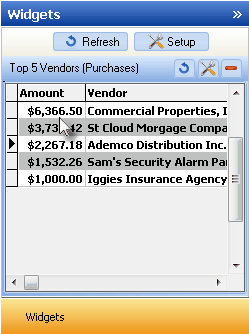
Top 5 Vendors (Purchases) Widget
| • | When the Top 5 Vendors (Purchases) Widget is displayed as a Tabular List, you may Double-Click on any line item and that Vendor Information Form will be displayed. |
| • | If the Top 5 Vendors (Purchases) Widget is displayed as a Bar Chart, this feature is not available. |
| □ | The Top 5 Vendors (Purchases) Widget can display this data as a Tabular List or within a Bar Chart. |
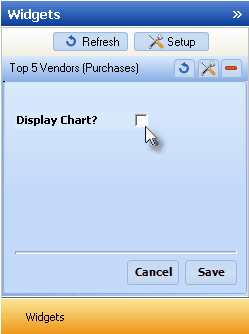
Top 5 Vendors (Purchases) Widget Display Chart option
| • | Click the Maintenance Icon to access the Configuration Options for the Top 5 Vendors (Purchases) Widget. |
![]()
| • | Display Chart? - Check this box to display the selected data in a Bar Chart, rather than a Tabular List format. |
| • | Click the Save button to activate your selection. |
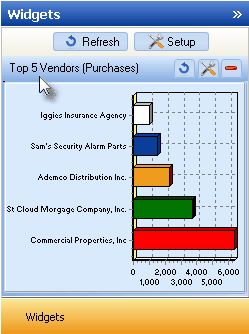
Top 5 Vendors (Purchases) Widget Bar Chart
| • | Click the Refresh icon on the Top 5 Vendors (Purchases) Widget to Refresh the selected Accounts Payable System data. |
![]()
| • | The Top 5 Vendors (Purchases) Widget item may be "collapsed" or "expanded" as needed. |
![]()
| ▪ | Click its Red Minimize button to "collapse" the Top 5 Vendors (Purchases) Widget. |
| ▪ | Click that Red Minimize button again to "expand" the Top 5 Vendors (Purchases) Widget. |