|
Time Sheet This Help File Page was last Modified on 06/21/2012 |

|

|
|
|
Time Sheet This Help File Page was last Modified on 06/21/2012 |

|

|
Time Sheet
This Help File Page was last Modified on 06/21/2012
|
Time Sheet This Help File Page was last Modified on 06/21/2012 |

|

|
|
|
Time Sheet This Help File Page was last Modified on 06/21/2012 |

|

|
| □ | The Time Sheet Form is used to record - and therefore account for - the Technician's Time worked for each Work Order on which they worked (or the Time that was required to complete some other project). |
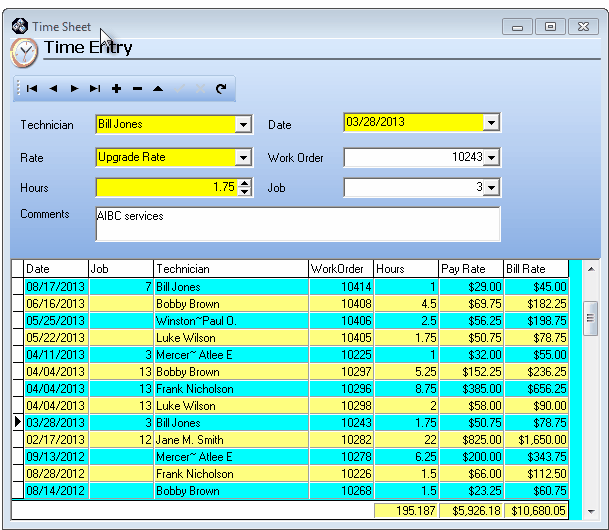
Time Entry Form for maintaining Technician's Time Sheets
| • | Time - Entering and Reporting Time Sheet information: |
| • | Time, in the form of Job Costing charges for Labor, is entered using the Inventory Tracking & Job Costing module's Job Costing Form's Labor tab. |
| • | Time may also be entered using the Labor tab on the Service Request Form. |
| ▪ | That Labor tab allows you to assign both the Labor Hours that were Used, and the hourly Pay Rates to be Charged, to any number of Technicians. |
| ▪ | See the Completing a Service Request and Labor tab chapters for detailed information. |
| ▪ | Time, once recorded, may then be reported using the Time Sheets Report. |
| ► | Note #1: There are some Security and Access Management issues that may arise, depending on the User Rights and/or Time Sheet Options you've been assigned on the Security tab in the Employees Form - that were either granted to you individually, or as part of being assigned to a specific Security Group - that may have to be addressed while selecting the Technician whose Time Sheet you want to update. |
| • | The User must have Read, Write, Update and Delete Access Rights established for the Time Sheet Form Name. |
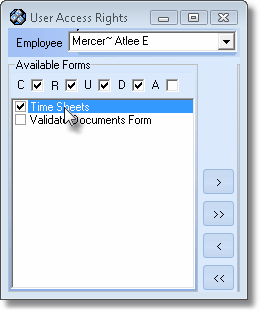
Granting access to Time Sheets
| ► | Note #2: The User's Employee record must permit access to the Time Sheet dialog (has the Display Rates? and Manage Time Sheets? boxes Checked in the Time Sheet Options section of the Security tab). |
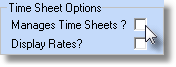
Time Sheet Options
| □ | To manually enter Time Sheet information: |
| • | On the Main Menu, in the Outlook Bar menu Select Service Tracking, and Click Time Sheet; or |
| • | On the Main Menu, in the Maintenance Menu, Select Service Tracking Items, and Click Time Sheet. |
| • | In either case, the Time Entry dialog will be displayed. |
| • | Click Add ("+") . |
| • | Technician - Use the Drop-Down Selection List to Choose the appropriate Employee whose job Type has been identified as a Technician (or All). |
| ▪ | The Selected Technician must have Pay Rates defined for the Selected Technician, if the Technician does not, the No Rates Assigned message will be displayed. |
| ▪ | This assumes that the Display Rates? box is Checked on the Employee Form's Security tab, for the current User. |
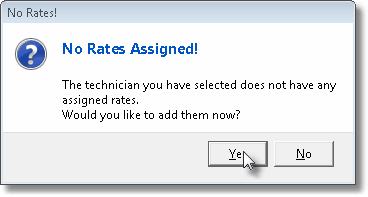
| ▪ | Answer Yes to open the Add Technician Rate dialog that allows you to create a Pay Rate for the Selected Technician. |
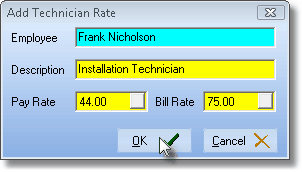
Add Technician Rate
| ▪ | Once a Pay Rate is defined, you may continue. |
| • | Enter the remaining Time Sheet data: |
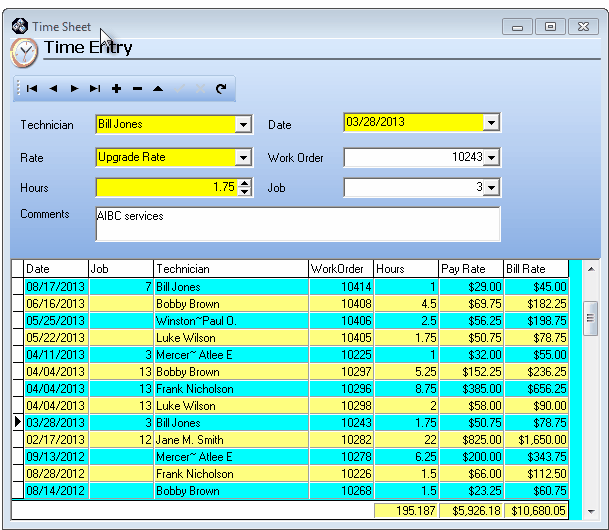
Time Sheet Form showing Time Entry information
| • | Date - Enter the Date when the work was performed. |
| • | Rate - Use the Drop-Down Selection List to Choose the Technician's appropriate Pay Rate. |
| • | Work Order - Optionally, use the Drop-Down Selection List to Choose a Work Order number, if appropriate. |
| ▪ | There are circumstances where an Employee's Time needs to be charged or accounted for - but not necessarily charged to a Work Order. |
| ▪ | Therefore, this is not a mandatory field. |
| ▪ | If you are selecting a Work Order, use the Drop-Down Selection List which includes the Work Order Number, Service Type, CSID, and Subscriber Name. |
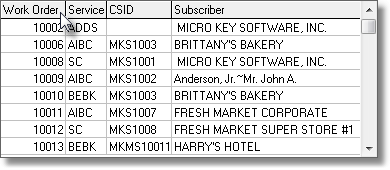
Work Order list with all optional sorting orders
| ▪ | The Work Order Drop-Down Selection List may be ordered by the Work Order Number, Service Type, the Subscriber's CSID, or by the Subscriber's Name. |
| o | Right-Click the Work Order field to display the Search by... option. |
![]()
| o | Then Click the right arrow „ to display the Search by options. |
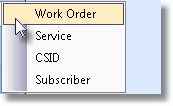
| o | This choice will order the Drop-Down Selection List list by that selection. |
| o | Click on the preferred selection type. |
| o | This will become the default order of the Drop-Down Selection List list list for this Work Order field |
| • | Hours - Use the Up & Down arrows to enter Hours and Quarters of Hours, or simply enter the number of Hours and Tenths of Hours, if that level of refinement is needed. |
![]()
| • | Job - Optionally, use the Drop-Down Selection List to Choose a Job number, if the time and charges should be charged to a specific Job identified in the Inventory Tracking & Job Costing System. |
| ▪ | When selecting a Job, the Drop-Down Selection List includes the Job Number, Description and Subscriber Name. |

Job Number list with all optional sorting order fields displayed
| ▪ | The Job Drop-Down Selection List may be ordered by the Job Number, the Description of the Job Type, or by the Subscriber's Name. |
| o | Right-Click the Job field to display the Search by... option. |
![]()
| o | Then Click the right arrow „ to display the Search by options. |
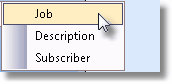
| o | This choice will order the Drop-Down Selection List list by that selection. |
| o | Click on the preferred selection type. |
| o | This will become the default order of the Drop-Down Selection List list list for this Job field |
| • | Comments - Enter any additional information to clarify this Labor Time charge. |
| • | Data List - Highlights with an arrow u the currently selected Time Entry |
| ▪ | The Time Sheet data is sorted by Date (newest to oldest) and within date, by Name (as entered in the Employees Form). |
| ▪ | The Date, Job, Technician, Work Order, Hours, Pay Rate and Bill Rate will be listed. |
| ▪ | Alternately each line will be displayed in Teal and Yellow for easier viewing. |
| ▪ | If Manage Time Sheets? box is Checked on the Security tab, but the Display Rates? box is not, the Pay Rate and Bill Rate fields will not be included in the list. |
| • | Click Save ("ü"). |