|
Job Types This Help File Page was last Modified on 04/25/2013 |

|

|
|
|
Job Types This Help File Page was last Modified on 04/25/2013 |

|

|
Job Types
This Help File Page was last Modified on 04/25/2013
|
Job Types This Help File Page was last Modified on 04/25/2013 |

|

|
|
|
Job Types This Help File Page was last Modified on 04/25/2013 |

|

|
| □ | For sorting, tracking and reporting Proposals in the Prospect Tracking System, and Jobs within the Inventory Tracking & Job Costing System, define the Job Types that the Company normally installs. |
| • | To enter Job Types information to establish codes for the typical types of Jobs that your Company performs, from the Main Menu Select Maintenance and Choose Job Types. |
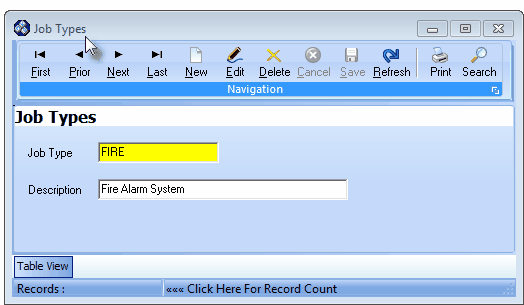
Job Types Form
| • | This Job Types Form may be Re-sized by Dragging the Top and/or Bottom up or down, and/or the Right side in or out. |
| • | Navigation Menu - The Navigation Menu is located at the top of the Job Types Form. |

| • | This Navigation Menu provides the normal Record Movement, New, Edit, Delete, Cancel, Save, and Refresh options; as well as a Print and Search function. |
| • | Record Editing section - The details of the currently selected record are displayed below the Navigation Menu at the center (Main Body) of the Job Types Form. |
| • | Table View tab - A tabular (spreadsheet style) Table View of the currently defined Job Types records is accessible by Clicking the Table View tab at the bottom of the Job Types Form. |
![]()
| • | To display a specific Job Type record in the Record Editing section, Click on that record within the Table View section, or use the Search Icon (see the "Using the Special Functions" section later in this chapter). |
| • | This Table View information may be Pinned in Place by Clicking the Pin Icon on the right. |
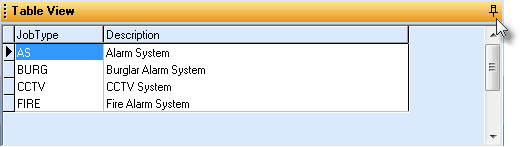
Job Types Form - with Table View tab Pinned Open
| ▪ | You may Un-Pin this Table View by Clicking the Pin Icon again. |
| ▪ | Click on any listed record to display that information in the center (Main Body) of the Form. |
| • | There are two columns of data in this Job Types Record Listing: |
| 1) | Job Type - This is abbreviation of the Job Type's Description listed next. |
| 2) | Description - The Description of this Job Type |
| • | Each column's Header Name describes the data contained in that column. |
| ▪ | Clicking on a Header Name will set the order in which the Job Type will be listed. |
| ▪ | Clicking on the same Header Name will set the order in the opposite direction (ascending vs. descending). |
![]()
| ▪ | The Header Name that is determining the Order of the list will have an Icon indicating the Order displayed next to that Header Name. |
| • | To define a Job Type: |
| • | Click the |
| • | Job Type - Enter an abbreviation of the Job Type's Description. |
| ▪ | It may be up to 10 characters in length and include upper and lower case letters, numbers, spaces, and common punctuation marks. |
| • | Description - Enter a Description of this Job Type. |
| ▪ | It may be up to 25 characters in length and include upper and lower case letters, numbers, spaces, and common punctuation marks. |
| • | Click the |
| • | Any number of Job Types may be identified, as required. |
| □ | Using the Special Functions on the Navigation Menu at the top of the Job Types Form: |
| • | Print - Click the Print Icon to View and/or Print a list of the Job Types. |
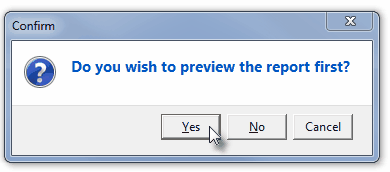
| • | Yes - Click the Yes button to View a copy of the report. |
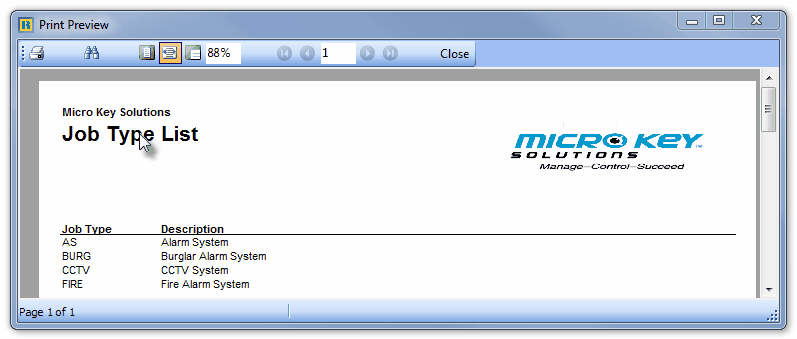
| • | No - Click the No button to open the Windows® Print dialog where a copy of the report may be sent to a selected Printer, or Printed to a File. |
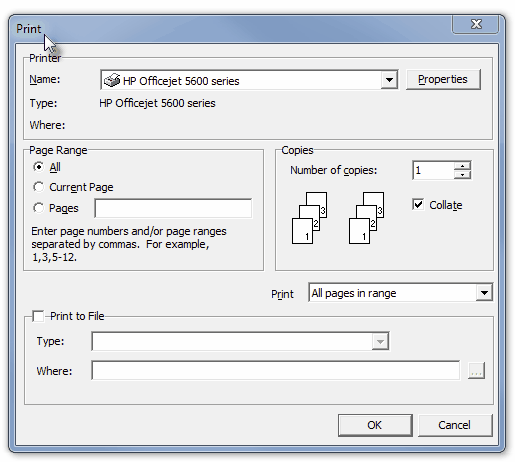
| • | Cancel - Click the Cancel button to close this Print question and return to the Form. |
| • | Search - Click the Search Icon to open the Search Job Types dialog. |
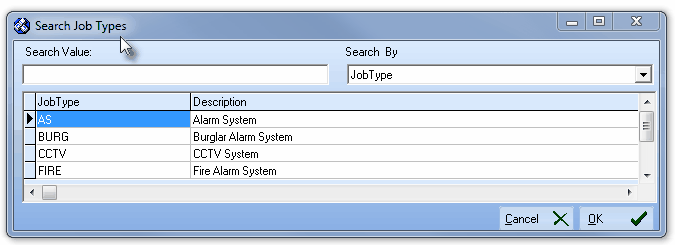
Search dialog
| • | See the "Using the Generic Search dialog" section in the Advanced Search Dialog chapter for more information about this Search dialog. |
| □ | What's Next? |
| • | Go to the Warehouses chapter. |